What are Bank Transfers Within Parish and Town Councils
Transfers are similar to ordinary transactions, but relate wholly to movements of money within the Council, rather than Receipts or Payments by the Council. These are easy to forget, but are essential to providing a comprehensive account of the Council's monetary position.
Bank Transfers include:
- Money which has been received as cash (and already entered as a cash receipt transaction) being paid into the bank
- Drawing a cheque made payable to cash for petty cash expenses etc (which should NOT be entered as a cheque payment, but only as cash payments when the cash is spent later)
- Transfers between different bank accounts, such as from deposit account to current account
Transfers are easy to miss - remember to check the bank statement for them and add a transfer record if necessary, and also remember to check them off as cashed when doing bank reconciliations.
Bank Transfers Within Scribe Accounts
Scribe Accounts allows you to setup your own custom banks (see Bank Balances). When these are setup, you can then make as many transfers between the banks as you wish. Scribe does not allow bank transfers externally.
Where is the Bank Transfers Within Scribe Accounts?
Log into Scribe Accounts and navigate to menu Bank → Bank Transfers. Alternatively click here
How to Add a Bank Transfer
Because there are no third parties involved there are fewer details to enter.
- Navigate to Bank → Bank Transfer
- Click on the + icon next to Bank Transfer or go to Edit/Add Record
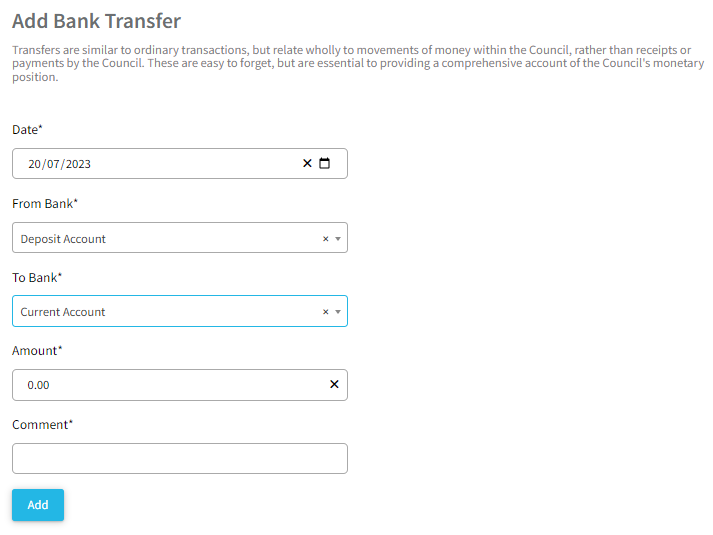
| Field | Tips |
| Date* |
Select the date of the transfer from the drop down box. |
| From Bank* |
Choose the account that the money is moving from. |
| To Bank* | choose the account that the money is moving to. |
| Amount |
Type in the Amount of the transfer. |
| Comment* |
Enter a description to help identify it. The paying in book reference can be included if banking cash. |
3. Once all details have been entered click Add.
How to Edit a Bank Transfer
If you realise an error has been made when a bank transfer was entered it can be edited to correct it. Just click on the three little dots next to the transfer and select Edit. Make the required changes and click Save to update.
How to Delete a Bank Transfer
Navigate to menu Bank → Bank Transfer and click on the thre little dots next to the transfer and select Delete. The details of the transfer will be shown. Confirm you wish to remove the record by clicking Delete.
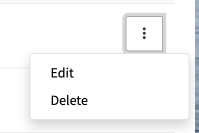
How to Find a Bank Transfer
Navigate to menu Bank → Bank Transfer and you will find the quick search and filter options.
See Searching, Sorting & Filtering Records Lists for more details.
How to Find Relevant Bank Transfer Reports
There are two reports that list details of bank transfers entered on to Scribe:
Understanding the Cashed Status
The individual 'cashed' position of each part of the transfer is shown by the Cashed box next to the 'from' and 'to' boxes against each transfer record. This indicates whether the items have been 'cashed,' i.e., presented through the bank and showing on a bank statement. This should be done through the Bank Reconciliation process. Once a transfer has been cashed, the cashed date will display on this screen.
The tickbox is only available in edit mode to undo a cashed status entered in error. Note that the 'cashed' status on the Cash account is recorded in the same way as other accounts but is of no relevance, as all cash processes are treated as instantaneous.
1 of 1 found this article helpful.