Last edited:
Explore other guides in this series:
- Payment Integration - Setting up Stripe
- Payment Integration - Adding Stripe to Scribe
- Payment Integration - Accepting Online Payments
- Payment Integration - Reconciling Stripe Payouts
- Payment Integration - Stripe Metadata
Stripe Metadata is great for investigating issues with your transactions.
Stripe payment integration with Scribe Accounts adds valuable metadata to each transaction, making it easier to track payments and resolve any related issues directly from the Stripe dashboard. This guide provides details on accessing and utilising the metadata stored in Stripe for transactions related to Scribe Accounts.
Understanding Stripe Metadata for Scribe
Metadata in Stripe for Scribe Accounts transactions includes various identifiers and links that help in reconciling and verifying transactions. Here’s what each metadata field means:
- Description (Voucher number): A brief description or identifier of the transaction.
- Scribe Council ID: The unique identifier for the council in the Scribe system.
- Scribe Council Name: The name of the town or parish council.
- Scribe Customer: The name of the customer involved in the transaction.
- Scribe Customer Account Statement: A direct link to the customer’s account statement in Scribe.
- Scribe Customer Link: A link to the customer’s contact information in Scribe.
- Scribe Invoice Created Date: The date the invoice was created.
- Scribe Invoice Date: The actual date of the invoice.
- Scribe Invoice Description: Description of what the invoice was issued for.
- Scribe Invoice Due Date: The date by which the invoice should be paid.
- Scribe Invoice Financial Year: The financial year associated with the invoice.
- Scribe Invoice Link: A direct link to the detailed invoice in Scribe.
- Scribe Invoice Number: The unique number assigned to the invoice.
- Scribe Invoice Total: The total amount of the invoice.
- Scribe Invoice Updated Date: The last date on which the invoice was updated.
Accessing Stripe Metadata
To access the metadata for a specific transaction within your Stripe dashboard, follow these steps:
- Log into your Stripe dashboard.
- Navigate to the Payments section where you can view all transactions.
- Click on a specific payment to view its details.
- In the payment details pane, scroll down to find the Metadata section, which will contain all the data points listed above.
Utilising Stripe Metadata
Here are some ways you can use the Stripe metadata for effective management and troubleshooting:
- Transaction Verification: Use the Scribe Invoice Link and Scribe Customer Link to verify details directly in Scribe Accounts, ensuring the payment corresponds to the right invoice and customer.
- Customer Queries: Quickly access customer details and past account statements through provided links to efficiently handle queries or disputes.
- Financial Reconciliation: Utilise the invoice and payment dates along with the financial year information to reconcile accounts and ensure all transactions are recorded in the correct periods.
- Audit and Compliance: Metadata such as the invoice number, total, and council details help in maintaining records that are compliant with local council financial regulations.
- Issue Resolution: In case of discrepancies, use the metadata to trace back to the original invoice and related documents, simplifying the resolution process.
Example of Metadata in Stripe Dashboard
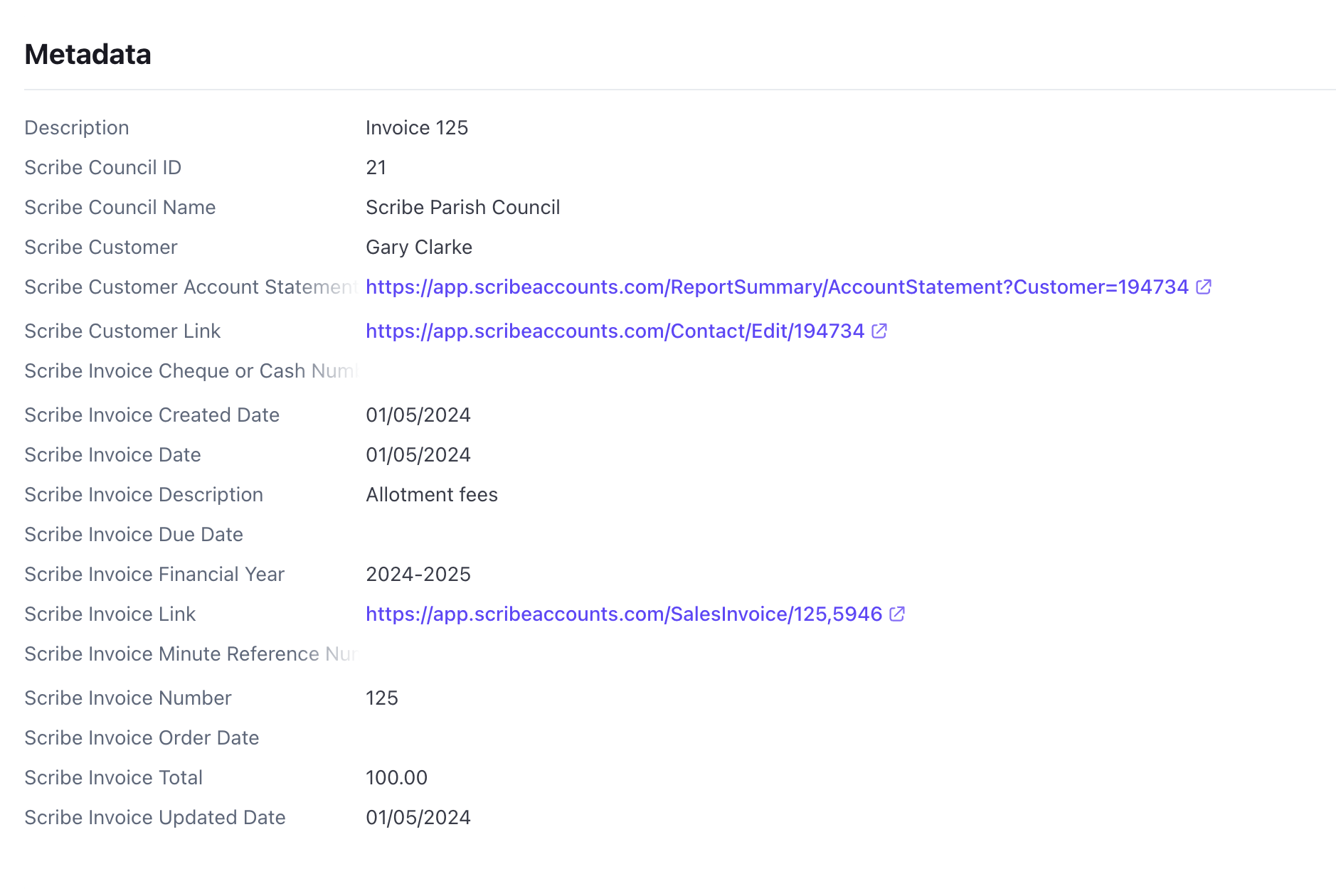
0 of 0 found this article helpful.