Last edited:
How can I use Scribe to budget for the next Financial Year?
Forecasting for the Current Year in Scribe
Scribe offers a forecasting function that allows you to set your predicted income and expenditure against cost codes in order to predict your likely end of year position.
A forecast can be created from any point - starting at the half year point works well. Once you have your April - September actuals, you can forecast for the remaining six months to result in the expected end of year position.
In order to do this, you first need to set your forecasting options.
Be mindful not to be too optimistic or pessimistic when forecasting. You want to result in the likely end of year position. So if your predictions mean that you expect to end up well overspent, then this should be what the forecast shows.
Analysing the Forecast
Once you have created your forecast, it can be analysed against the current budget to decide which budget lines may need increasing (or decreasing) in the next financial year.
Also take into account any changes in the new year, e.g. taking on new services or increases in supplier costs. You may also need to use data from previous years, especially if the current year is non-typical.
Creating the Next Financial Year in Scribe
You can open the new financial year at any point in Scribe, and we recommend doing this during budgeting season so that you can enter your draft budget figures directly into Scribe and produce a report for approval.
To set up your new financial year, navigate to Setup → Financial Years. Click on the blue '+' symbol or select Edit → Add Record. Scribe will prefill the next year dates so you can simply click Add.
Navigate to the new financial year via the menu on the left.
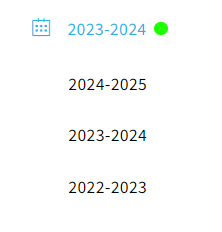
Once in the new year, you can select the red icon on the homepage 'Copy From Previous Year'. You will need to copy forward your cost centres & cost codes in order to enter your draft budget figures. You can choose to bring forward your existing budgets (and apply a % increase to each budget), or leave unticked to start from scratch.
Other records can be copied forward at a later date.
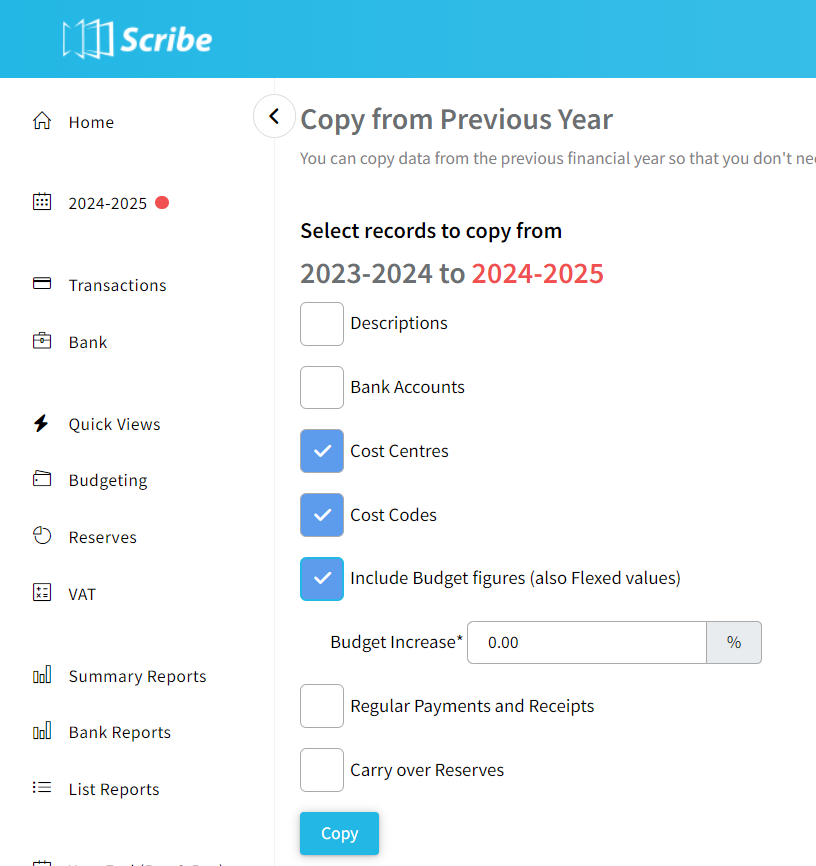
Entering Your Draft Budgets in Scribe
Once you have copied forward your data, you can add your draft budget figures (or update them if copied forward) via Budgeting -> Quick Edit.
Once complete, you can run the Summary Report to view the new year draft budgets, or the Budgeting Report for a 3 year comparison, including the new year draft budgets.
💡If you need to amend the draft budget figures, this can be done in the new financial year via Budgeting -> Quick Edit and your reports will update accordingly.
11 of 11 found this article helpful.