Quick Edit: An Introduction
Quick Edit is a function within the Budgeting menu that allows users to easily add budgets to their cost codes and set forecasting types without having to access each code individually. This streamlines the process of setting up budgets and creating forecasting reports.
Where is Quick Edit within Scribe Accounts
Log into Scribe Accounts and navigate to menu Budgeting → Quick View. Alternatively click here
How to use Quick Edit within Scribe Accounts
Navigate to menu Budgeting → Quick Edit. The screen will show a list of your cost codes. Input your payment or receipt budget figures next to each cost code.
Click on "Save Changes" at the top right-hand corner to save your updates (it is recommended to save before moving between pages to ensure the changes are recorded),
After setting your budget figures, it's recommended to run a Summary Report to check the structure and figures entered.
From this screen you can also set your forecasting types - see Forecasting Report for more information.
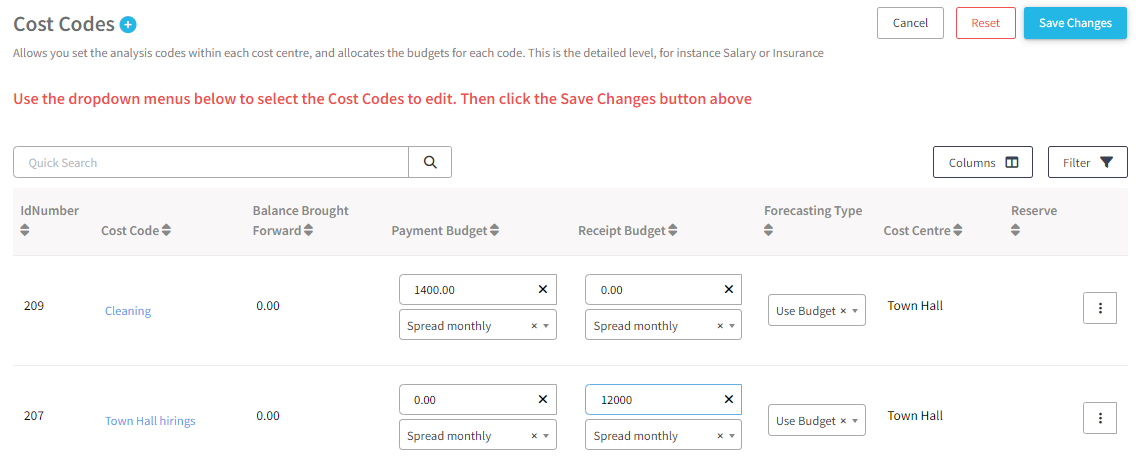
Under Quick Edit, Scribe will assume the budget entered will be spent monthly, i.e. an equal twelfth of the total budget entered which is denoted by 'Spread monthly'. If you want to profile the budget in a more detailed manner the budget can be 'Spread manually'. However due to the more complex nature of this approach it cannot be done in the Quick Edit screen. Instead click the blue cost code name to load the Edit Cost Code screen where you will have the option to select 'Spread manually' and then enter the amounts for each month (ensuring the the totals of the amounts entered are equal to the total budget):
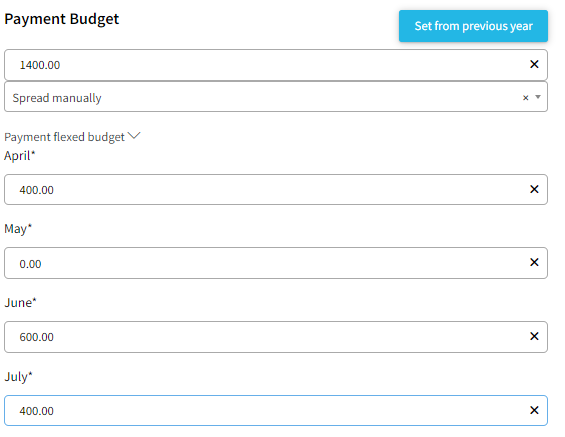
5 of 5 found this article helpful.