What is a Budgeting Report within Parish and Town Councils
Budgeting reports within Parish and Town Councils are financial planning documents that outline the anticipated income and expenditures for a given financial year. These reports assist councils in making informed decisions regarding resource allocation, project prioritisation, and financial management to ensure the seamless operation of local services and community programmes.
What is a Budgeting Report within Scribe Accounts
Scribe Accounts has a specific report called Budgeting Report which enables you to produce a detailed budgeting report showing data for the previous year, current year and following year. The report is based on the Summary Report with the same layout of the structure with the cost centre shown as the larger text heading, the related cost codes listed below with each cost centre sub-totaled and an overall total at the bottom of the report.
Where is the Budgeting Report within Scribe Accounts
Log into Scribe Accounts and navigate to menu Budgeting → Budgeting Report alternatively click here
How To Generate A Budgeting Report Within Scribe Accounts
Log into Scribe Accounts and navigate to menu Budgeting → Budgeting Report
Select the Filter button in the top right corner and then ‘Forecast From’ date using the drop-down menu
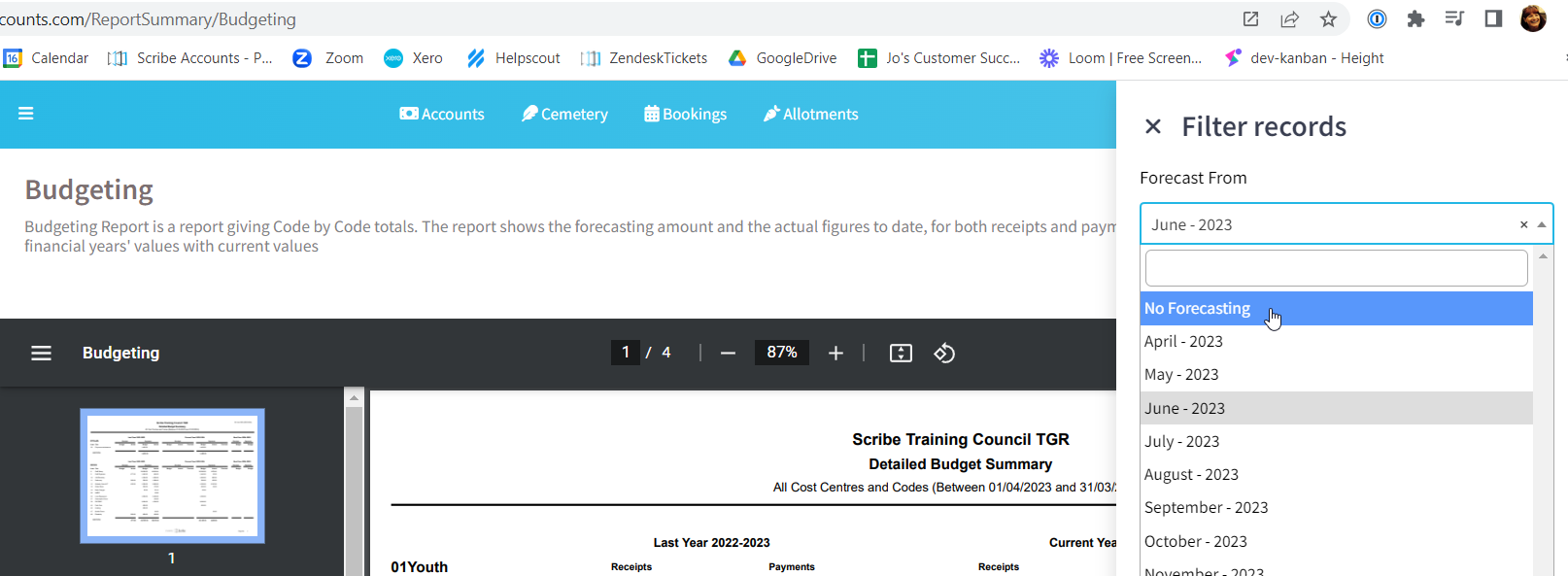
*Note - Scribe automatically forecasts from the "Current Month" if no forecasting has been set-up then the report will appear blank, in this instance you may wish to select ‘No Forecasting’ if this is not required and click ‘View Report’
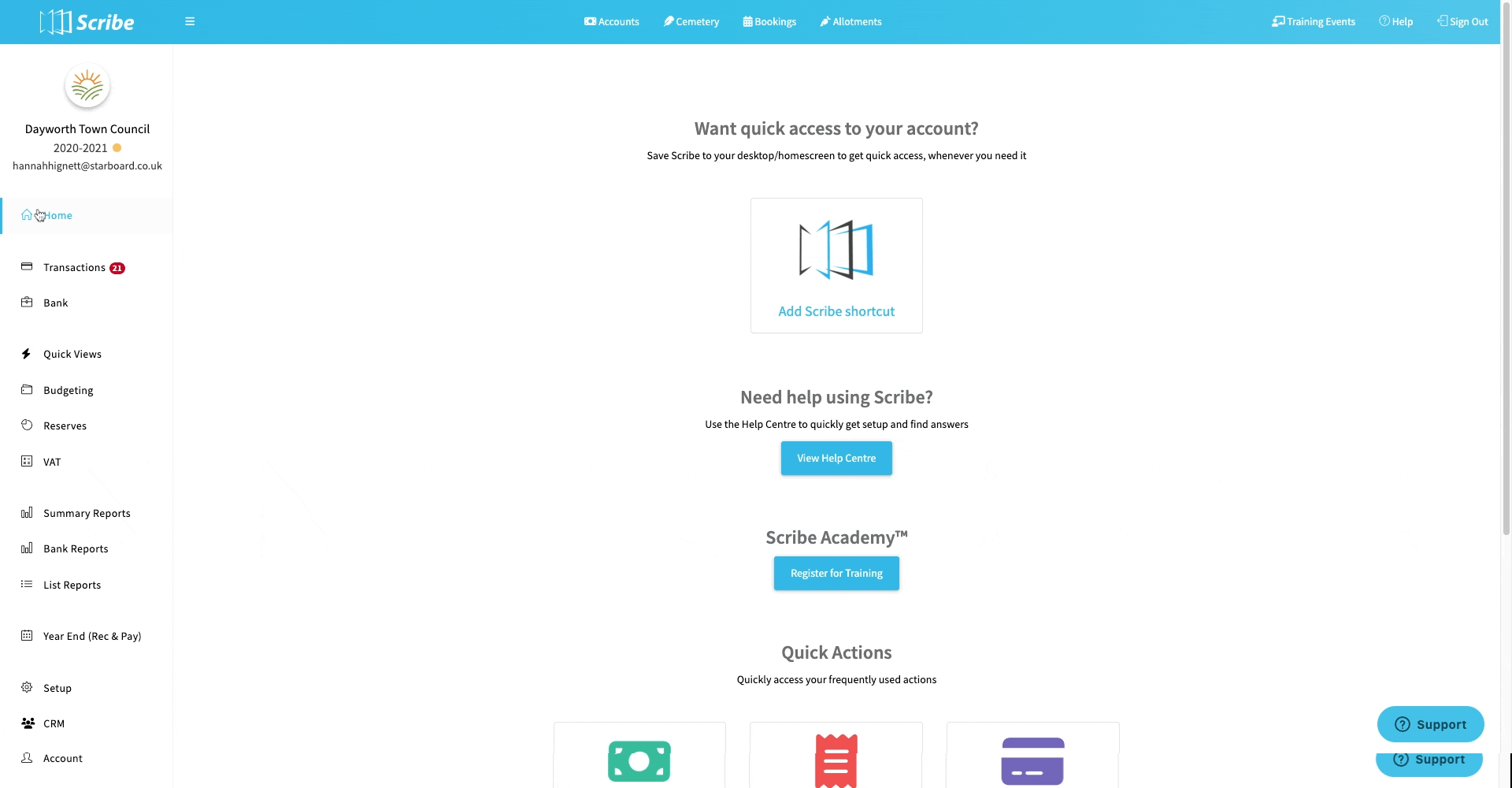
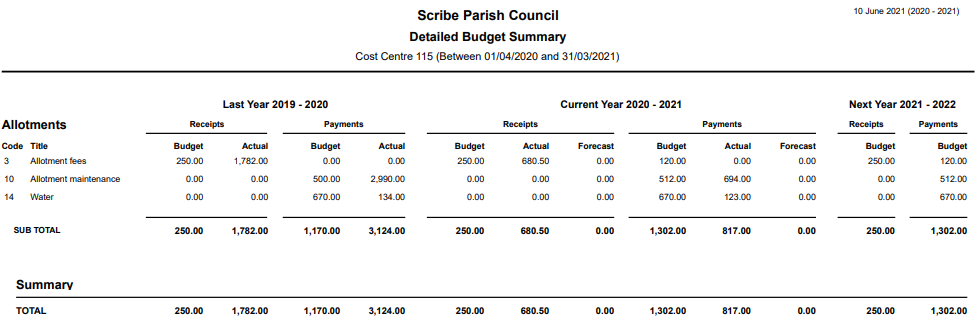
If No Forecasting is selected then zeroes will be shown in the Forecast column, regardless of whether forecast options have been set against the cost codes. This option should be selected once the year is complete in order to show the total actual figures for the year in the Actual column.
If you do want to see figures in the Forecast column then you must select the month from which to show them. This should be the month following the last month completed on Scribe. E.g. if all data is on and reconciled for September then select to forecast from October. This will then give a complete picture of the year - the actual figures so far along with the forecast figures for the remainder of the year. If you have not set your forecasting options against your cost codes click here for the helpguide on how to do this.
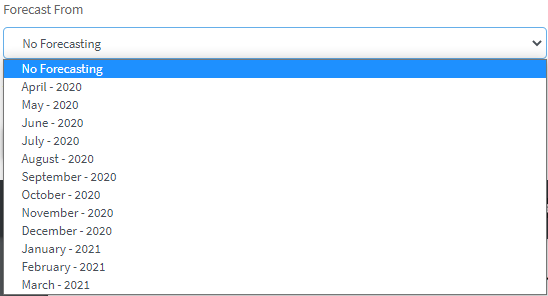
How to Download a Budgeting Report
Once you have created your report you can download the budgeting report by simply selecting the Google ‘Download’ button, 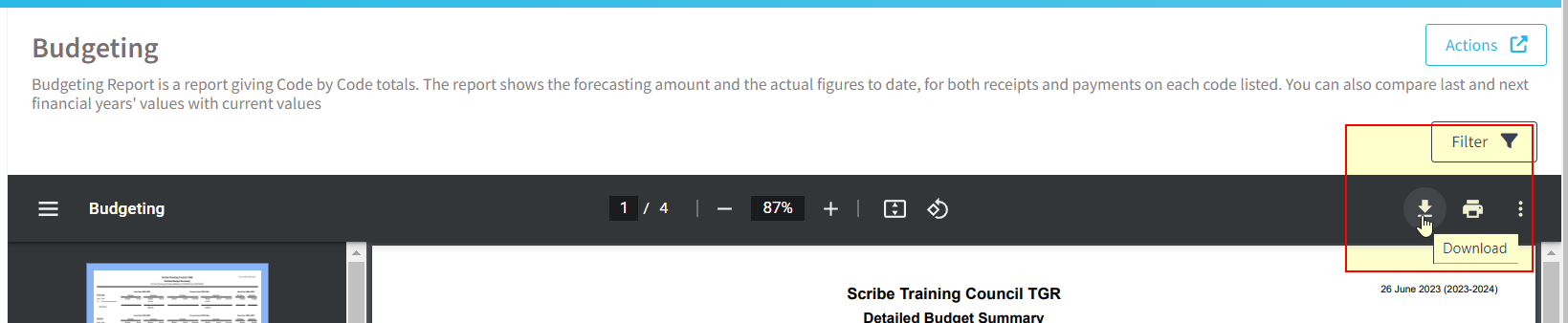
or by using the Actions button in the top right corner you can then choose the file format and the report will start downloading
. 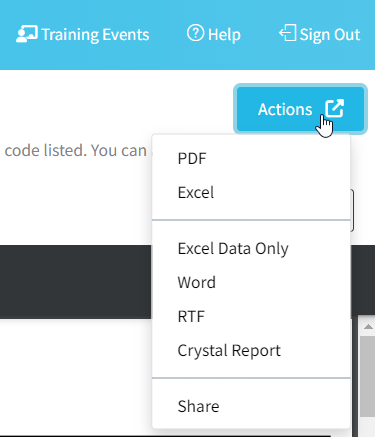
How to Print a Budgeting Report
Once you have created your report you can print it by simply clicking the printer icon in the google print bar
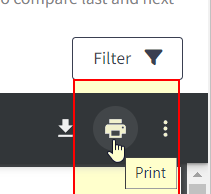
How to Filter a Budgeting Report
Before you generate your report using the above steps click the ‘Filter’ button. A single cost centre can be selected to just show the details for that cost centre.
The order of the report can also be changed by selecting in which order to display the cost centres and cost codes. By ID will list the cost centres in the order in which they were set up and the cost codes by their code number. By Name will list them alphabetically.
0 of 0 found this article helpful.