We recommend setting up your fees first, and consideration should be given to the fee structure. See Booking Fees - Best Practice.
If you have different rates for different types of customers (e.g. Residents, Regular Hirers) you will need to set up Customer Types.
Customer Types allow you to categorise your customers to apply specific rates or discounts during the booking process. You should create your customer types before adding your fees.
Here's a step-by-step guide on how to add your hire fees.
Setting Up Customer Types
Navigate to Setup:
- Log into Scribe.
- Navigate to Setup → Customer Types.
Add New Customer Types:
-
- Click the "+" button or Edit → Add Record.
- Enter the name of your customer type (e.g. Residents, Non-Profits, Regular Hirers).
- Add additional details or information in the free text description field if required.
- Enter a customer code (e.g. "REGULAR"). This code can be used by customers when making online bookings.
- Click Save to add the new customer type.
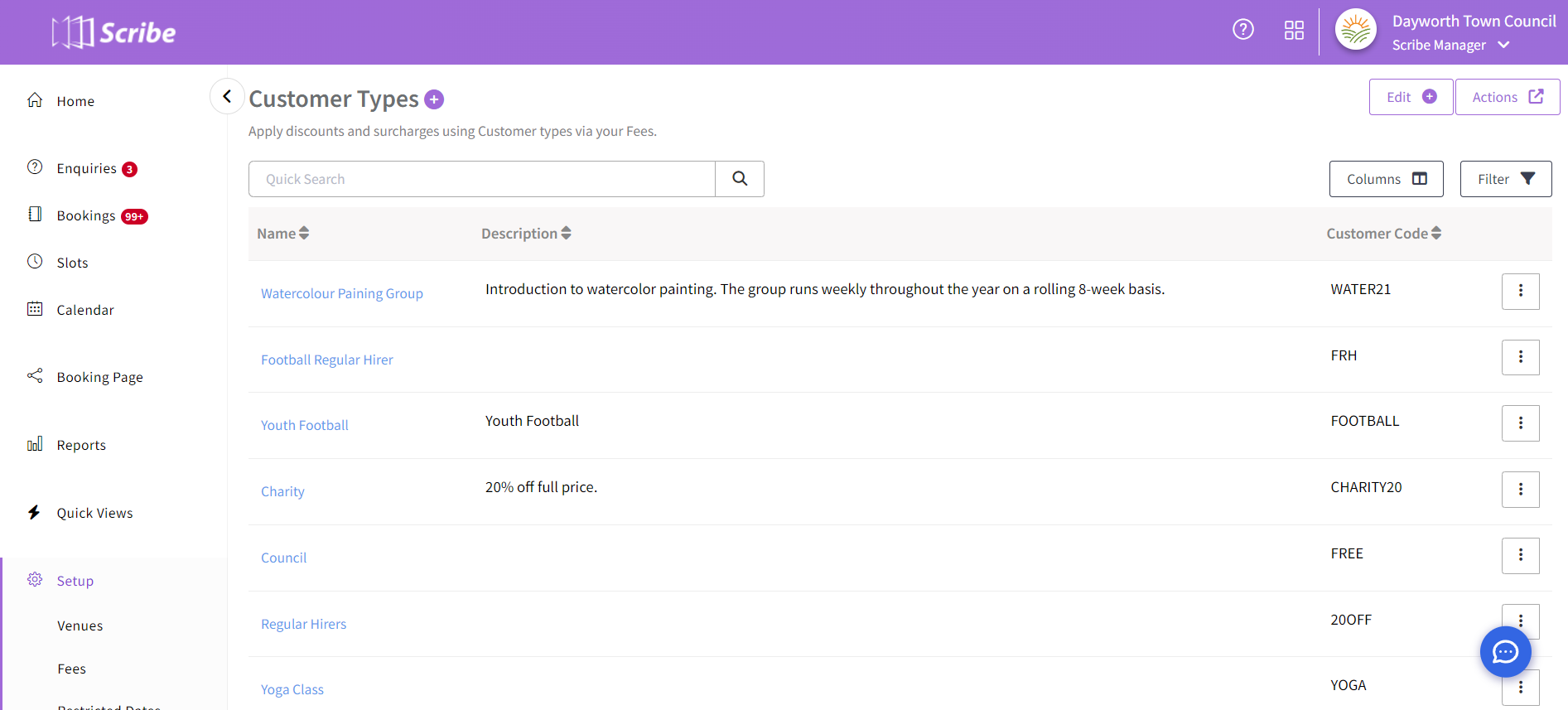
Adding Venue Fees
Navigate to Setup:
- Log into Scribe.
- Navigate to Setup → Fees.
Add Fee Group:
- Click the "+" button or Edit → Add Record.
- Enter a name for your fee group (e.g. Meeting Room, Football Pitch) and click Save.
Add Your First Fee:
- You will be taken to enter your first hire fee for this venue. This will be your base rate which should be your highest rate and not have a customer type.
- Choose the Time Unit, enter the Duration and add your fee.
- You can use the Advanced menu to apply date/time ranges for this fee (i.e. for peak and off-peak fees).
- You can also select the Active Days if your fees vary throughout the week.
- Click Add to save the fee. You will now see your first fee appearing in the list beneath your fee group.
Set Up Multiple Fees:
- Ensure you are adding the fees to your existing fee group, instead of creating a new fee group.
- Navigate to Setup → Fees. Select the three dots and Edit next to your fee group.
- Select Add Fee on the right to build up your fees for this venue.
- Use the Advanced menu to apply Customer Types to further fees.
Did you find this article helpful?
2 of 2 found this article helpful.
2 of 2 found this article helpful.
Can't find what you're looking for?Log a ticket