Bulk Edit (Payments or Receipts) - Introduction
This option exists to allow you to edit descriptive elements (Voucher Date, Description, Supplier, Notes, Minute Reference & Awaiting Authorisation tickbox) against multiple transactions. It is commonly used to add a minute reference against multiple payment transactions following the council meeting where the payments were approved.
How to Bulk Edit a Payment or Receipt In Scribe Accounts
A Bulk Edit must be done against either a selection of payments or receipts. The option to do this is accessed from either the Payments (Transactions → Payments) or Receipts (Transactions → Receipts) screen. Under the Edit button in the top right corner select 'Bulk Edit’
(Use the quick search or filter options if required to find/sort data.) Select "Filter", "Payment" and then those Awaiting Authorisation = Yes
Any standing orders, direct debits or items that have been cashed should be selected first because you can not edit the dates on these transactions so they only need the "tick" removed and the minute ref added.
- Click the tickbox to the right of each transaction you wish to update
- Click ‘Edit Selection’ in the far right corner
- The edit screen will load showing the list of vouchers being edited
- Edit the required fields (The Awaiting Authorisation box will automatically default to unticked however you can click to select this if required in reverse)
- Click ‘Save’ and all selected vouches will be updated.
- The second bulk edit can be all remaining items that would require the payment/transaction date edited along with the tick removed and payment ref added if required.
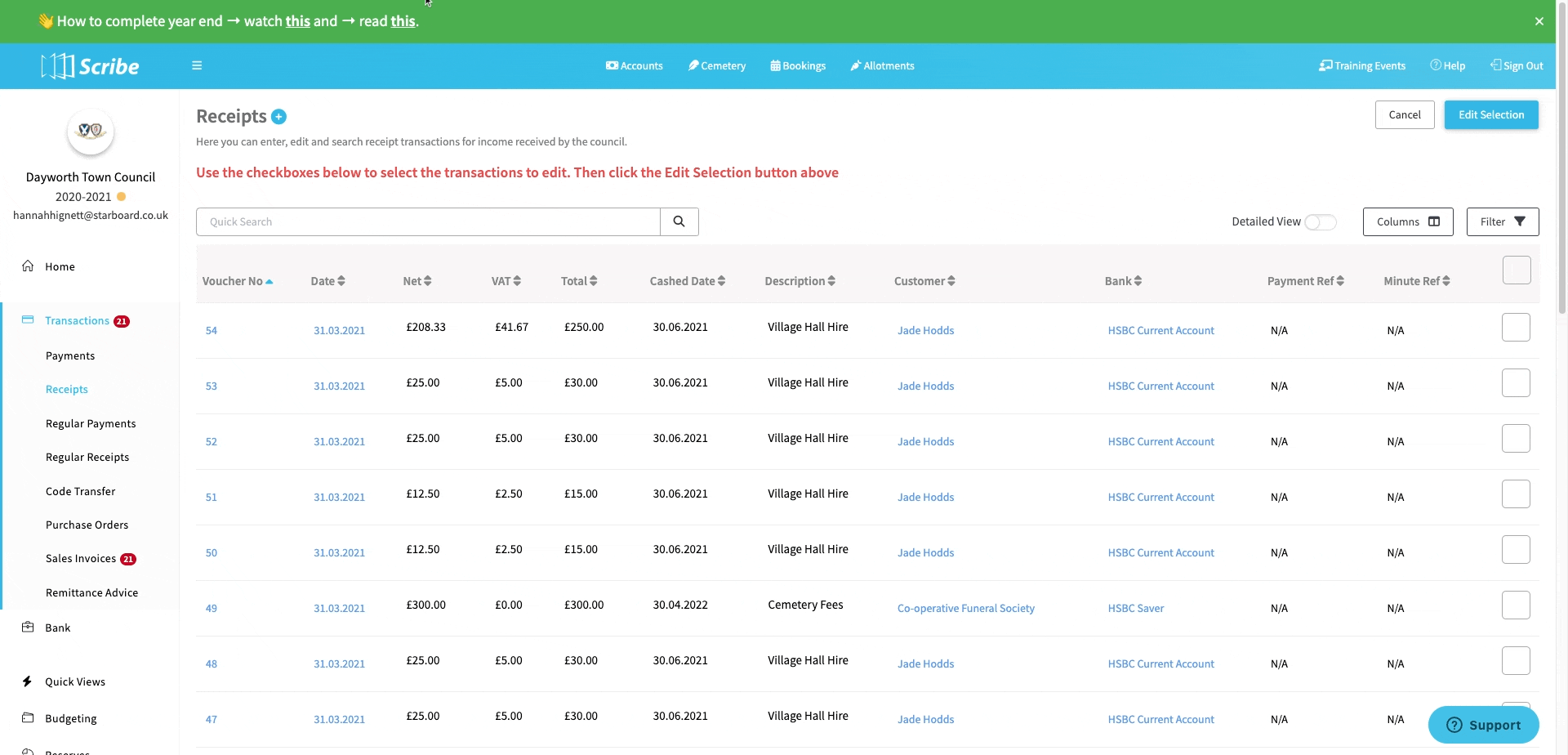
1 of 1 found this article helpful.