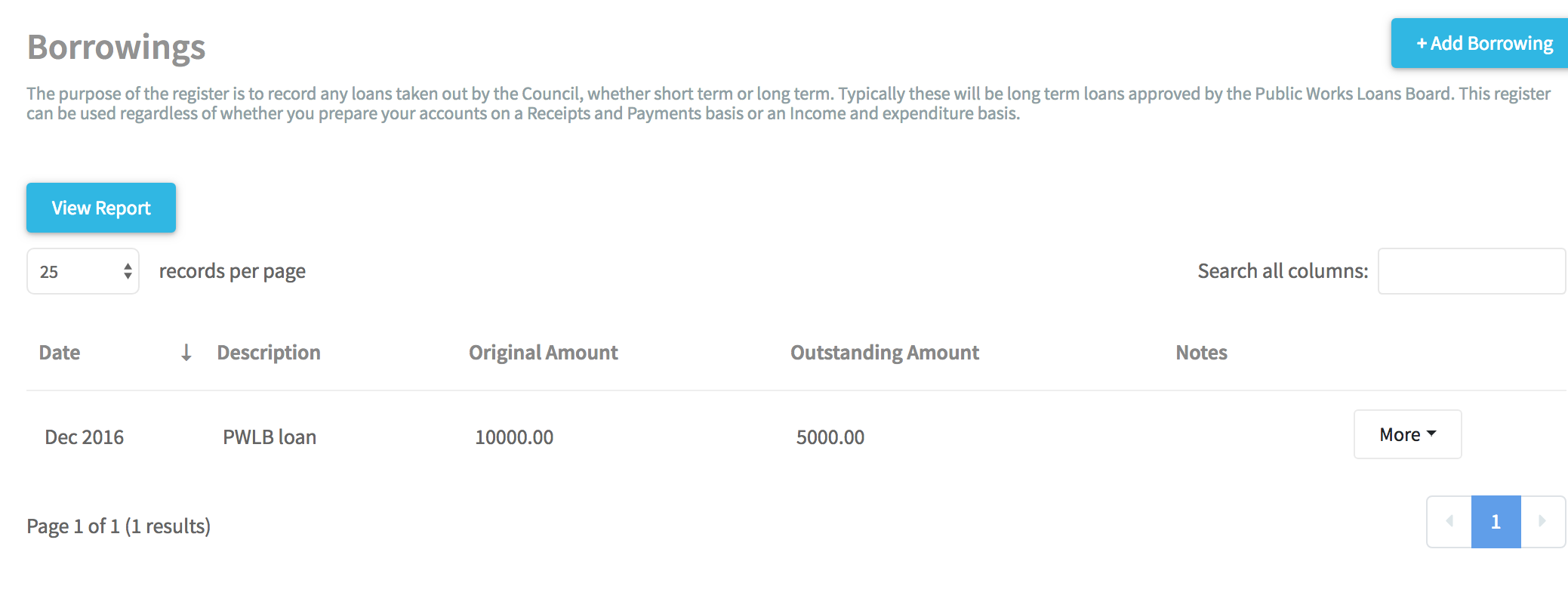What are Borrowings within Parish and Town Councils?
Borrowings refer to the loans obtained by Parish and Town Councils, be it short-term or long-term. These are often long-term loans approved by the Public Works Loans Board. The Borrowings register is a tool to maintain a list of these loans, the total of which automatically fills Box 10 of the Annual Return.
What are Borrowings within Scribe Accounts?
The Borrowings function in Scribe Accounts is used to log and manage a council's loans. This interface offers an organised and simple-to-use platform for recording and updating loan details whenever required. The total of the Outstanding Amounts column fills Box 10 of the Annual Return.
Where is the Borrowings function within Scribe Accounts?
To access the Borrowings function, log into your Scribe Accounts and navigate to the menu Year End (Rec & Pay) → Borrowings, Alternatively click here.
How to Add Borrowings
- Log into Scribe Accounts.
- Navigate to menu Year End (Rec & Pay) → Borrowings
- Click on 'Edit' & select 'Add Record' to enter a new loan.
- Fill in the loan details and click 'Add' to save the record.
You can add more items throughout the year, and the total will appear in Box 10 of the Annual Return. When closing accounts, Box 10's figure carries over to the next year's return. Temporary borrowings are now included in the total borrowings on the Annual Return.
The entry screen will appear, prompting you to fill in various details about the loan.
| Field Name | About | Tips |
|---|---|---|
| Date | Coming soon... | Record the exact date when the borrowing was initiated for accurate record-keeping and interest calculation. |
| Description | Coming soon... | Provide a brief but comprehensive description of the borrowing. Keep it under 50 characters for easy reference. |
| Original Amount | Coming soon... | Input the original loan amount. This value is used for reference and does not affect the total in Box 10 of the Annual Return. |
| Outstanding Amount | Coming soon... | Update the remaining loan amount periodically. The total of outstanding amounts is reflected in Box 10 of the Annual Return. |
How to Edit a Borrowing
Borrowing entries can be edited to correct any errors or to update the information. Navigate to the Borrowings function, locate the borrowing entry you wish to edit, click on the three dots, and select 'Edit'. After making the necessary changes, click 'Save' to confirm. Note - Outstanding Amount will need to be updated EACH year in order to update the Box 10 value.
How to Delete a Borrowing Entry
A borrowing entry can be deleted by locating the borrowing entry you wish to delete, clicking on the three dots, and selecting 'Delete'.
How to Find Borrowing Record(s)
Navigate to the menu Year End (Rec & Pay) → Borrowings and you will find the quick search and filter options. This allows you to conveniently locate specific borrowing entries.
See Searching, Sorting & Filtering Records Lists for more details.
How to Generate a Borrowing Report
To generate a report on borrowings, navigate to menu Year End (Rec & Pay) → Borrowings, click 'Actions' in the top right corner, and select 'View Report'. This will provide a detailed summary of all borrowing entries.
How to Download the Borrowing Register
After generating the report, click the 'Download' button, choose the required format, and your report will start downloading.
How to Print the Borrowing Register
Once you have created your report, you can print it by simply clicking the printer icon at the top right corner of the report.
💡 Note: We no longer separate out temporary borrowings on the balance sheet. If you have any, these should be part of the total borrowings entered and reported on the Annual Return.
0 of 0 found this article helpful.