Last edited:
Printing, Downloading or Emailing Transactions
When viewing your payments and receipts list within Scribe, you have the option to print, download or email transactions.
How to Download Transactions
By selecting the 'Action' button in the top right corner, you will have the option to download your transactions list into an Excel or CSV file.
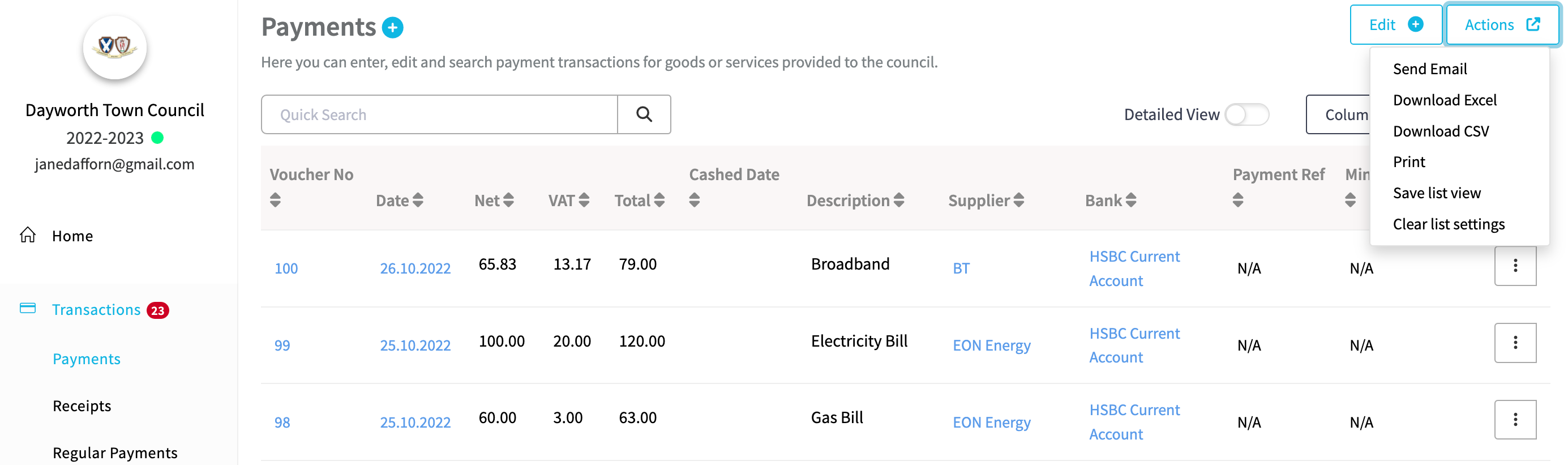
How to Print Transactions
By selecting the 'Action' button in the top right corner, you will have the option to print your transactions list.
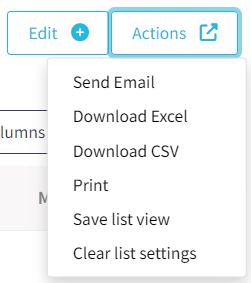
How to Email Transactions
By selecting the 'Action' button in the top right corner, you will have the option to email your transactions to the relevant supplier or customer by selecting 'Send Email'.
Tick the box next to one or more transactions and select "Send Email" in the top right corner.
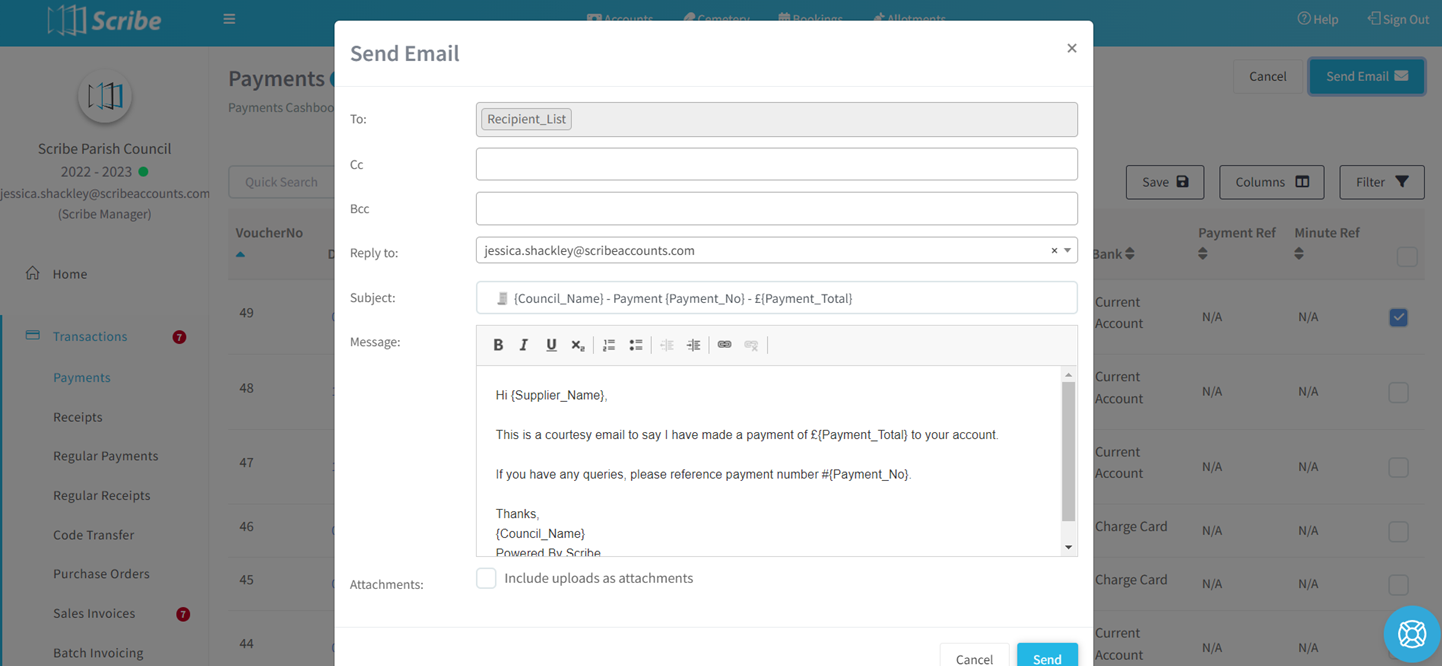
Similar to emailing invoices, the "To" email address will come from that entered against the contact under the CRM menu option. You can cc and bcc additional emails and select a "Reply To" email from the drop-down (this is based on users set up on your account).
The message will prefill with a basic template the attached box can be ticked to include any uploads (i.e. invoice) within the email. See Templates for more information on customisation.
Select Send. You can then monitor whether the email was successfully sent and received under the 'Notifications' log in the transaction record.
0 of 0 found this article helpful.