Last edited:
Printing, Downloading & Emailing Reports in Scribe
When any report is being viewed within Scribe, you will have the option to print, download or share the report via email.
How to Download a Report
Once you have created your report you can download by simply selecting the Google ‘Download’ button, or by using the Actions button in the top right corner you can then choose the file format and the report will start downloading.
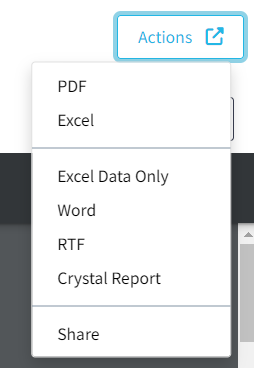
How to Print a Report
Once you have created your report you can print it by simply clicking the printer icon in the google print bar.
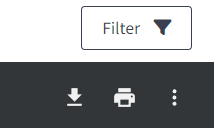
How to Email a Report
Once you have created your report, you can generate a shareable link to include within an email. Simply select the Actions button in the top corner and 'Share'. You can select the Email button to send an email directly through Scribe (containing the shareable link), or alternatively you can copy & paste the share link below.
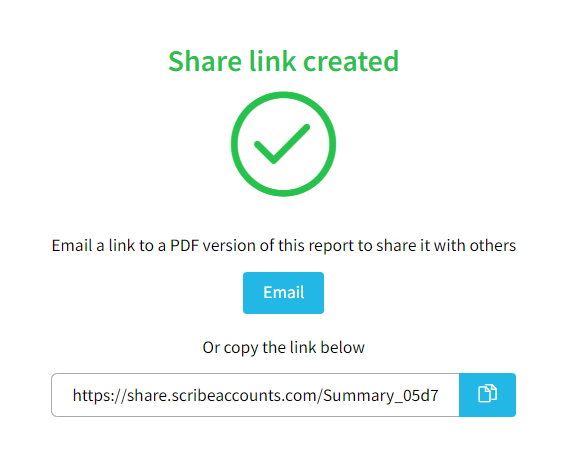
If you are experiencing problems with the email connection this may be due to your PC settings - please see our help article Unable to email a report from within Scribe accounts to assist with this.
0 of 0 found this article helpful.