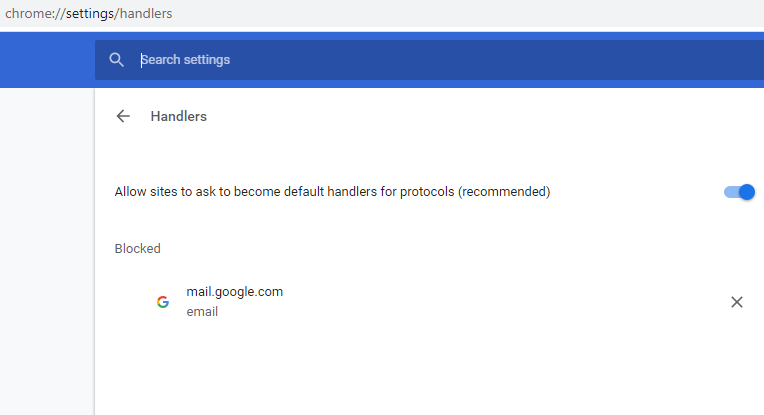▶ Unable to email a report from within Scribe Accounts
Created by:
Last edited:
Last edited:
Email issues are often the result of incorrect settings in either your operating system or in your browser. For simplicity, we highly recommend using the Chrome web browser to access Scribe Accounts as other browsers can present more complex configuration challenges. The remainder of this article assumes you are using Chrome.
If you click on the Email button in a Scribe report page and nothing happens
You need to instruct your computer how to handle email links. If you're using Microsoft Windows, you can do the following:
- Type "Default apps" into the taskbar's search box.
- Click on the top result, which should also be called "Default apps".
- Look for the "Email" category and choose your desired application.
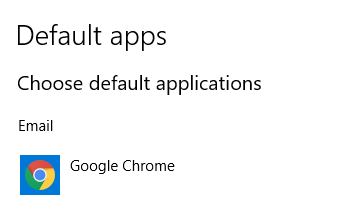
If you click on the Email button in a Scribe report page and a new tab appears, but it's just a blank page
You need to give your email web app (e.g., Gmail) permission to handle these links. In your Chrome browser, follow these steps:
- Enable the handler feature:
- Open a new tab and navigate to chrome://settings/handlers
- Make sure that the "Sites can ask to handle protocols" option is enabled
- Remove any sites listed in the "email" category
- Allow your email client to handle email links:
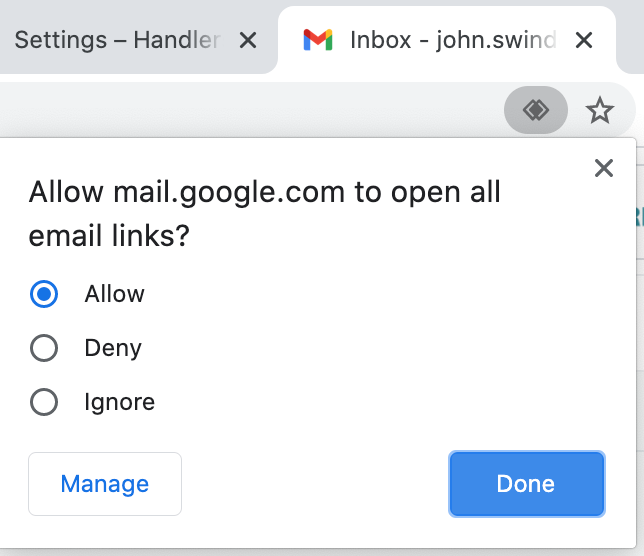
- Open your email web client (e.g., mail.google.com)
- Look in the top-right corner for a double-diamond icon
- Click on this icon and allow it to handle email links.
After following these steps, your email links should function correctly in the Scribe Accounts application.
Did you find this article helpful?
0 of 0 found this article helpful.
0 of 0 found this article helpful.
Can't find what you're looking for?Log a ticket