What is a Quick View
A Quick view allows you to quickly view a certain set of data without having to regenerate a report/search each time. A quick view is a saved report that can be created from a list view, this means it can be personal to your council, allowing you to quickly be able to view the data you need on a regular basis.
Where are Quick Views Within Scribe Accounts?
Log into Scribe Accounts and navigate to menu → Quick Views
How to Create a Quick View within Scribe Accounts
See Searching, Sorting & Filtering Records Lists for full details on how record lists can be customised to allow you the flexibility to edit and order your data. You can then save these custom lists as a quick view, so you can return to them later. Three quick views can be added per application.
Log into Scribe Accounts and navigate to the feature you wish to create a quick view for, in the example below, I will be creating a quick view from the ‘Payments’ list view.
Drag the columns to the order in which you wish for them to appear, the tick will indicate chosen columns, and unticked ones will not appear. Select Apply and your chosen selection will appear
*Note - Selected column Views will now remain until either reselected or "Clear Filters" has been applied.
Select Filters and Group, you can now customise any of the fields and group by chosen columns. Select Search and Filter to Apply
The sum of the chosen groupings will now be displayed. If you wish to save this template view for use again click onto ' Actions' and 'Save List View', Enter a Name for your view and click onto Save or Save & View
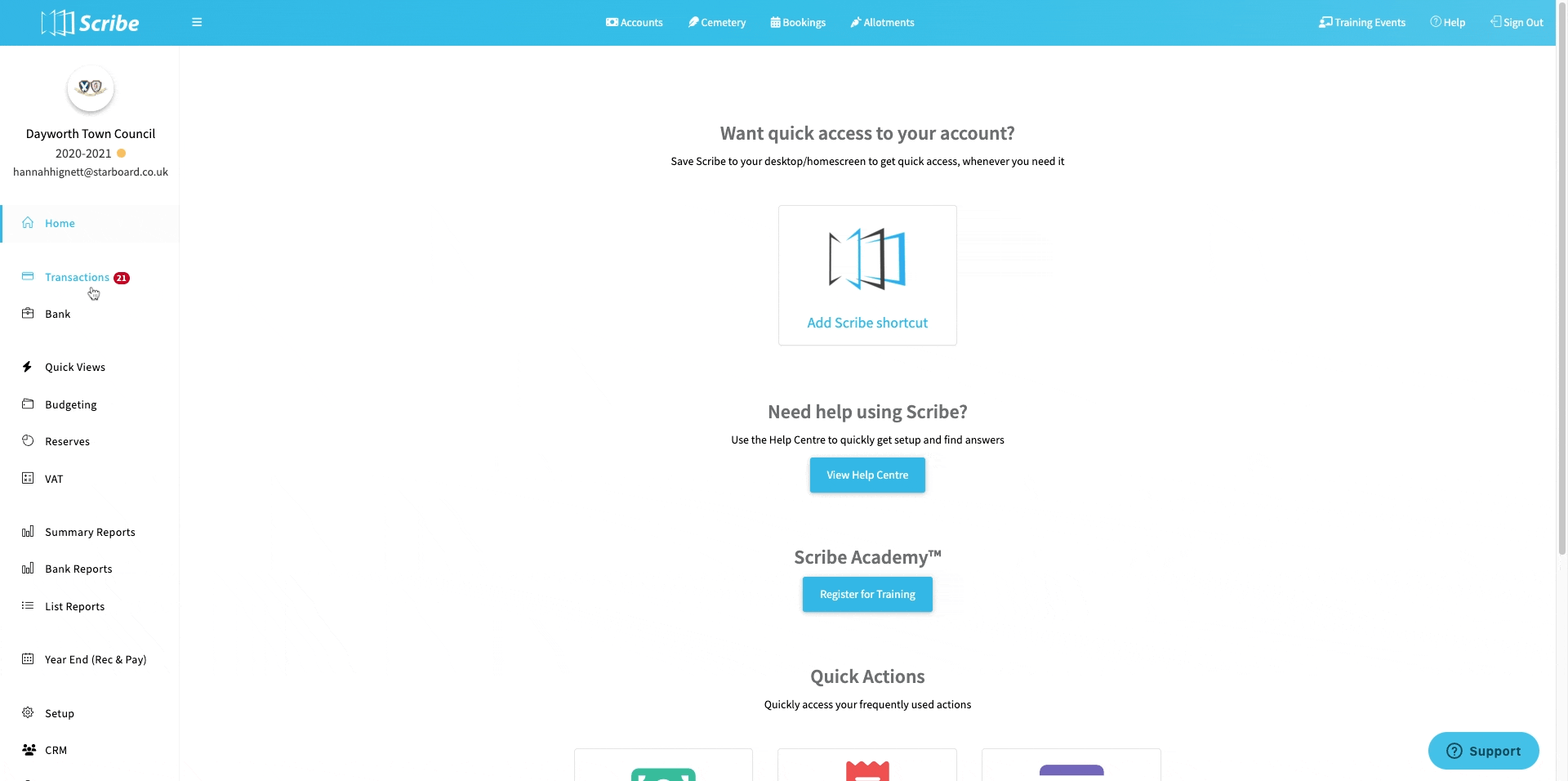
You will now see your saved template, navigate to menu → Quick Views → (template name)
How to Edit a Quick View
Navigate to menu → Quick Views → (template name)
Make the necessary edits you need (filter, remove/add columns etc) once you have made your changes click ‘Actions’ and ‘Save List View’. You can rename the Quick View (optional) and then click save.
How to Delete a Quick View
Navigate to menu → Quick Views → (template name)
Click ‘Actions’ and ‘Save List View’, once the pop up appears click the dustbin icon.
How to Download a Quick View
Navigate to menu → Quick Views → (template name)
Any view which is on display can be exported by selecting ‘Download’ via the ‘Actions’ button.
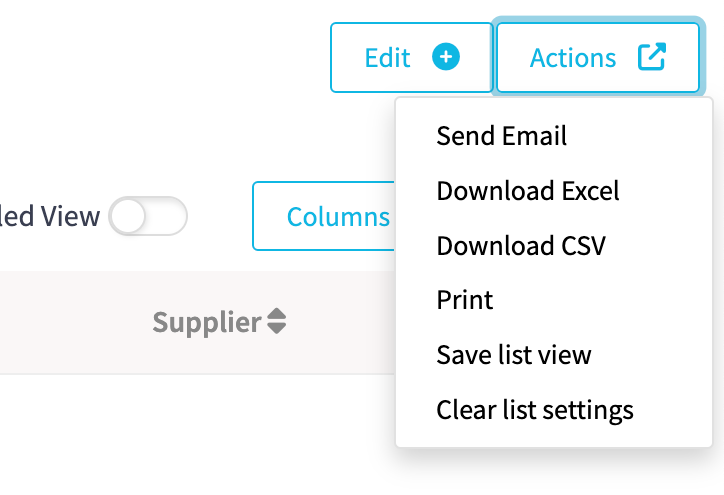
How to Print a Quick View
Navigate to menu → Quick Views → (template name)
Any view which is on display can be printed by selecting ‘Print’’ via the ‘Actions’ button.
0 of 1 found this article helpful.