What is a Summary Report within Parish and Town Councils
Summary Reports within Parish and Town Councils are financial comparison documents that provide a snapshot of the council's financial position by comparing budgeted figures to actual figures for each cost code and cost center. These reports help councils review the account structure, budget figures, and monitor budget vs actuals, enabling them to make informed financial decisions.
What is a Summary Report within Scribe Accounts
Scribe Accounts features a specific report called Summary Report, which allows users to generate a detailed comparison of budgeted figures and actual figures for each cost code and cost center, as well as providing subtotals and overall variances. This report is essential for council meetings to review financial performance and make necessary adjustments.
Where is the Summary Report within Scribe Accounts
Log into Scribe Accounts and navigate to menu Summary Reports → Summary Report, or click here.
How To Generate A Summary Report Within Scribe Accounts
Log into Scribe Accounts and navigate to menu Summary Reports → Summary Report. You can run the report for all cost centers and codes, showing the total annual budget and the actuals from 1st April to today's date. You can filter the report to show a specific cost center and its data by selecting the relevant option from the drop-down menu under Cost Center.
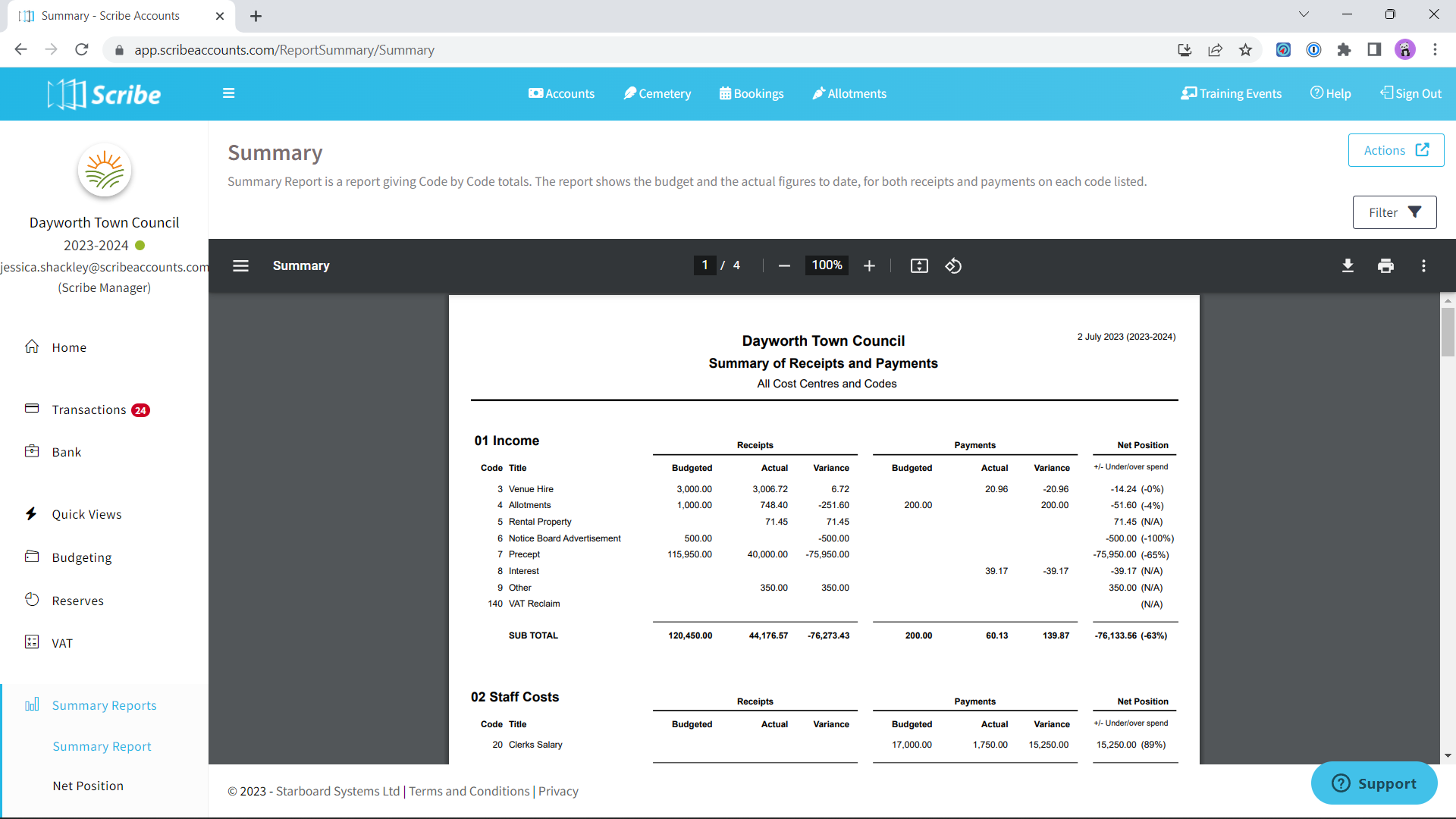
How to Filter a Summary Report
Before you generate your report using the above steps click the ‘Filter’ button. You can then access additional filter options such as selecting a specific cost center or applying date ranges. The order of the report can also be changed by selecting the order in which to display the cost centers and cost codes. By ID will list the cost centers in the order in which they were set up and the cost codes by their code number. By Name will list them alphabetically.
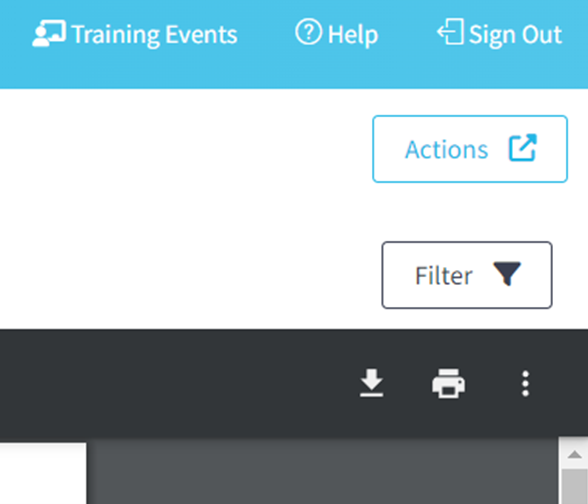
How to Download a Summary Report
Once you have created your report you can download by simply selecting the Google ‘Download’ button, or by using the Actions button in the top right corner you can then choose the file format and the report will start downloading.
How to Print a Summary Report
Once you have created your report you can print it by simply clicking the printer icon in the google print bar.
0 of 0 found this article helpful.