As part of monitoring the condition of the graves and monuments, you may wish to take photographs.
In Scribe these can be attached to the grave record so you can view them easily. You may also wish to take a photo of every new memorial, as confirmation of the detail you have entered and the condition when first erected.
The same process can be used to store documents if in ‘image’ form, e.g. if held as PDF or JPG files that you have received or scanned. Photos, certificates, invoices etc.
In records locate the entry you wish to attach a document to and click on 'More'

Click on the 'Linked Documents' option - this will produce a document record screen with details of any documents that you have already linked and an option to add new documents.
To add a new document click on 'Link a document' at the top right of the page.
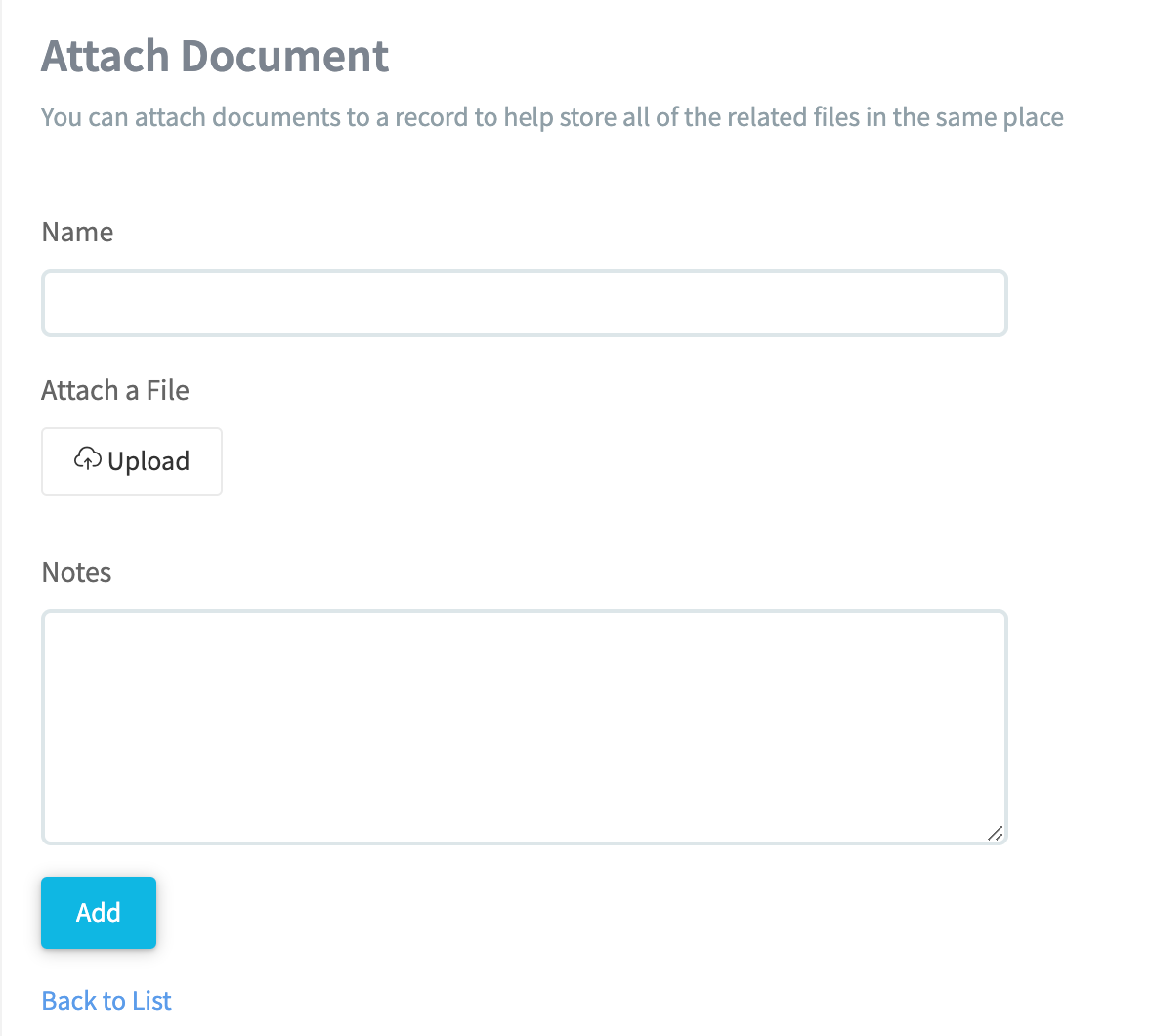
From the 'Attach a document' screen you can the add in a name for the document and click on upload to attach the required file. Notes can also be added - click on 'Add' to complete.
On the records home screen you will be able to see how many documents are attached to a burial record via the upload icon at the end of the record, by clicking the icon this will also take you to the documents record screen.

Photo Rotation
Depending on the photo that is being uploaded you may need to resave it in Portrait mode.
Open your photo and select "Edit" in the top left corner.
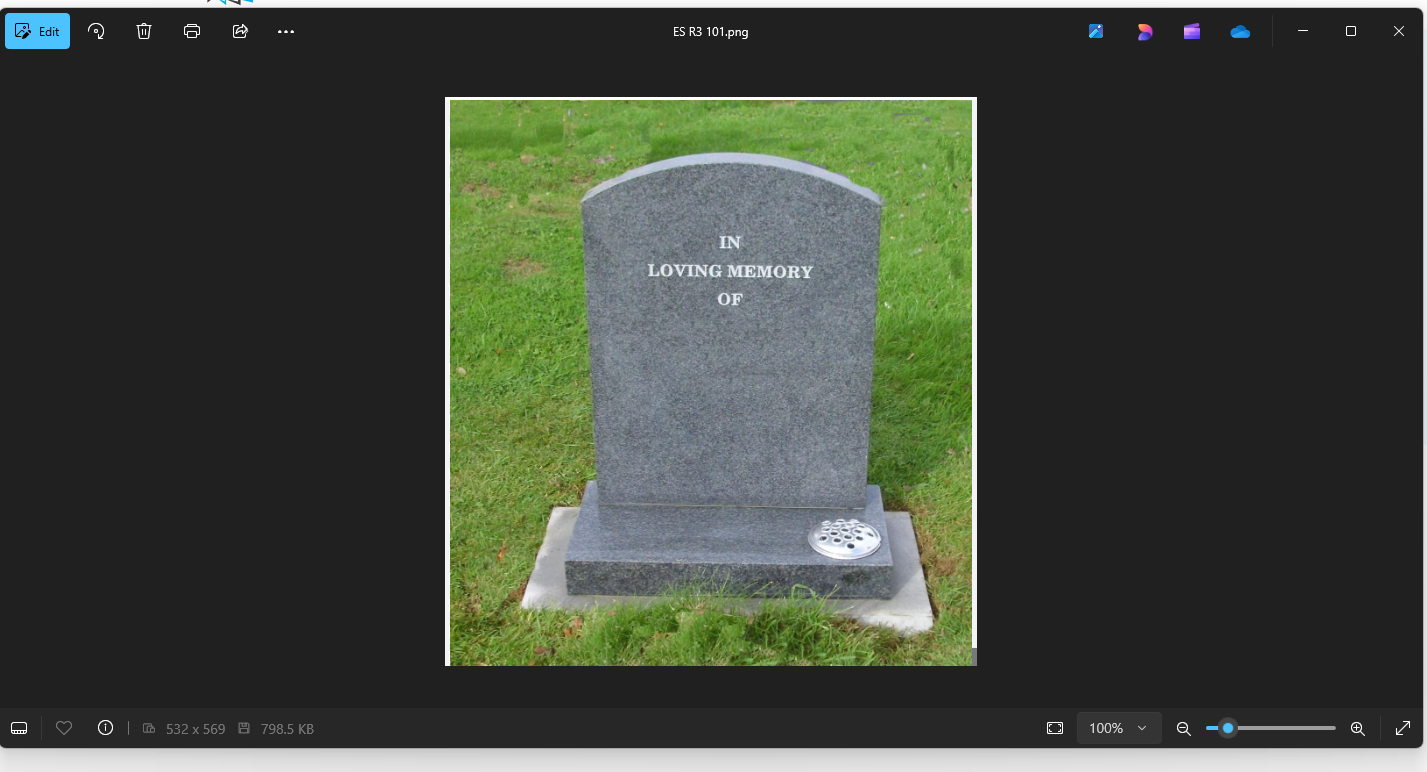
From Edit mode, select Save options in the top right corner of the screen and then select "Save as copy"
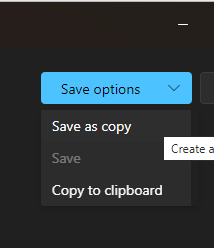
You do not need to make a copy, keep the existing file name and select save

Confirm you wish to replace the original upload by selecting "Yes"
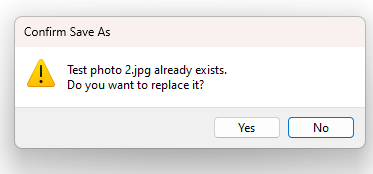
Your photo should now upload in the correct orientation.
0 of 0 found this article helpful.