Introduction
In Scribe Cemetery Management, you have the option to link related records together, such as an exclusive right moving to a burial or adding a memorial to a burial record. This feature helps save time and reduces the chances of errors by automatically copying over relevant data from the existing record. This guide will walk you through the steps to add an additional record and link it to an existing record in Scribe Cemetery Management.
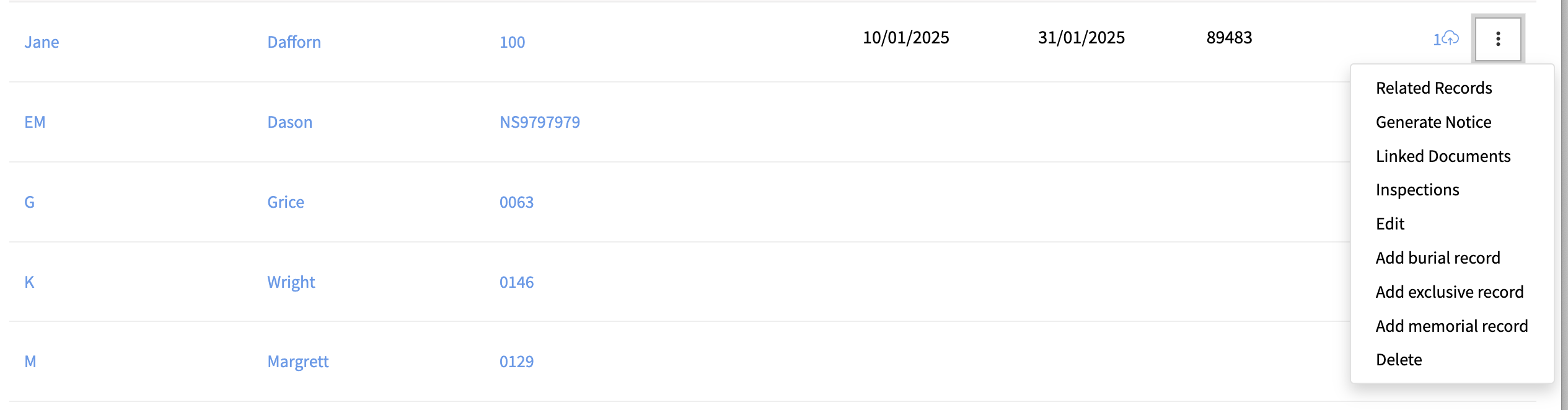
Accessing the Existing Record
- Log into your Scribe Cemetery account.
- From the records list, locate and select the Burial, Exclusive or Memorial record you want to link the new record to.
- Click on the three dots at the end of the selected record and choose from 'Add Burial / Exclusive / Memorial Record'.
Adding an Additional Record
- A new record will be created, pre-filled with the existing details from the selected record.
- Proceed to enter and modify all the appropriate details for the new record as required.
- Double-check the entered information to ensure accuracy.
- Once you've reviewed the details, click on the "Add" button to save the new record.
Viewing Related Records
- After saving the new record, it will appear in your list of Cemetery Records.
- You can view your related records by again clicking on the three dots at the end of each record and selecting 'Related Records'
- Whilst in a record under the 'Related Records' section you can also view any linked records for that plot.

Adding related records in Scribe Cemetery Management provides an efficient way to manage connections between different types of records. By following the steps outlined in this guide, you can easily link additional records to existing ones, saving time and ensuring accurate data entry.
Did you find this article helpful?
0 of 1 found this article helpful.
0 of 1 found this article helpful.
Can't find what you're looking for?Log a ticket