Generating Notice Documents in Scribe Cemetery
The Notice menu in Scribe Cemetery provides notice documents that can be produced through burial records. These notices play a crucial role in various cemetery-related activities, including Memorial Preparation, Grave Digging, Exclusive Right and Memorial Right. Additionally, users have the flexibility to add other notice documents as needed using the "Add Record" option. This guide will walk you through the process of generating notice documents and customising them to meet your requirements.
Producing a Notice Document via the Records Screen
To generate a notice document from the records screen, follow these steps:
1. Select the desired record from the records screen.
2. Click on the "More" tab.
3. Choose "Generate Notice" from the dropdown menu.
In the Generate Notice window, you can choose the document type from the 'Filter' button at the top right of the screen and click on 'View Notice". Additionally, you have the option to add footer text via the advanced menu. This footer text can include important information or additional details relevant to the notice.
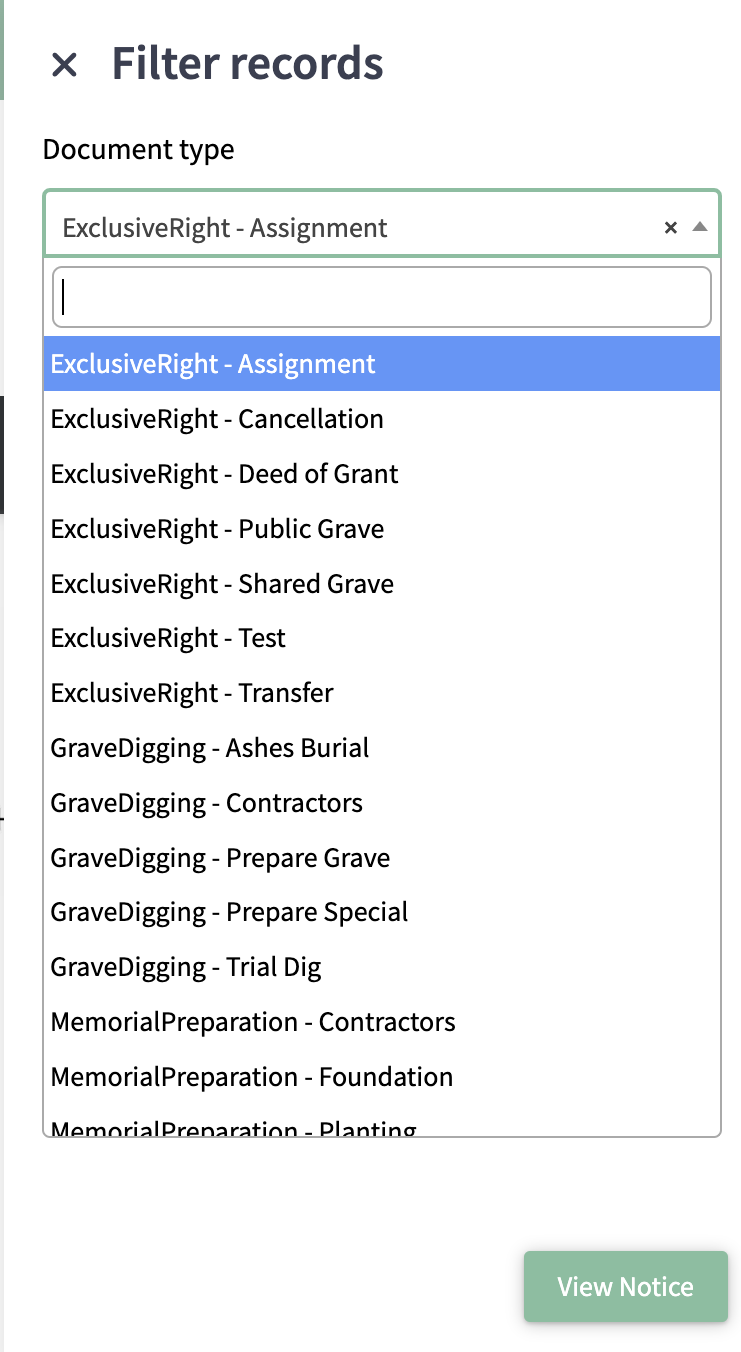
Adding Notice Documents
To add new notice documents, follow these steps:
1. Access the Notice menu.
2. Choose from the dropdown what type of notice you wish to add and click on "Add Record" at the top right of the screen.
3. Fill in the relevant details for the new notice document.
Adding a Logo to Notices
To include your council logo in the notices, navigate to Account/Council Settings and click on 'Add.' Here, you can upload your council's logo, and once saved, it will automatically appear on all generated notices. Having your council logo on notices adds a professional touch to the documents. Click here to find out more.
How to Print/Download a Notice in Scribe Cemetery
Once your parameters are set, simply click 'View Report' to generate the requested data. The notice can then be printed or downloaded via the 'Actions' button in a format of your choice, offering flexible options to suit different needs and preferences.
Sending Notices via Email
To send a notice via email, click on the 'Actions' button. This will present you with the option to either directly email the notice or send it as a link.
By effectively utilising the Notice menu in Scribe Cemetery, you can produce and manage various notice documents with ease, ensuring clear and professional communication throughout cemetery-related processes.
0 of 0 found this article helpful.