▶️ Receiving Online Enquiry & Booking Notifications
Created by: Jess Shackley
Last edited:
Last edited:
When customers make an online enquiry or booking through the public bookings webpage, you can choose to receive an emil notification of these.
Step 1: Enable Email Notifications for Public Bookings
Navigate to Account Settings:
- Go to Account → Council Profile.
Activate Automated Notifications:
- Scroll down to the Automated Message Notifications section.
- Under Bookings, tick the box next to Email clerk when public booking is made.
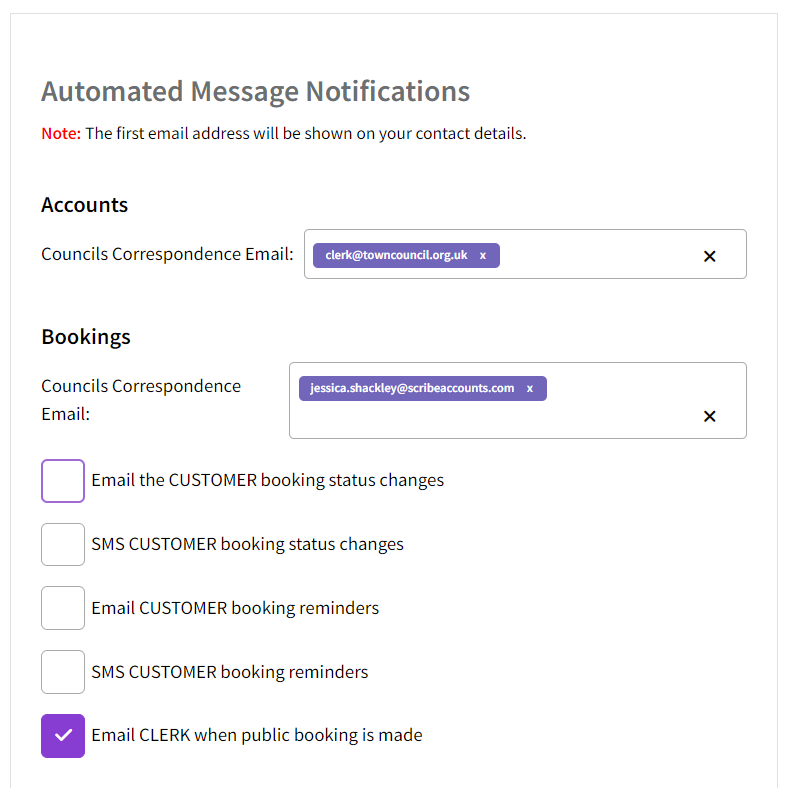
Step 2: Set Up Email Addresses for Notifications
Navigate to Venues Setup:
- Go to Setup → Venues.
Edit Existing Venues:
- Select the venue you wish to edit by clicking on the name.
- In the venue settings, locate the field for AdminEmails.
Enter Email Addresses:
- Enter the email address(es) that should receive the notification for this venue.
- You can add multiple email addresses here.
Save Changes:
- Click Save to ensure your changes are applied.

By following these steps, you will ensure that you receive an instant email notification whenever a public enquiry or booking is made, helping you stay informed and manage bookings efficiently.
Did you find this article helpful?
0 of 0 found this article helpful.
0 of 0 found this article helpful.
Can't find what you're looking for?Log a ticket