For all online bookings, customers will receive both an SMS and email notification to confirm their enquiry, provisional, or confirmed booking, depending on your setup. This feature ensures that your customers are promptly informed about their booking status.
Notification Options
For all booking records on the system, you can choose to enable further notifications. There are three options:
- Use Default Settings
- Send SMS Notification
- Send Email Notification
You can choose to use the default settings alone, send SMS and/or email notifications, or none of the above.
Setting Notification Options
When adding a new customer to a booking record, you can simply choose the notification settings from the pop-up screen when entering their details.
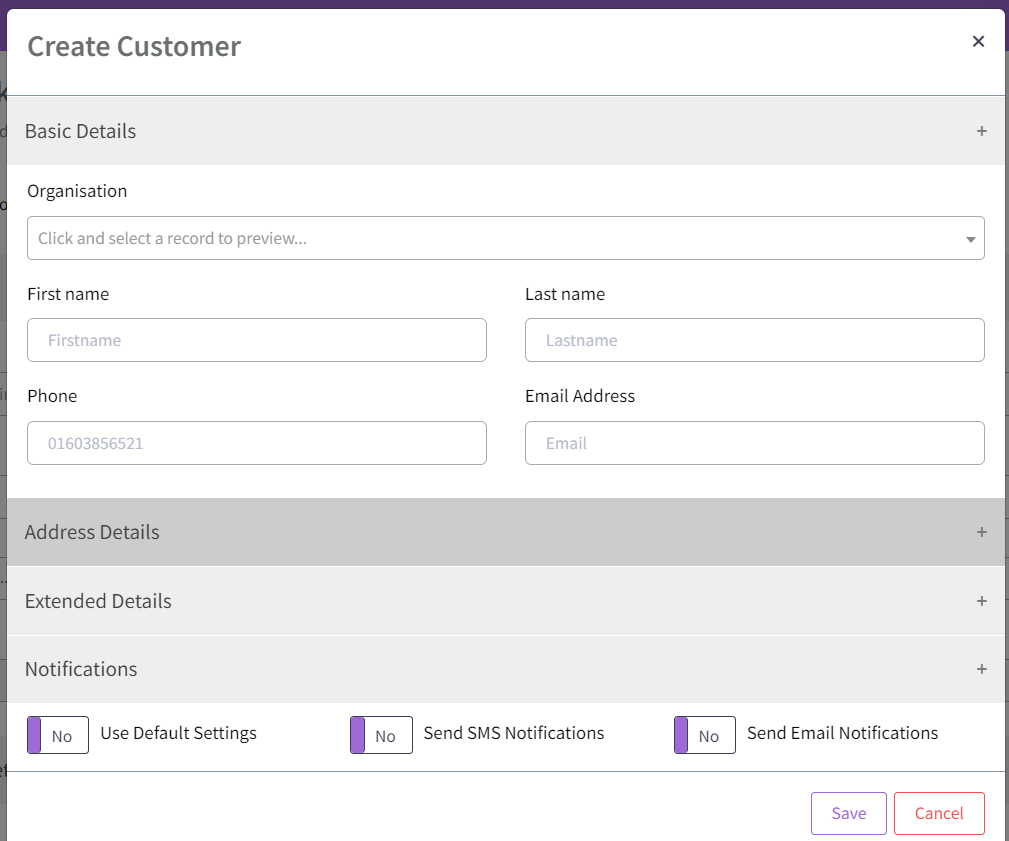
If you want to amend an existing customers notification settings, first find their booking record in the list and select the 3 dots/Edit. Select the pencil icon to the right of the contact name and this will display their contact details along with the option to change notification settings. Ensure you select Save to update the contact record.

Using SMS and/or Email Notifications
Customers will receive notifications when the status of their booking is updated (e.g., from provisional to confirmed). This ensures they are always aware of the current status of their booking.
Setting Default Notifications
To configure the default notification settings:
- Navigate to Account → Council Profile.
- Scroll to Automated Message Notifications.
- Under Bookings, you will find four options related to notifications that your customers receive:
- Email the CUSTOMER booking status changes
- SMS the CUSTOMER booking status changes
- Email the CUSTOMER booking reminders
- SMS the CUSTOMER booking reminders
- Tick the boxes next to the notifications you wish to include in your default settings.
By configuring these settings, you ensure that your customers receive timely and relevant updates about their bookings.
When are automated notifications sent to the customer?
There are five automated email and/or SMS notifications that the customer may receive. Where online enquiries/bookings are made, the customer will always receive an email and SMS (as highlighted green below). All further automated notifications are dependent on your set up.
Bookings - Confirmed (Email/SMS):
- Where 'Confirmed bookings' is the option selected for the online website, and a customer makes an online confirmed booking.
- When a confirmed booking is added manually to the system.
- When an enquiry or provisional booking is changed to a confirmed booking.
Bookings - Enquiry (Email/SMS):
- Where 'Enquiry' is the option selected for the online website, and a customer makes an online enquiry.
- When an enquiry is added manually to the system.
Bookings - Provisional (Email/SMS):
- Where 'Provisional' is the option selected for the online website, and a customer makes an online provisional booking.
- When a provisional booking is added manually to the system.
- When an enquiry is changed to a provisional booking.
Bookings - Paid (Email/SMS):
- Where online payments are accepted, and payment is made at the point of making the provisional/confirmed booking.
- Where a booking status is changed (e.g. from provisional to confirmed) AND the payment status is manually updated to 'Paid' (i.e. not sent to accounts to generate an invoice).
Bookings - Cancelled (Email/SMS):
- Where a provisional or confirmed booking is amended to a status of 'Cancelled'.
Customising Notifications
You can customise both the SMS and email booking notifications. Please see Templates for guidance on how to do this.
Each system template can have one custom template and this will automatically override the system default.
1 of 1 found this article helpful.