In Scribe Bookings, you can now archive records from the main list view. Archiving records helps you manage and organise your data effectively by removing outdated or unnecessary records from your active list view. Follow the steps below to archive records individually or in bulk.
Archiving a Single Record
- Navigate to Bookings and find the record that you want to archive.
- Click the three vertical dots (⋮) to the right of the record.
- Select Archive from the dropdown menu.
- A confirmation prompt will appear. Click Archive to confirm.
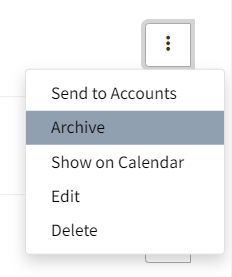
Archiving Multiple Records
- Navigate to Bookings. To archive records based on specific criteria (e.g., older than a certain date), use the filter option.
- Click the Actions button in the top right corner and select Archive Records from the dropdown menu.
- Tick the checkboxes next to the records you wish to archive. To select all filtered records, tick the top checkbox next to "Number of slots".
- Click the purple Archive button in the top right corner.
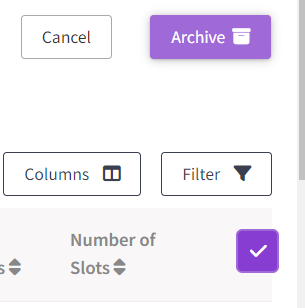
Viewing Archived Records
Archived records will no longer appear in your main list view. However, you can view or retrieve archived records if needed.
- Navigate to Bookings and select the Filter button.
- Tick View archived records and Search and Filter.
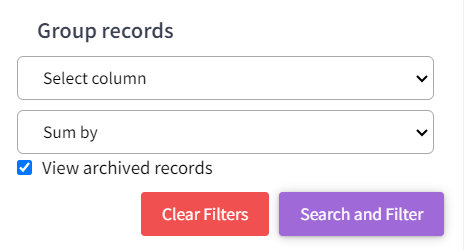
Unarchiving a Record
- Navigate to your unarchived booking records as above.
- Click the three vertical dots (⋮) to the right of the record.
- Select Add to Bookings from the dropdown menu.
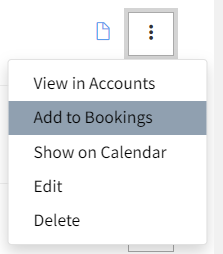
By following these steps, you can efficiently manage your records in Scribe Bookings, ensuring your active list view remains organised and up-to-date.
Did you find this article helpful?
0 of 0 found this article helpful.
0 of 0 found this article helpful.
Can't find what you're looking for?Log a ticket