▶️ Customer Types & Variable Fees
Created by:
Last edited:
Last edited:
Setting Up Customer Types in Scribe Bookings
Customer types allows you to categorise your customers to apply specific rates or discounts during the booking process. Here's a step-by-step guide on how to set up customer types, apply them to fees, and use them for bookings.
Setting Up Customer Types
- Navigate to Setup → Customer Types.
- Click the "+" button or Edit/Add Record.
- Enter the name of your customer type (e.g. Residents, Non-Profits, Regular Hirers).
- Add additional details or information in the free text description field if required.
- Enter a customer code (e.g. "REGULAR"). This code can be used by customers when making online bookings.
- Click Save to add the new customer type.
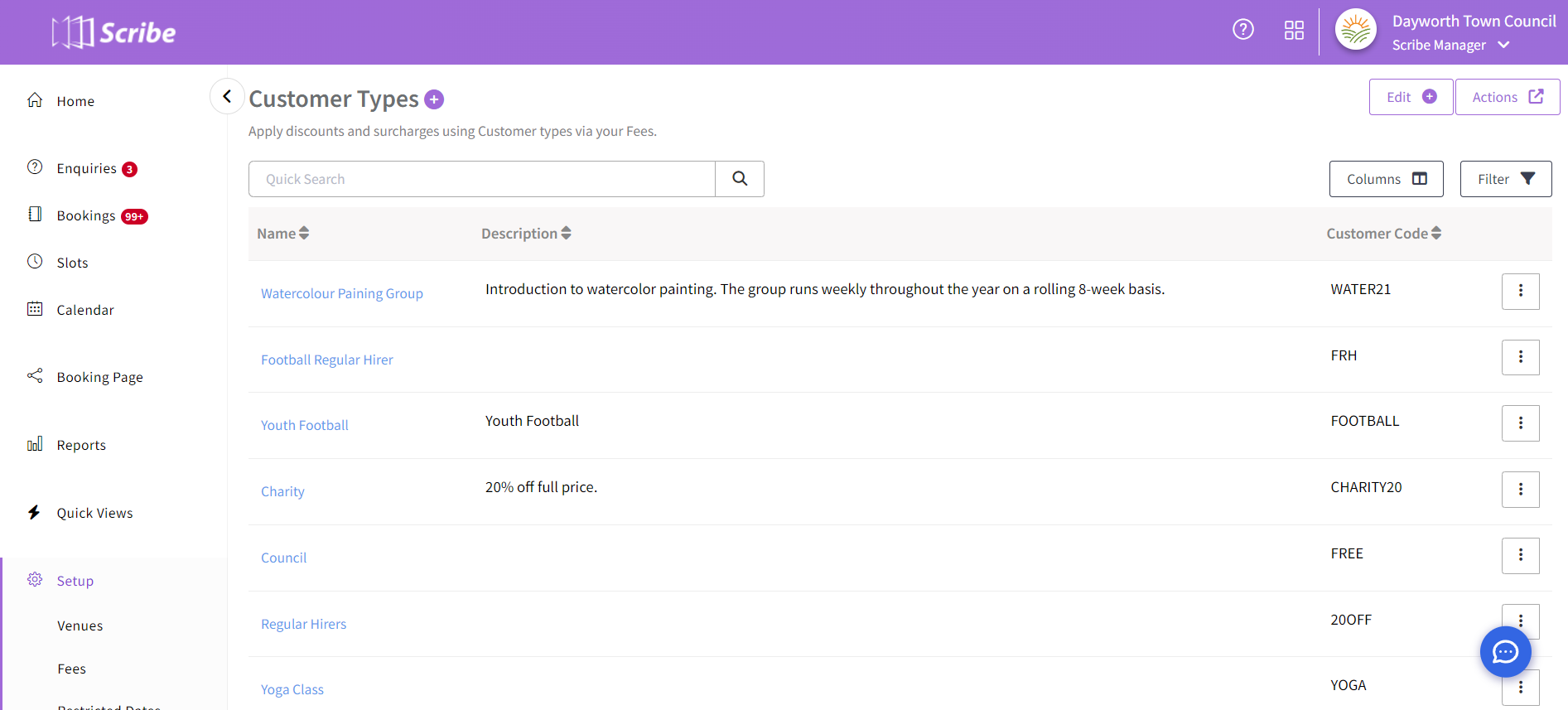
Applying Customer Types to Your Fees
- Navigate to Setup → Fees.
- Create a new fee group via the "+" button or Edit/Add Record and give it a name (e.g. Meeting Room Fees).
- If your fees have been set up already, click into the existing fee group and click Add Fee.
- Enter the rate for this customer type and click the Advanced menu.
- Select your customer type from the drop-down menu.
- Click Save to add the new fee.
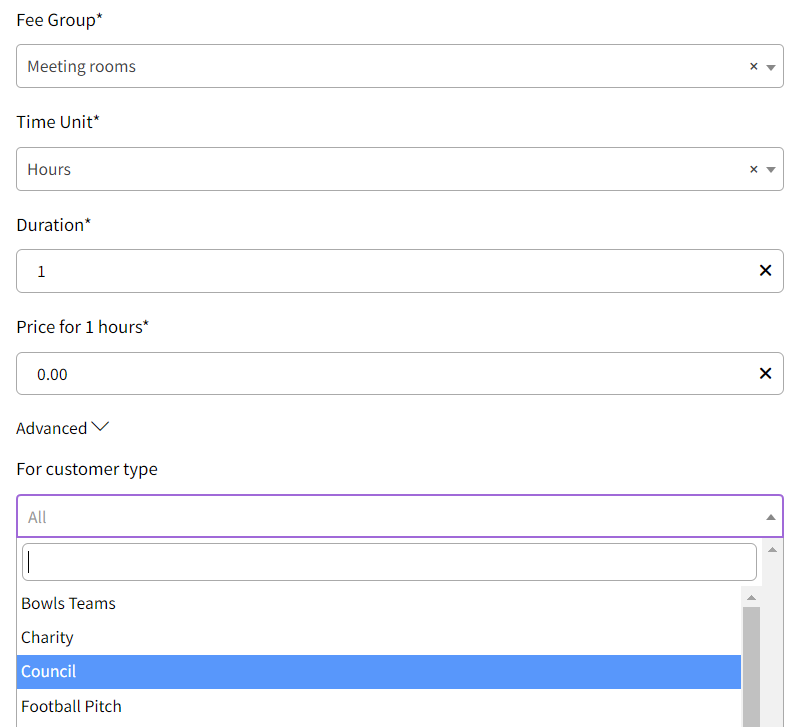
Applying Fees to Customers
Option 1: Add a Customer Type to the Customer
- When creating a new booking, select the customer from the drop-down menu.
- Click the pencil edit icon next to the customer’s name.
- In the pop-up choose the customer type from the drop-down.
- Click Save to update the customer record.
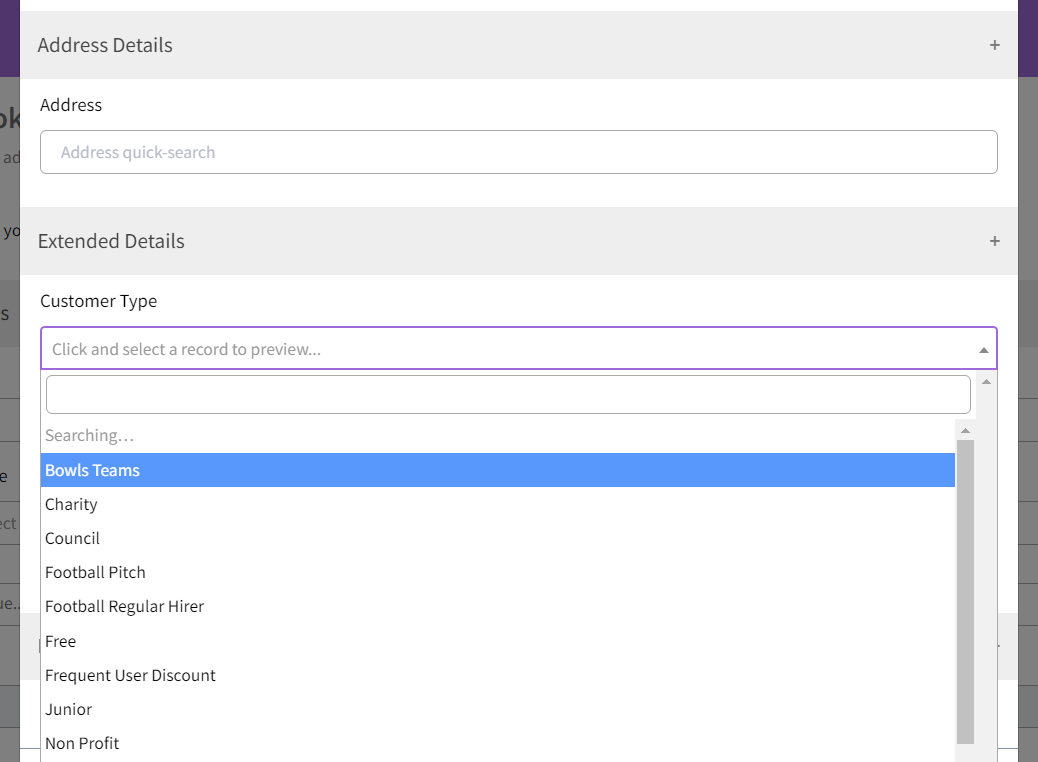
The selected customer type will now be stored against this customer, and their fees will be automatically applied each time a future booking is added.
Option 2: Add a Customer Type to a Specific Booking Record
- When creating a new booking, select the customer from the drop-down menu.
- Instead of editing the customer record, simply select the customer type from the second drop-down.
This will apply these fees to the current booking only.
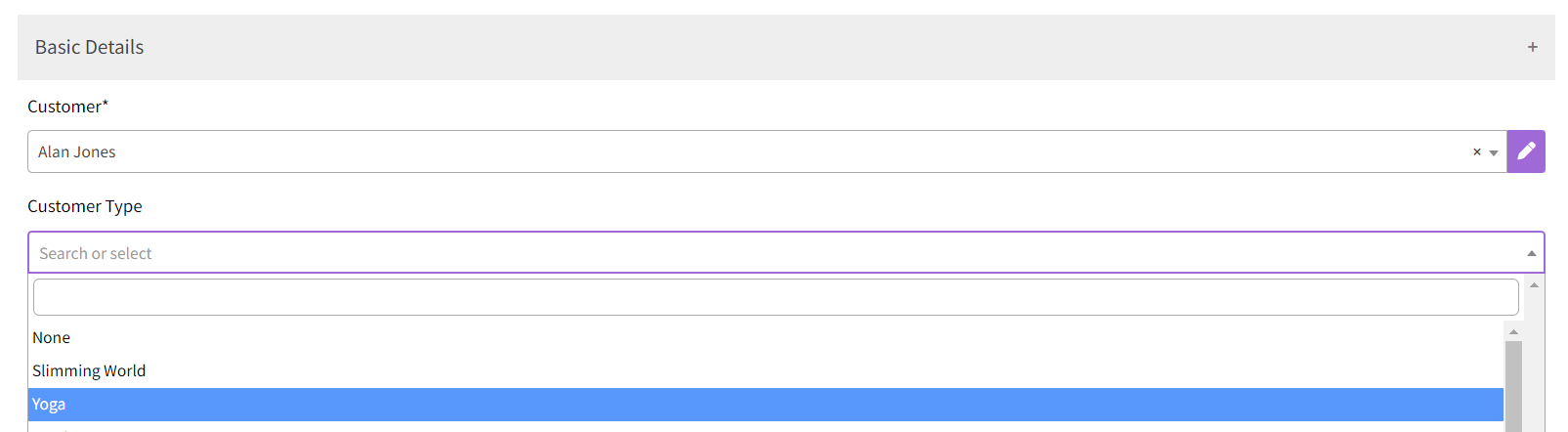
Using the Customer Code for Online Bookings
- During the online booking process, customers will see an option to enter a customer code.
- The customer must enter the code set up previously (e.g. "REGULAR") to receive the discount.
- Some councils may choose to list certain customer codes in the venue descriptions to inform customers (e.g. "For Residents, use code RESIDENT").
By following these steps, you can effectively manage and apply different customer types and their associated fees within Scribe Bookings.
Did you find this article helpful?
2 of 2 found this article helpful.
2 of 2 found this article helpful.
Can't find what you're looking for?Log a ticket