With Scribe Bookings councils have the flexibility to provide residents with a user-friendly system to book village halls, town halls, and sports facilities. The integration process is designed for simplicity and efficiency. Here's how you can incorporate Scribe Bookings into your council website:
1. Simple Link Integration:
This method involves adding a direct link to the Scribe Bookings online webpage on your council website.
Steps:
- Log in to Scribe and navigate to the bookings app.
- Select the 'Booking Page' menu.
- Here, you'll find the URL for the public-facing page of the desired facility.
- Copy this URL.
- Embed this link on your council's website with a label such as "Book Here" or "Reserve Now".
When customers either select the link or click on the button, they'll be redirected to the Scribe Bookings webpage to proceed with their enquiry or booking.
2. Embedding the Scribe Bookings Widget:
By embedding the Scribe Bookings widget on your council website, residents can make their bookings without being redirected, offering a seamless experience.
The widget is a practical tool allowing residents to:
- Select a date and time from a calendar.
- Choose additional services.
- Provide contact details.
- Make a provisional booking.
- Finalise payment (if this feature is activated).
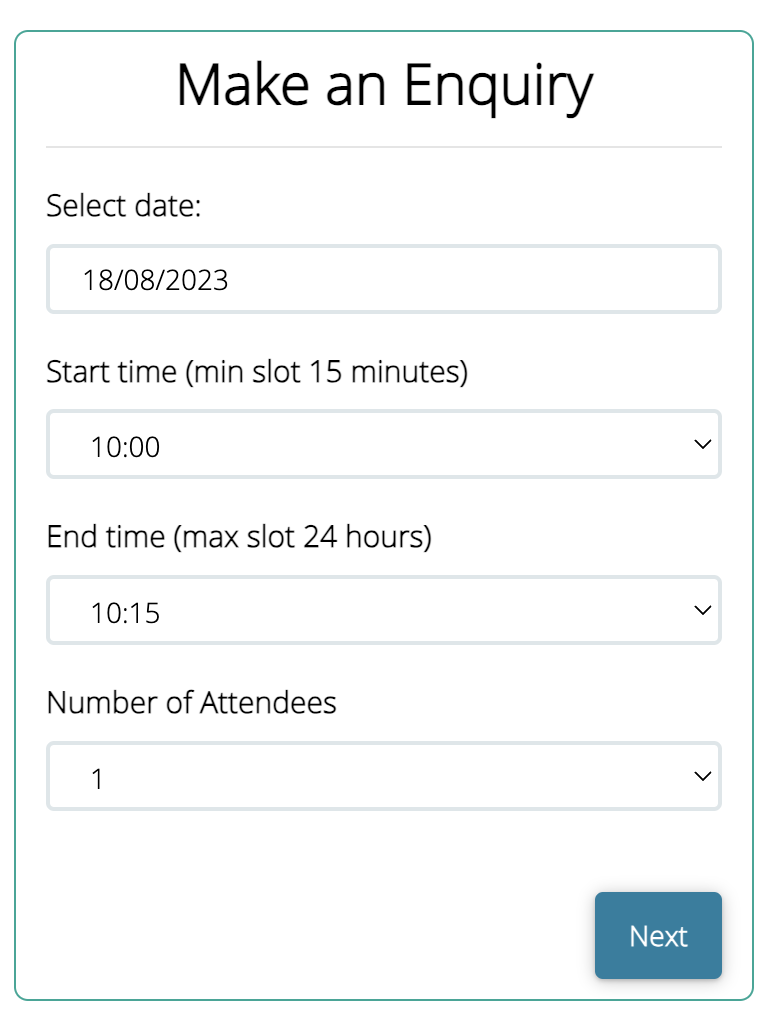
Note: The widget doesn't display detailed features like photos, maps and ratings. You should host this information separately on your website.
Steps:
- Log in to Scribe and navigate to the bookings app.
- Go to Setup → Venues and click on your venue name which will take you in to edit the venue.
- In the top-right corner, click on the three dots.
- Select the Add to your website option.
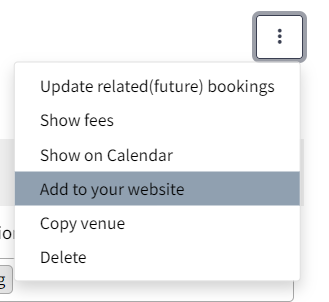
5. A pop-up window will display the HTML code for the widget.
6. Copy this code.
7. Embed the code in the desired location on your council's website.
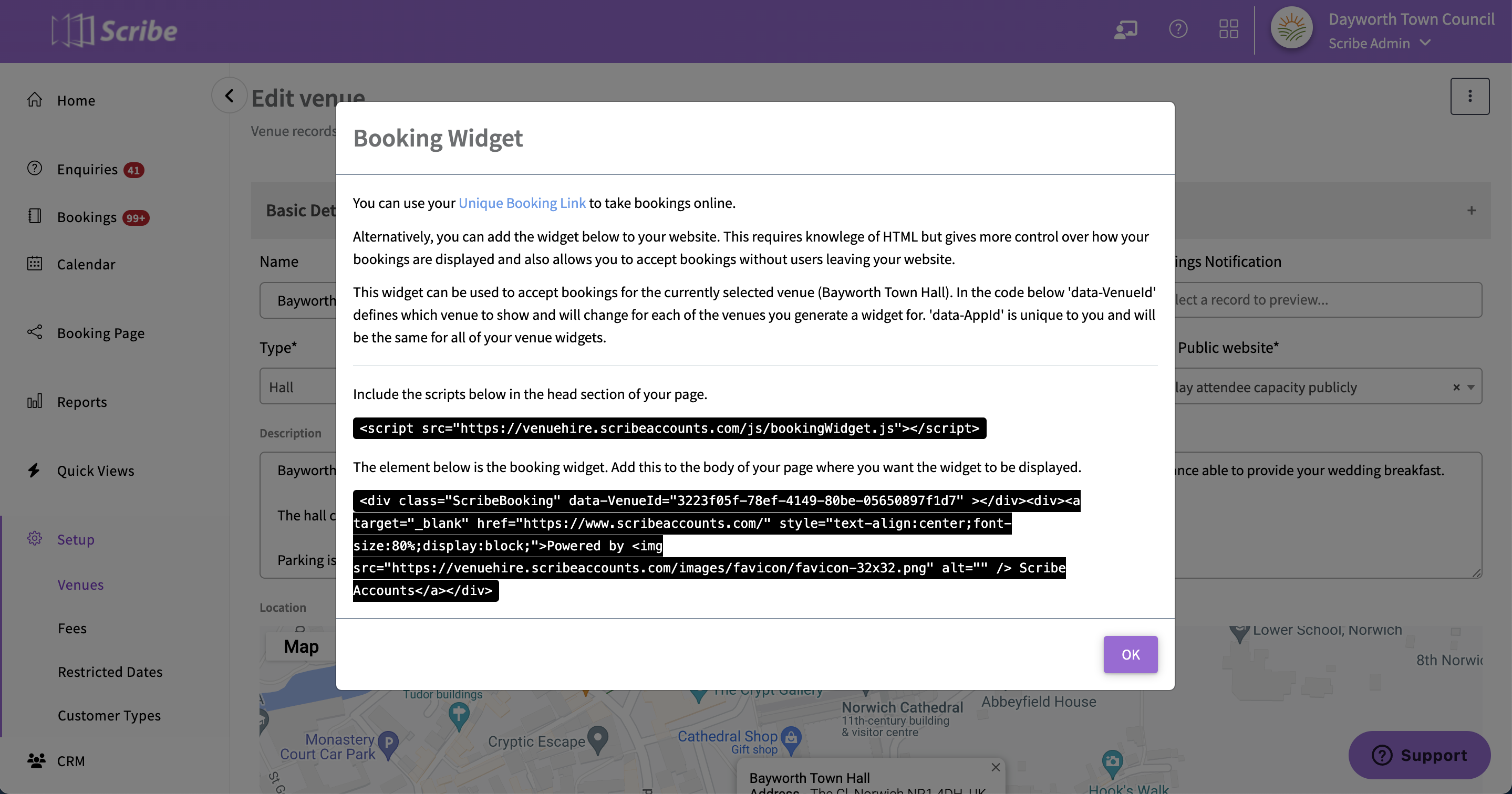
Custom Landing Page: To enhance user experience, consider creating a dedicated landing page on your council's website for each facility. Host photos, ratings, and detailed descriptions on this page. Then, integrate the Scribe Bookings widget to allow immediate bookings right from this page.
Note on Integration:
Embedding the widget or integrating the unique booking link might require knowledge of HTML. If you're unsure about the process, we recommend contacting your website provider or a web developer to assist with embedding the code or the unique bookings link. This ensures a smooth integration and optimal user experience for residents.
3. Using an iFrame:
iFrames offer the flexibility to either:
- Display a list view showcasing all available venues.
- Create individual pages and showcase detailed information for each specific venue.
Steps:
- For List View:
- Retrieve the URL of the public-facing list view showing all venues.
- Embed this URL within an iFrame on your council site using the code:
<iframe src="YOUR_PUBLIC_FACING_LIST_VIEW_URL" width="100%" height="600" frameborder="0" scrolling="yes"></iframe>
Replace YOUR_PUBLIC_FACING_LIST_VIEW_URL with the actual URL.
- For Individual Venue Pages:
- Retrieve the URL of the public-facing detailed page for the specific venue.
- Embed this URL within an iFrame on your council site using the code:
<iframe src="YOUR_PUBLIC_FACING_INDIVIDUAL_VENUE_URL" width="100%" height="600" frameborder="0" scrolling="yes"></iframe>
Replace YOUR_PUBLIC_FACING_INDIVIDUAL_VENUE_URL with the actual URL.
Additional Integration Suggestions:
QR Codes: Generate QR codes that link directly to the booking page or widget. Residents can scan these codes for immediate access to the booking interface, especially useful during on-site promotions or events.
Social Media Integration: Utilise your council's official social media channels to share the booking link or promote the widget. This ensures you reach residents on platforms they're already engaged with.
Newsletter Features: If your council sends out newsletters or emails to residents, include the booking link or a call-to-action button leading them directly to the booking platform.
WordPress Plugin (not available yet): In the near future, we'll be offering a dedicated WordPress plugin to further simplify the integration process for councils using WordPress as their website platform. This plugin will allow for even smoother integration, offering additional customisation options and ensuring a cohesive look and feel with your existing website design.
Aim for a booking process that's intuitive and easily accessible. The simpler and more user-friendly the interface, the more residents will use it.
1 of 1 found this article helpful.