The enquiries page lists all enquiries made through your bookings webpage or manually created. It is very similar to the Bookings format, the only difference is that the venue will still be available until the enquiry is converted to a booking.
Enable enquiries on your webpage
Whether customers can make a booking or need to enquire first depends on the setup of the venue. When creating your venue, you will see the following options under 'Availability'.

- 'New online bookings set to ENQUIRY' - this option allows the venue to remain available for further enquires. Enquires will appear under the 'Enquires' menu where they can later be converted to a booking. You will not be able to accept online payments for enquires and can choose if you wish the fees to show on the booking widget.
- 'New online bookings set to PROVISIONAL' - this option does not allow the venue to remain available for further enquiries. Provisional bookings will appear under the 'Bookings' menu option to be manually confirmed or cancelled. You will be able to accept online payments for provisional bookings.
- 'New online bookings set to CONFIRMED' - the venue is booked. Confirmed bookings will appear under the 'Bookings' menu and customers will be able to make online payment.
Create an enquiry
This can be done by selecting Enquiries>Add Enquiry, the screen you see here is very similar to that when making a booking.
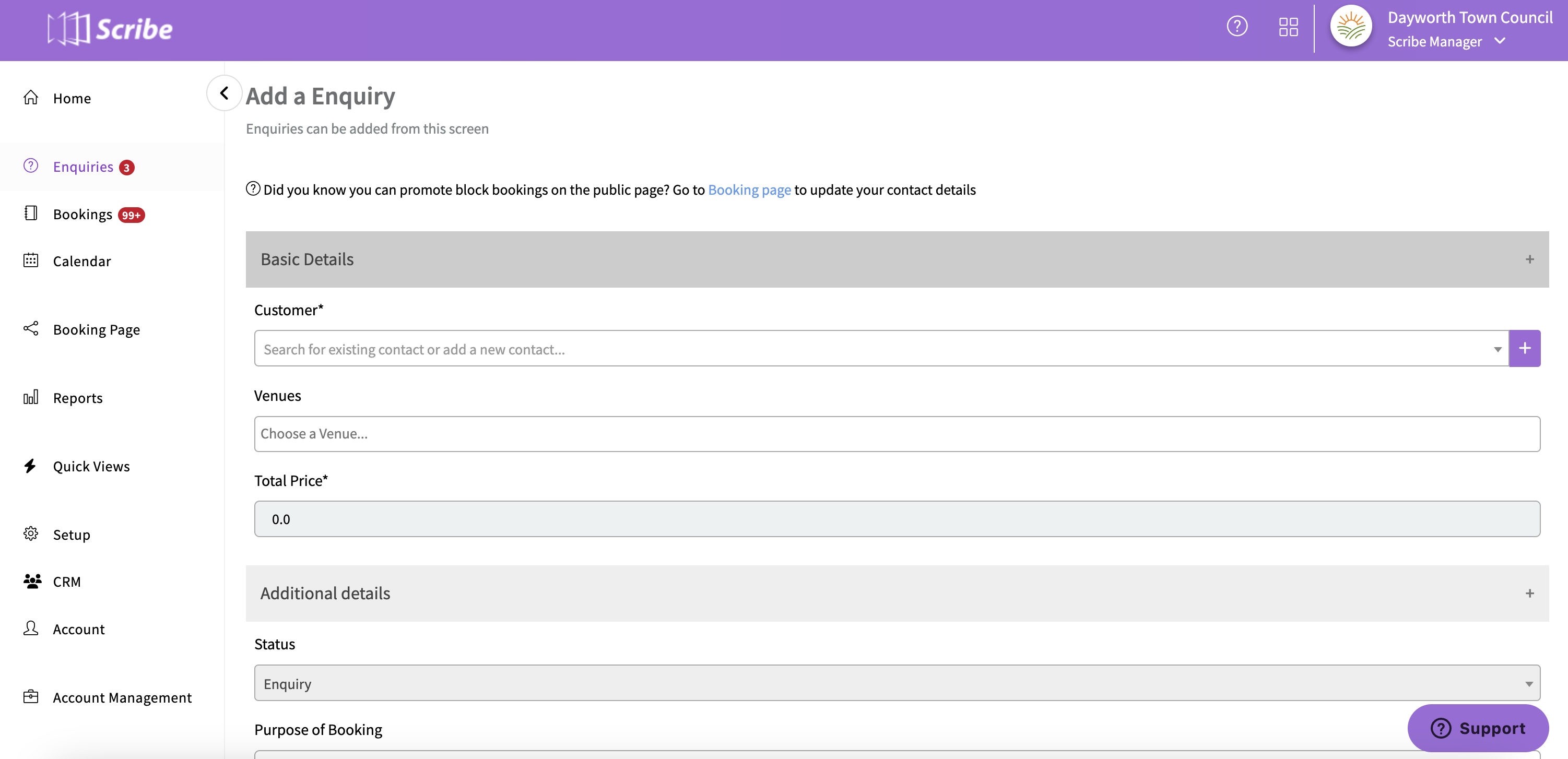
Work your way through adding in the necessary details and select 'Save Enquiry'. This will then appear in the list and customers will receive an email or SMS notification if the option has not been deselected.
Convert to booking
When you are ready to confirm the enquiry, you can convert the enquiry to a booking via the 'More' button.
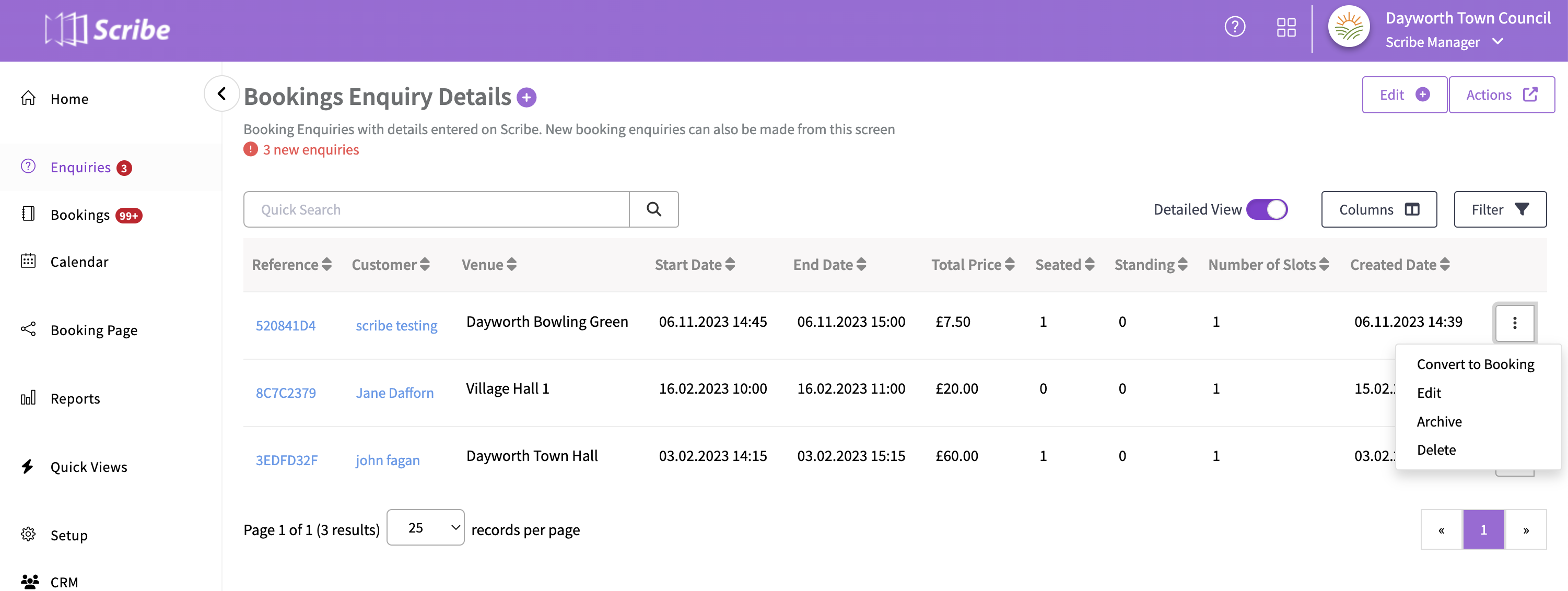
All the details entered will pull through to the booking record and the status can be changed to 'Provisional' or 'Confirmed' using the drop-down. Again, if you do not deselect the email and SMS notification options, the customer will receive a notification of their provisional or confirmed booking.
You are also able to edit enquiry details as well as delete them entirely via the 'More' button.
0 of 0 found this article helpful.