What is a Quick View
A Quick view allows you to quickly view a certain set of data without having to regenerate a report/search each time. A quick view is a saved report that can be created from a list view, this means it can be personal to your council, allowing you to quickly be able to view the data you need on a regular basis.
Where are Quick Views Within Scribe?
Log into Scribe and navigate to menu → Quick Views
How to Create a Quick View within Scribe
List Views can be customised to allow you the flexibility to edit and order your data. Selectable Filter Options allow you to filter on related records. You can further group your results by a set of columns including summing the results. Views can be saved for regular use, downloaded to Excel as either a report or CSV or sent to the printer.
Three quick views can be added per application.
From list view eg Bookings Menu, Select the Columns icon. Drag the columns to the order in which you wish for them to appear, the tick will indicate chosen columns, unticked will not appear. Select Apply and your chosen selection will appear.

Select Filters and Group. You can now customise any of the fields and group by chosen columns. Select Search and Filter to Apply.

The sum of the chosen groupings will now be displayed. If you wish to save this template view for use again click onto "Actions" in the top right corner and "Save List View", Enter a Name for your view and click onto Save or Save & View.
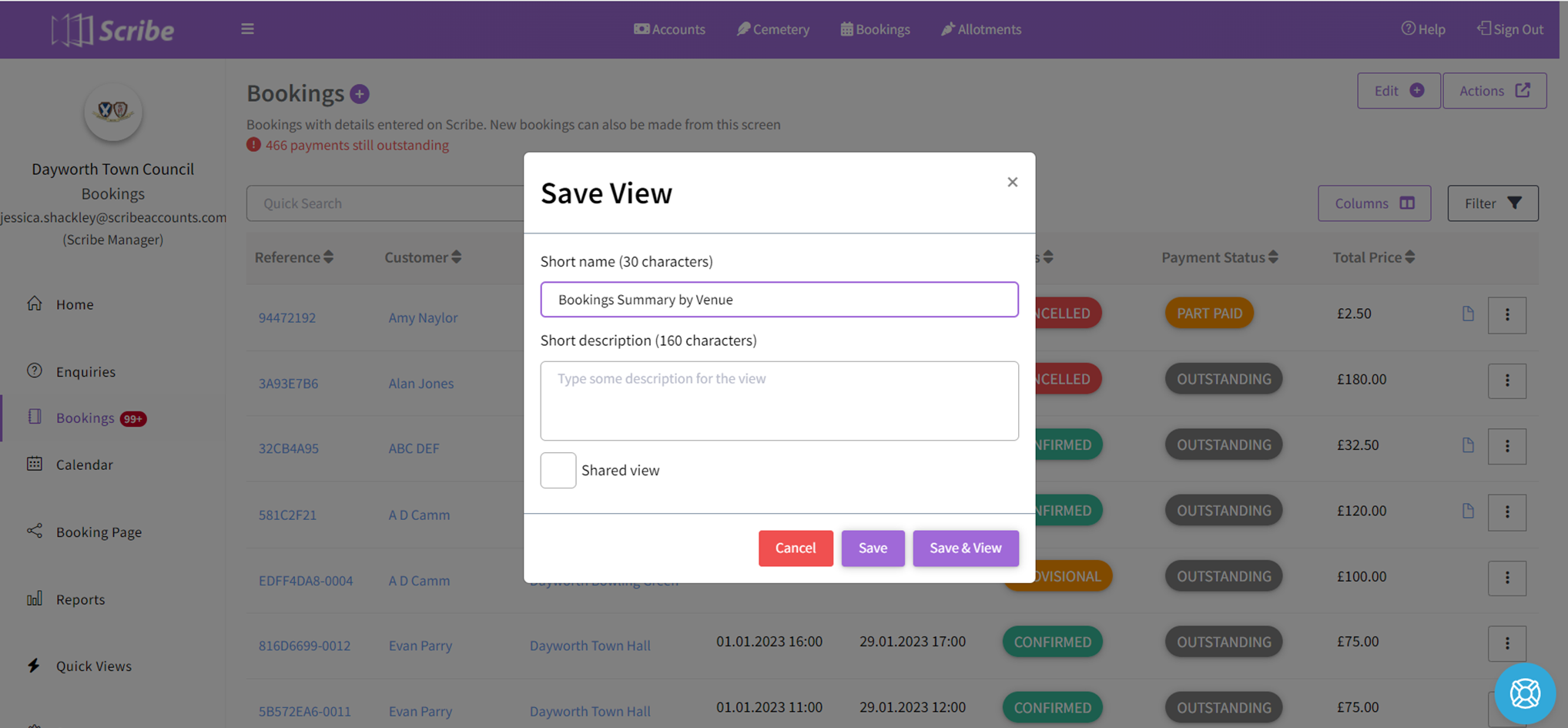 Any view which is either on display or saved under "Quick Views" can be exported or printed by selecting Actions in the top right hand corner.
Any view which is either on display or saved under "Quick Views" can be exported or printed by selecting Actions in the top right hand corner.

Saved Custom Quick Views will appear under the Quick Views Menu.
Once in the selected View, click onto the "Save View" and the "Save & Edit View" box will open allowing you to rename or delete the view if no longer required.

What how to do it on this video (in Scribe Accounts)
How to Edit a Quick View
Navigate to menu → Quick Views → (template name)
Make the necessary edits you need (filter, remove/add columns etc) once you have made your changes click ‘Actions’ and ‘Save List View’. You can rename the Quick View (optional) and then click save.
How to Delete a Quick View
Navigate to menu → Quick Views → (template name)
Click ‘Actions’ and ‘Save List View’, once the pop up appears click the dustbin icon.
How to Download a Quick View
Navigate to menu → Quick Views → (template name)
Any view which is on display can be exported by selecting ‘Download’ via the ‘Actions’ button.
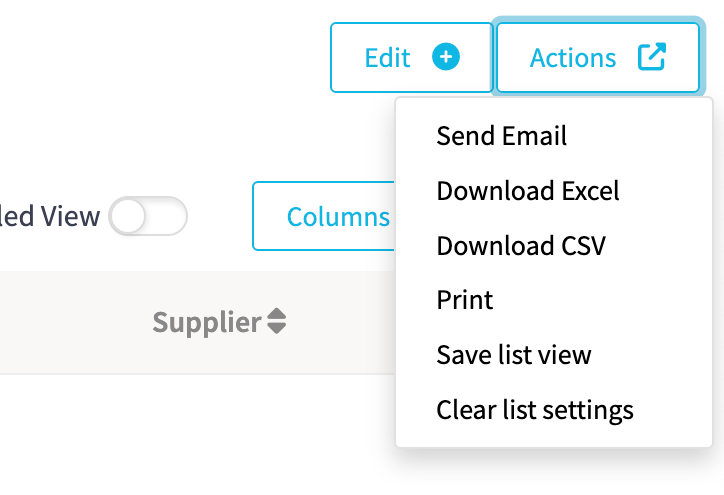
How to Print a Quick View
Navigate to menu → Quick Views → (template name)
Any view which is on display can be printed by selecting ‘Print’’ via the ‘Actions’ button.
0 of 0 found this article helpful.