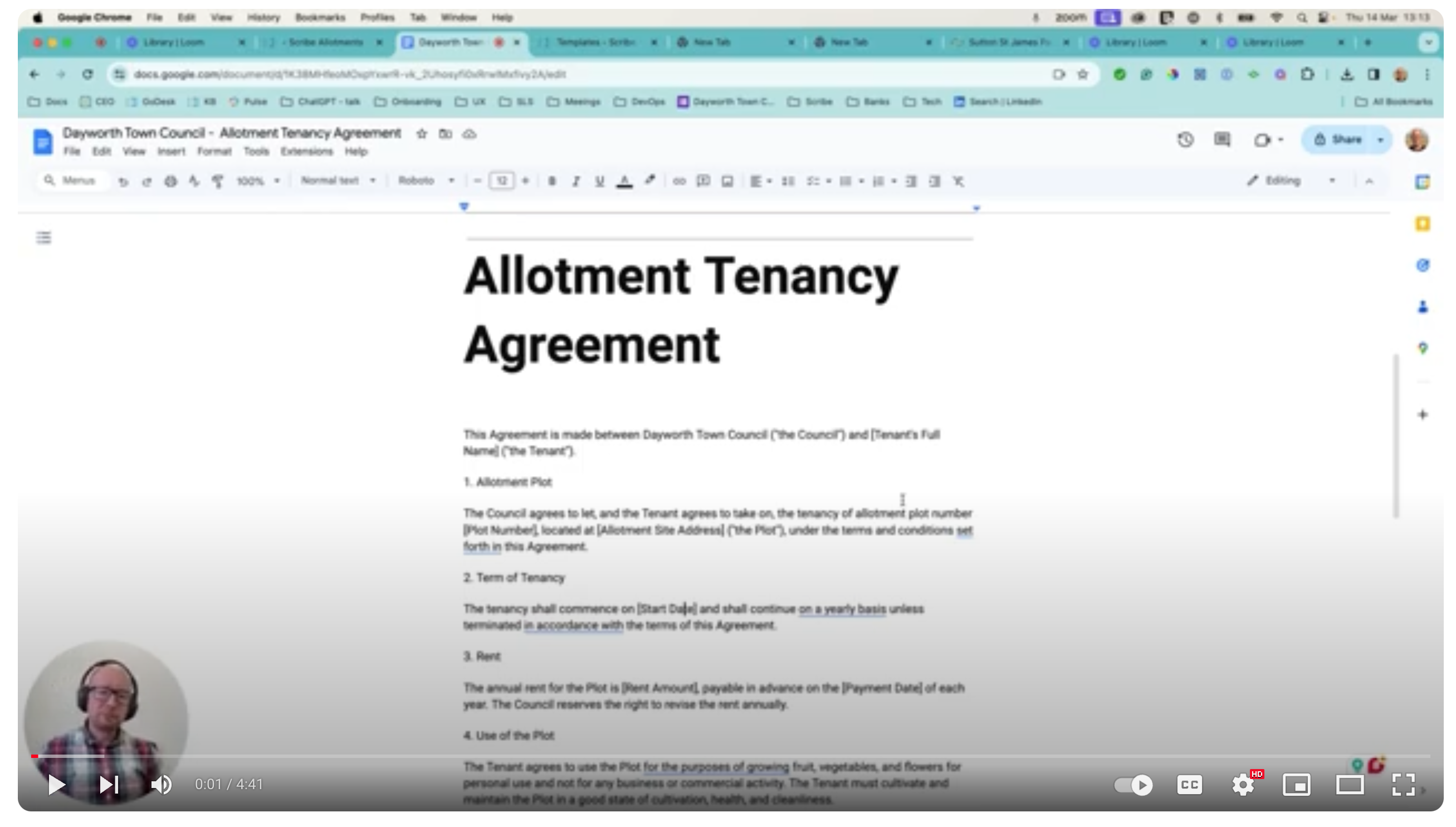Last edited:
Guide to Using the Tenancy Agreement Email Template in Scribe Allotments CRM
Accessing and Modifying Templates
Log into Scribe Allotments CRM: Start by logging into your account to access the CRM.
Navigate to the Template Menu: Go to the CRM section, then click on the "Template" menu. This section allows you to manage your email templates.
Select an Existing Template: Identify an existing template ("Tenant - System"), and delete the content.
Rename and Create a New Template: Rename the selected template to something relevant, such as "Allotment Tenancy Agreement." Ensure you save this as a new template to avoid overwriting the original.
Customising the Template with Merge Tags
Insert Merge Tags: In your template editor, incorporate the specific merge tags provided in your template. These tags will pull information directly from your CRM database, ensuring personalized and accurate communication. The tags you mentioned, like
{{basicdetails.customer.name}},{{plot.name}}, and{{plot.site.name}}, should be placed appropriately within the template text.Template Content: Ensure the body of your email includes all necessary sections as outlined in your provided template. This includes the introductory offer, plot details, instructions for acceptance, and the detailed tenancy agreement terms.
Review and Save: Double-check the template for any formatting issues or typos. Confirm that all merge tags are correctly placed. Save your changes once everything is in order.
Deploying the Template
Sending the Email: When you're ready to send a tenancy agreement to a new tenant, navigate to the tenant records, and select send email and the template you wish to use.
Template Selection: Choose your "Allotment Tenancy Agreement" template from the list of available templates.
Send and Track: After reviewing the email for accuracy, send it to the intended tenant. Monitor your inbox for a reply as confirmation of the tenancy agreement acceptance. The CRM may offer tools to track these responses and update tenant records accordingly.
Additional Tips
Testing: Before sending the email to tenants, send a test email to yourself or a colleague. This helps ensure that the merge tags are working correctly and the email's formatting looks as intended.
Updates: Keep your template updated. Regulatory changes or policy updates from Dayworth Town Council may necessitate adjustments to the agreement's wording or terms.
Feedback Loop: Consider establishing a feedback mechanism for tenants who have gone through the acceptance process. Their insights could help refine the template further or streamline the tenancy acceptance process.
0 of 0 found this article helpful.