Once ready to send an offer, from the Waiting List menu click onto the "Reference" of the individuals record.
Select to assign the plot and update any other Date and discount fields as required.
Use the "Upload" facility to Attach any relevant files such as tenancy agreements etc and Save.
Emailing Waiting List
To send an offer email, click on the three vertical dots next to the individuals record and select "Send Email".
The email address of the applicant will be copied from the CRM database and a template offer email is generated. If no email address has been entered against the customer, this can be typed in the "To" field. You can add or amend to any of the message content and then click "Send" for the offer to be sent.
Assuming that the offer is accepted, you can then return to the waiting list, and "Convert to Tenant" using the three vertical dots to the far right of the individuals record.
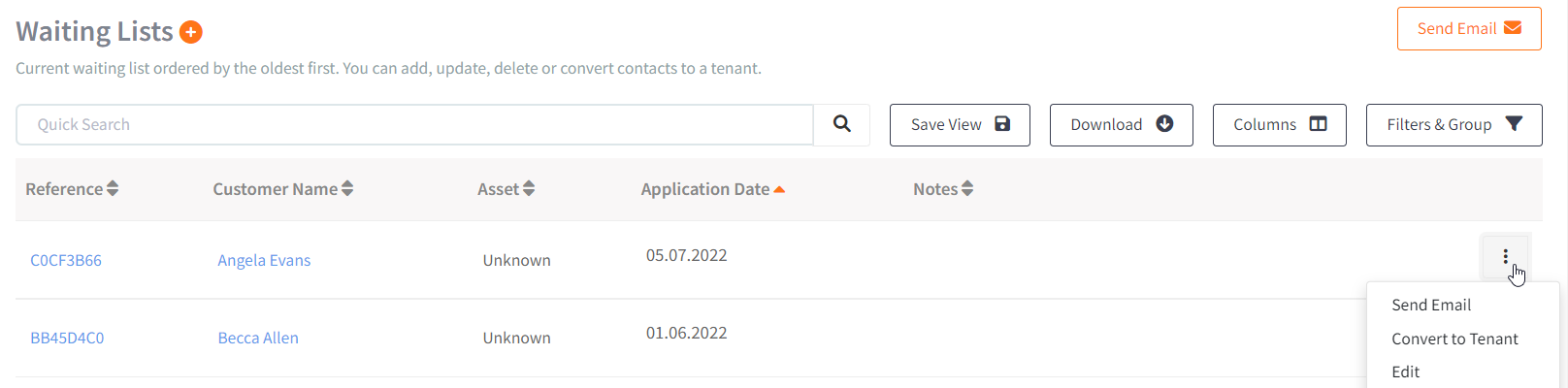
From the Tenants menu, you now have the option to "Send Email" again for sending completed tenancy agreements etc.
Bulk Emailing
You can also send emails to multiple waiting list individuals at once. Click on Actions→ Send Email in the top right hand corner, select the checkbox next to each individual you wish to email and re-select Send Email in the top right hand corner.
The email addresses of the applicants will be copied from the CRM database and a template offer emails will be generated.
0 of 0 found this article helpful.