Sending to accounts
Scribe Allotments and Scribe Accounts will automatically be linked to one another, making it simple to invoice your allotment holders. There are two ways you can do this. If you'd like to send multiple allotments to your account all at once, head straight to option 2.
Option 1
- Go to Tenants, select the 3 vertical dots next to the plot holder/tenant name
 that you wish to invoice and click on 'Send to Accounts'. Here you can allocate the record to a cost centre and cost code, select the VAT type, bank account and add a description.
that you wish to invoice and click on 'Send to Accounts'. Here you can allocate the record to a cost centre and cost code, select the VAT type, bank account and add a description.
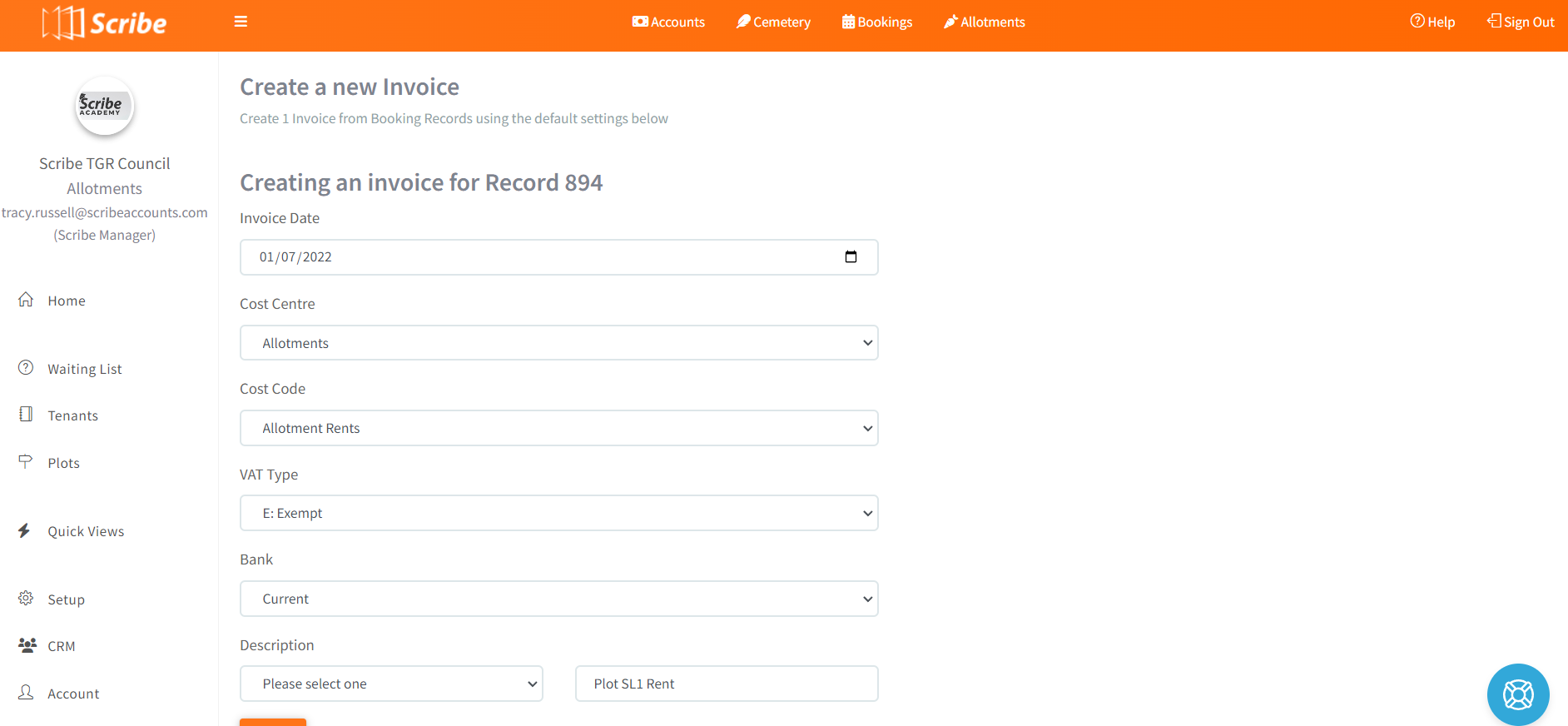 Once saved, a blue icon will appear next to the plot holder invoiced. By clicking on this you'll be able to view the sales invoice in your accounts and download or share as you would any other sales invoice.
Once saved, a blue icon will appear next to the plot holder invoiced. By clicking on this you'll be able to view the sales invoice in your accounts and download or share as you would any other sales invoice.
- Once the invoice is converted to a receipt, the payment status will update within Allotments to "PAID".
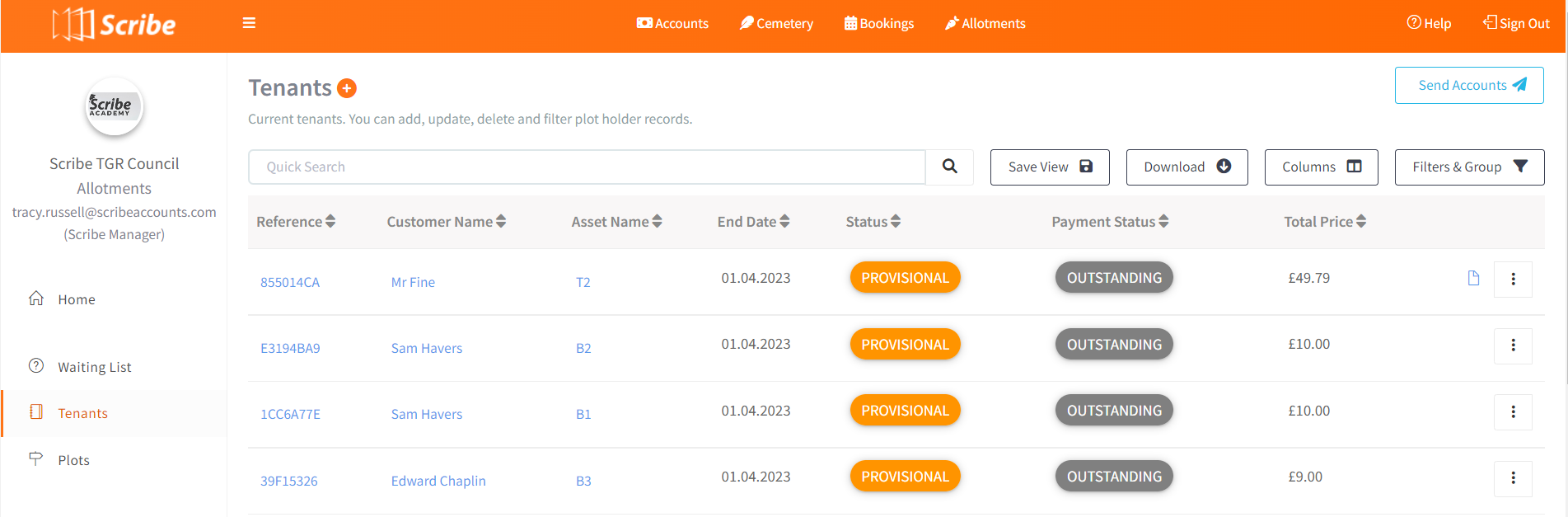 Option 2
Option 2
- To send multiple records to your account all at once, click on 'Send Accounts' in the top right hand corner, and select the check box next to each plot holder you wish to invoice.
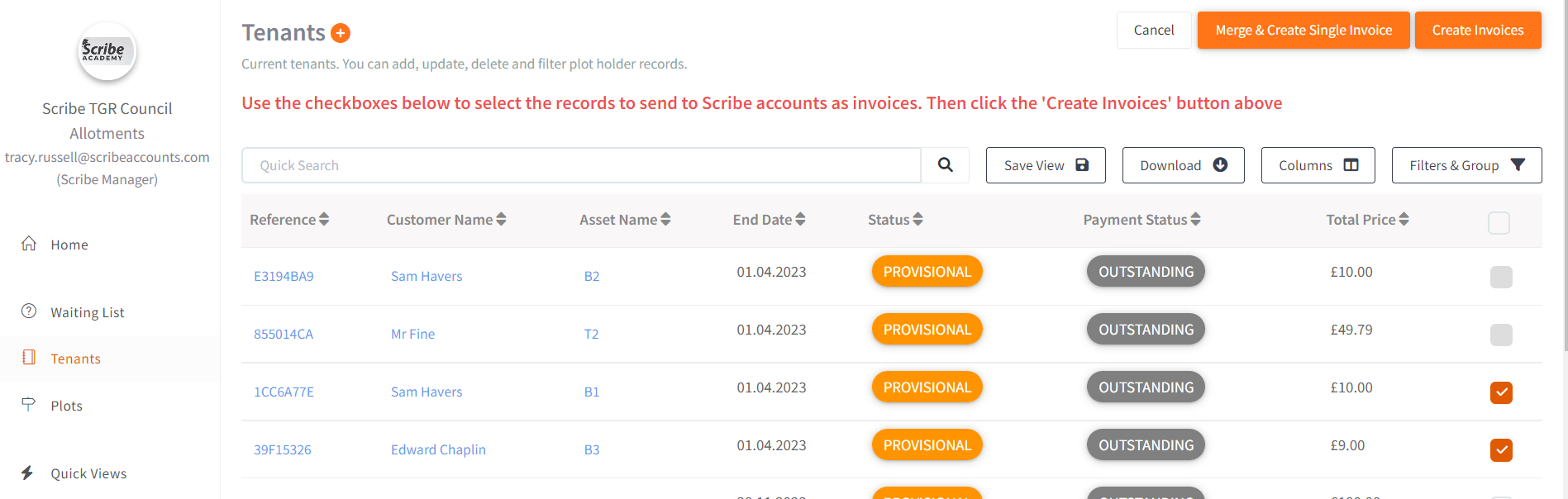 Then select if you wish to "Create Invoices" or if multiple plots for one customer then you can select to "Merge & Create Single Invoice"
Then select if you wish to "Create Invoices" or if multiple plots for one customer then you can select to "Merge & Create Single Invoice"- Here you can allocate the record to a cost centre and cost code, select the VAT type, bank account and add a description. Note that the description you enter will be used for all records you are choosing to send to accounts, so as you are invoicing for multiple plot holders you may want to keep it generic (e.g. Allotment rent).
- Once saved, a blue icon will appear next to the plot holder invoiced, by clicking on this you will be able to view the sales invoice in your accounts and download or share as you would any other sales invoice.
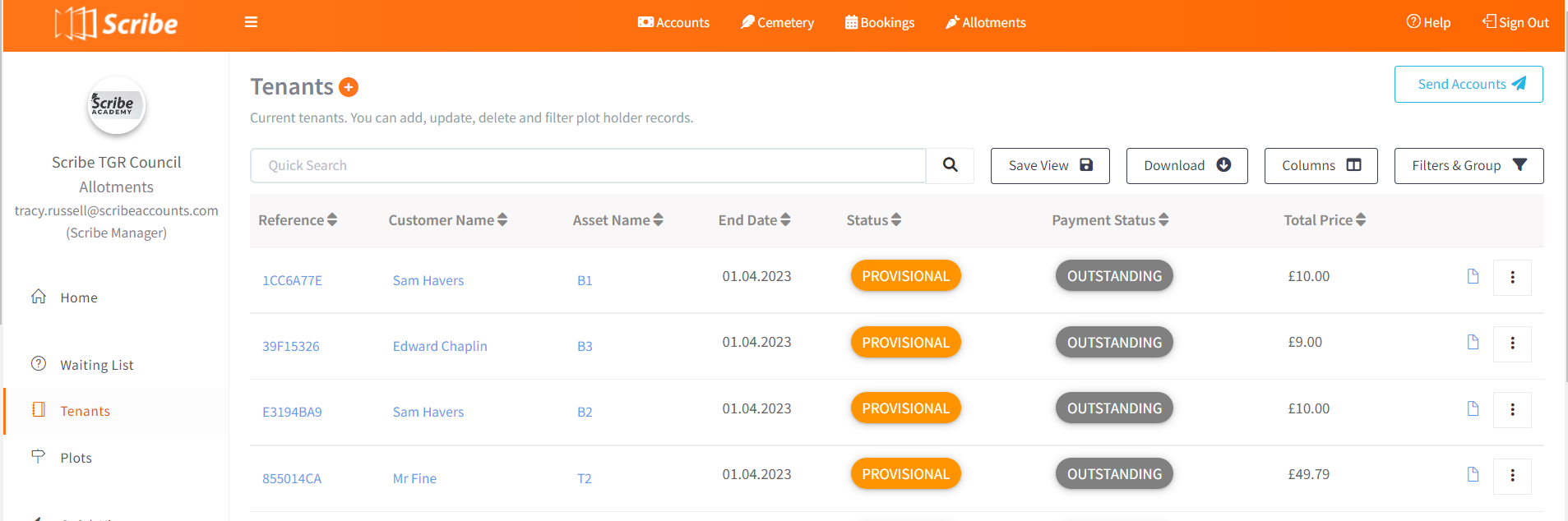
Did you find this article helpful?
1 of 1 found this article helpful.
1 of 1 found this article helpful.
Can't find what you're looking for?Log a ticket