Templates display the System templates, and you can edit them and change them to your needs.
Head to CRM/Templates.
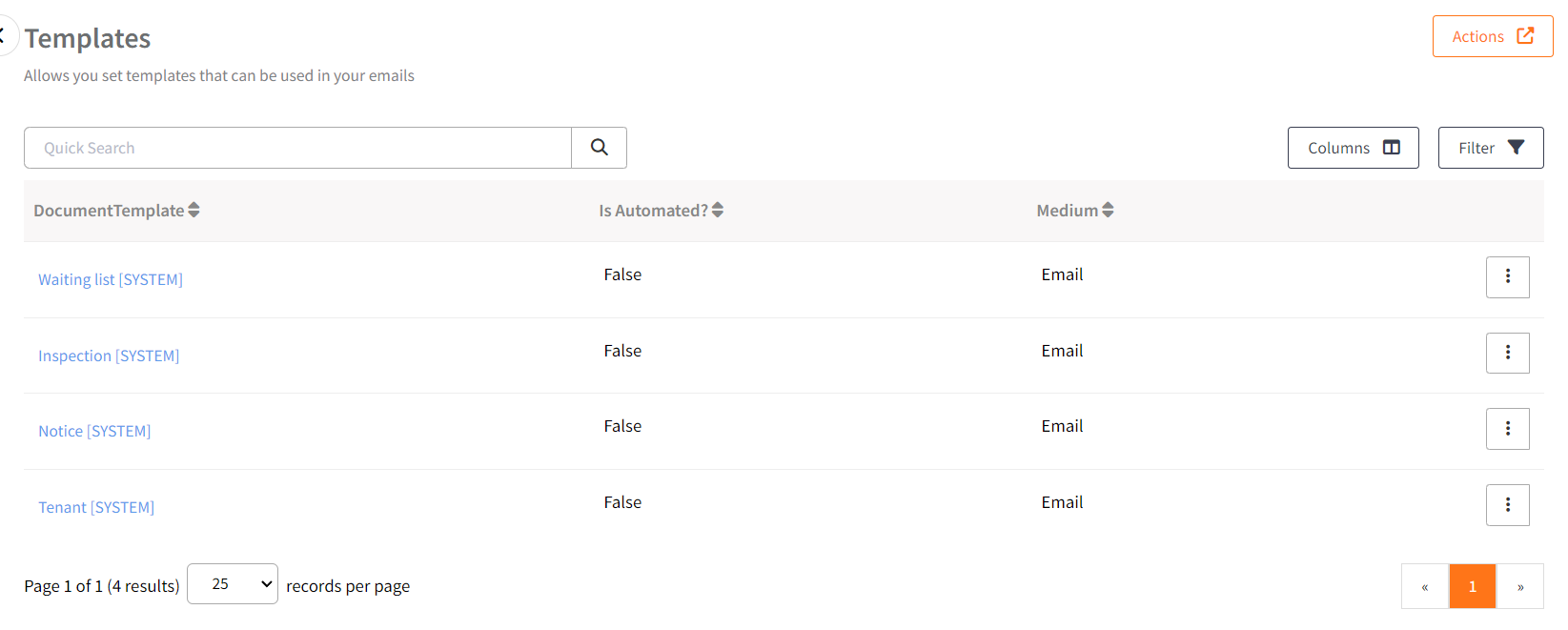
Click onto the three vertical dots next to the template you would like to edit and select Edit
(Note - System templates will need to be saved with a new name and can NOT be overwritten)
Ensure that you Enter a New Name for your template First
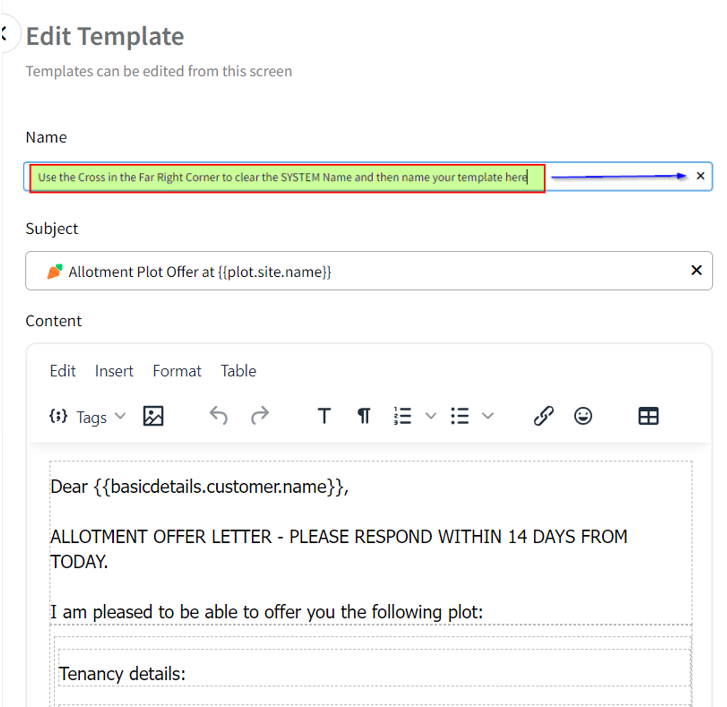
The template editor also has some additional features.
Rich-text editor
You will get access to a toolbar, which provides access to standard document editing tools, such as text formatting, inserting images, tables and more.
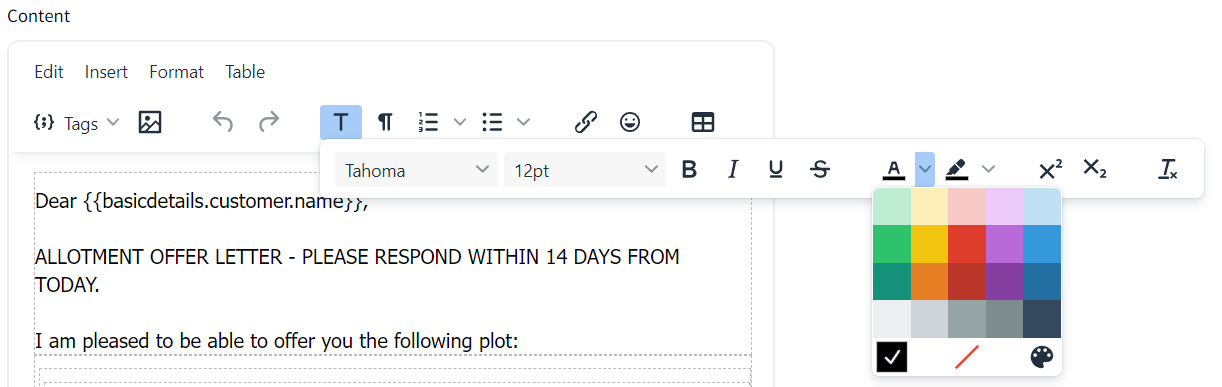
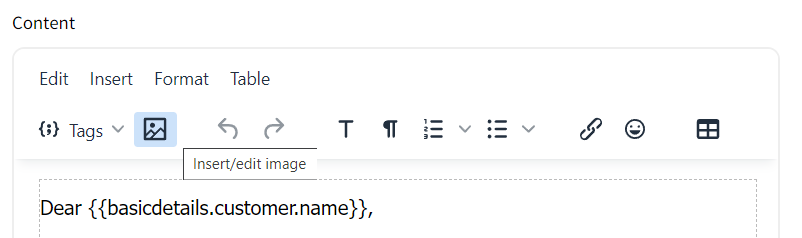
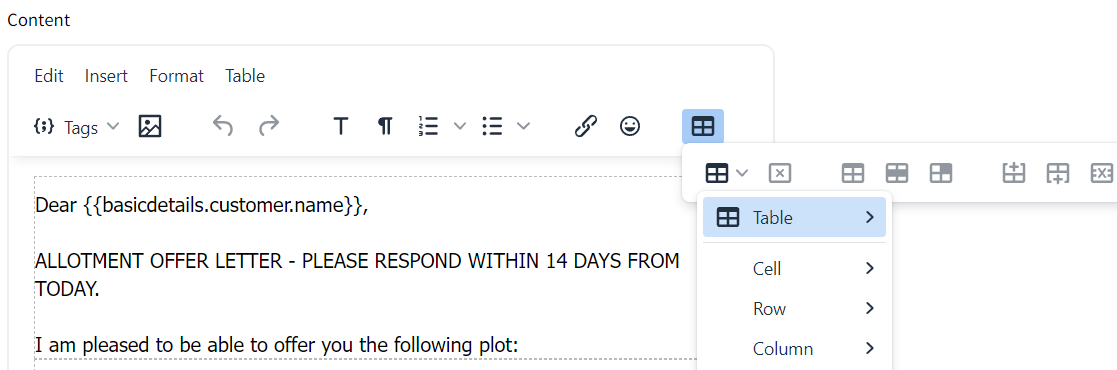
Merge tags
The templates support dynamic content, which is a bit like mail merge on Microsoft word. You have access to merge tags related to the record (like invoice data), and also general data, such as your council address (stored in your council profile).
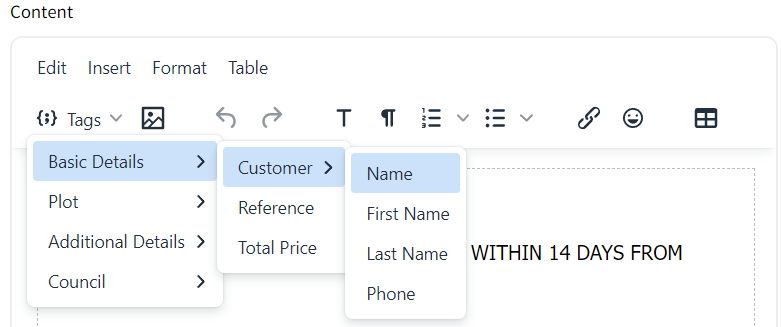
Attached Files
You can upload any file that you may wish to have uploaded with the chosen template.
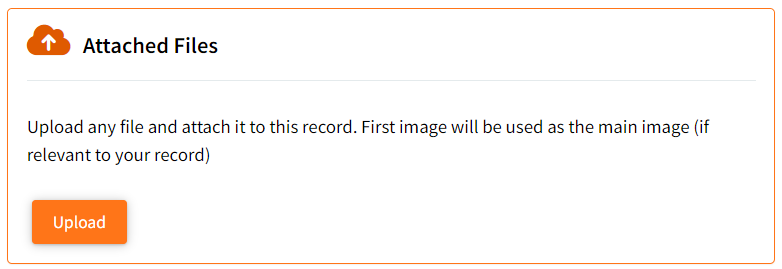
Preview email
When you are happy with the changes to your template, AND HAVE RENAMED THE TEMPLATE select ![]() where you can then preview your results by selecting a record.
where you can then preview your results by selecting a record.
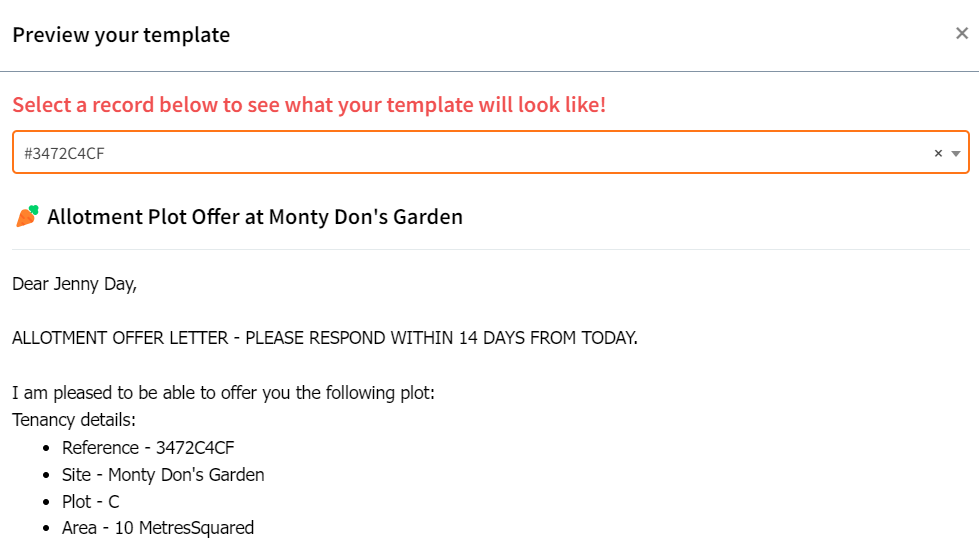
Select Confirm & Save or Close if you have further amendments to make.
Your template can then be selected from the drop-down menu when you send an email.
0 of 1 found this article helpful.