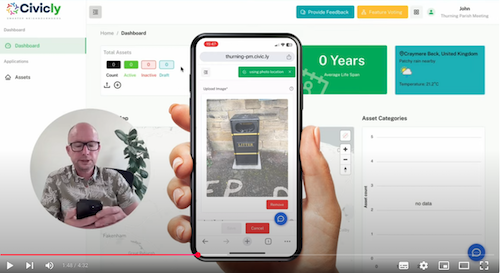Getting Started with Civic.ly
🎉 Congratulations! You've successfully created your Civic.ly account. Now it's time to start mapping your assets!
This guide will walk you through the quick and easy process of adding your first assets using your smartphone. If you'd rather watch a step-by-step walkthrough, check out the video below.
Watch here https://www.youtube.com/watch?v=xbGNi3YKLfc
Step 1: Capture Photos of Your Assets
Civic.ly makes asset mapping simple by using GPS data from your smartphone photos. Here’s how to get started:
- Walk around your town or village and take photos of assets using your smartphone.
- Ensure location services are enabled on your device so the photos are tagged with their exact locations.
- Once you've captured your photos, you're ready to upload them into Civic.ly!
Step 2: Upload Your First Asset
- Open your mobile browser (e.g., Chrome, Safari) and log in to Civic.ly.
- Tap the “+” button to add a new asset.
- Click “Browse”, then select a photo from your phone’s gallery.
- Scroll down and confirm the automatically mapped location.
- ✅ If the location is correct, proceed to the next step.
- ❌ If the location is incorrect, refer to our Help Article on enabling image location to fix it.
- Enter an asset name (e.g., “Park Bench”) and any other details.
- Tap Save—your asset is now in Civic.ly!
Step 3: Bulk Upload Multiple Assets
Once you're comfortable adding single assets, you can speed things up by uploading in bulk:
- Tap the “Bulk Upload” button in Civic.ly.
- Select multiple images from your phone’s gallery.
- Tap Upload and wait for the process to complete.
- 📌 Tip: Large images may take longer to upload, so be patient!
- All uploaded assets will appear as drafts on your map.
Step 4: Review & Activate Your Assets
- Go to the Draft Assets list in Civic.ly.
- Select an asset to edit.
- Add details like condition, type, and description.
- Set the asset to Active—it will now appear as a coloured dot on the map!
What’s Next?
🔹 Continue uploading assets to build a complete and accurate asset register.
🔹 Use high-resolution images—Civic.ly will soon introduce AI-powered analysis for inspections!
🔹 Explore additional features like inspections, maintenance tracking, and reporting.
If you have any questions, check out our Help Centre or reach out to our support team.
🚀 Happy mapping!
1 of 1 found this article helpful.