This article will guide you through bulk uploading assets in Civic.ly using your Android device.
Benefits of Uploading Your Assets in Bulk
The bulk upload feature in Civic.ly is a powerful and efficient way to map your assets quickly. Some of the key benefits include:
⌛ Time-Saving: Upload multiple assets simultaneously, significantly reducing the time required for manual entry.
📍 Precise Mapping: Ensure your assets are accurately mapped by including location data in your uploads.
🔍 Easy Organisation: Quickly categorise and manage your assets with the required fields, ensuring all necessary information is captured.
📊 Live Progress Updates: Monitor the upload progress in real-time, providing immediate feedback on the status of your uploads.
🔬 Quality Control: Receive an upload summary report highlighting any image quality issues, helping you maintain high standards for your asset records that will then inform inspection activities.
Where to Find This Feature
You can access the bulk upload feature from three locations:
- the dashboard,
- the assets list view,
- the assets grid view.
Look for the below icon to initiate the bulk upload process:
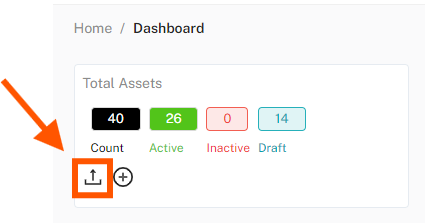
How to Bulk Upload Assets on Your Android Device
1. Uploading Your Assets
Click to Browse: Click the upload area to browse through your mobile device files and select your pictures from there. (Please click here for further information if Browse does not load)
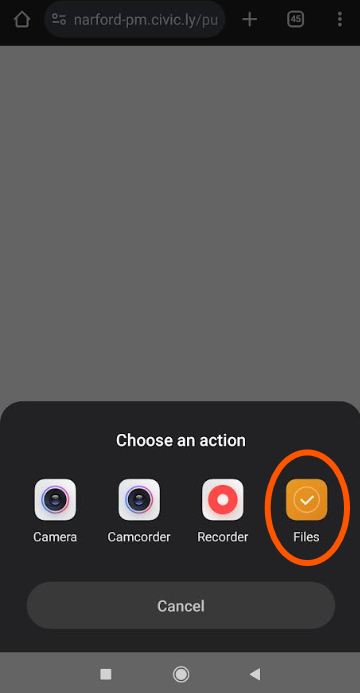
Pick the pictures of the assets you want to upload to Civic.ly:
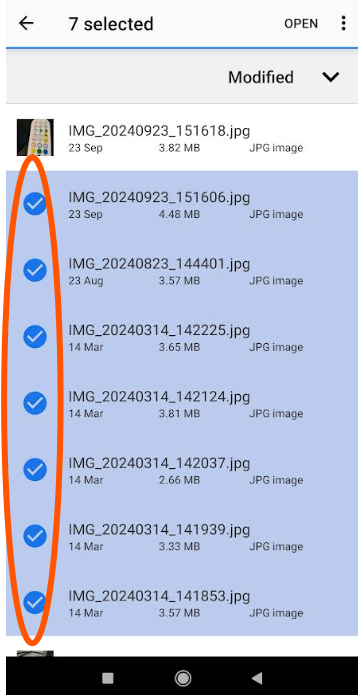
Supported Formats: JPG, PNG, and GIF
Min File Size: 100 KB per file
Max File Size: 20MB per file
2. Monitoring Upload Progress
- The upload progress will be displayed on your screen and updates live as the files are being uploaded.
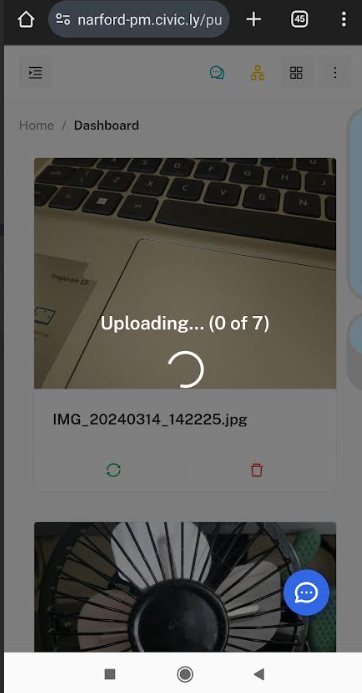
3. Upload Report
- A summary report will be displayed once the upload is complete. It will look like this:
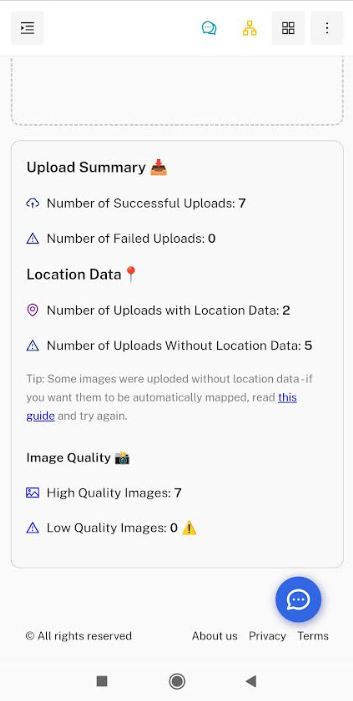
Handy tips:
- We recommend you upload images with location data to ensure precise mapping. Images without location data will not be automatically mapped. If you get this alert in your upload report, please read this guide on how to enable image location on your mobile device and try again.
- If the image quality is low, it is recommended to upload photos with a minimum size of 100KB each.
4. Managing Your Uploaded Assets
After the upload is complete, go to the 'Assets' tab where you will see your uploaded assets in greyscale in the grid view.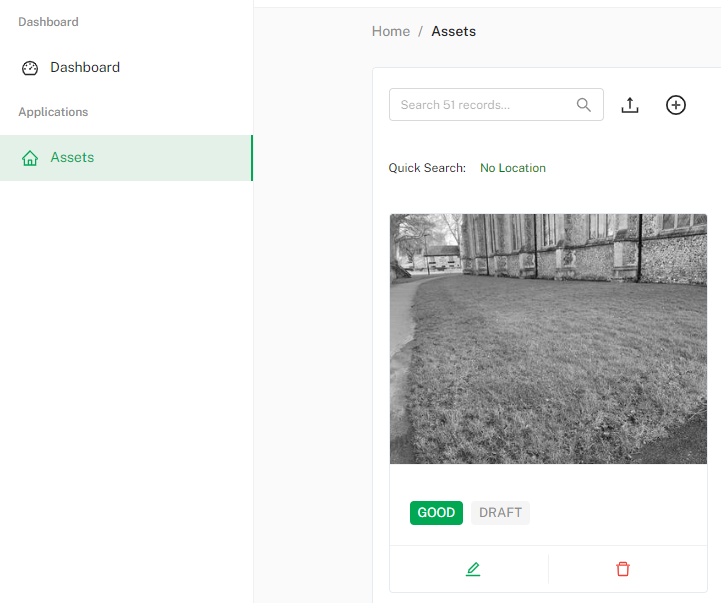
Now, click on each asset picture and fill in the missing information. We recommend doing that on desktop rather than on your mobile device.
The required fields are:
- Asset Type
- Asset Status (change from 'Draft' to either 'Active' or 'Inactive')
- Condition (change from the default 'Good' if needed)
The rest of the information is optional and you can always go back to each asset record to add or amend the details.
If you have any issues, you can contact the Civic.ly Team here.
0 of 0 found this article helpful.