Overview
Civic.ly has recently introduced several key improvements to the asset list view, designed to enhance the user experience and streamline data management. These updates make it easier to organize, view, and manage assets, providing users with greater flexibility and control.
Key Improvements
1. Drag and Drop Columns
What It Is:
- Users can now reorder columns in the asset list view by simply dragging and dropping them into their preferred sequence.
How to Use:
- Click and hold the column header you wish to move.
- Drag it to your desired position within the list view.
- Release the mouse button to drop the column in place.
This feature allows you to customise the layout of your asset data, making it easier to focus on the most important information.
2. Default Columns
What It Is:
- The asset list view now comes with a set of default columns that are consistent for all users. These columns include:
- Checkbox
- Thumbnail
- Asset Type
- Name
- Sub Category
- Status
- Condition
- Next Inspection
- Insurance Value
- Actions
Why It Matters:
- These default columns ensure that key asset information is always easily accessible and visible, providing a standardised view across the platform.
3. Asset Thumbnail View
What It Is:
- Asset images are now displayed as thumbnails within the list view. Users can hover over these thumbnails to enlarge the images for better visibility.
How to Use:
- Simply move your cursor over any asset thumbnail to see an enlarged view of the image.
This improvement provides a quick and easy way to visually identify assets, particularly when managing large inventories.
4. More Assets Displayed Per Page
What It Is:
- Civic.ly has expanded the pagination options in the asset list view, allowing users to view more assets per page. The available options are 50, 100, 200, and 500 entries per page, with the default set to 100.
How to Use:
- At the bottom of the asset list view, select your preferred number of entries per page from the pagination dropdown menu.
Why It Matters:
- Viewing more assets per page reduces the need to navigate through multiple pages, making it easier to manage larger asset inventories.
6. Global Search
What It Is:
- A new global search function has been added to the asset list view, allowing users to search for assets across all columns.
How to Use:
- Use the search bar at the top of the asset list view to enter keywords related to the asset you’re looking for.
- The search results will display matching assets, making it easier to find specific items quickly.
Why It Matters:
- This enhanced search capability improves the searchability and efficiency of asset management, especially when dealing with extensive datasets.
7. Quick access straight from the dashboard
Dashboard elements are now also linking to the new, improved list view of assets accordingly.
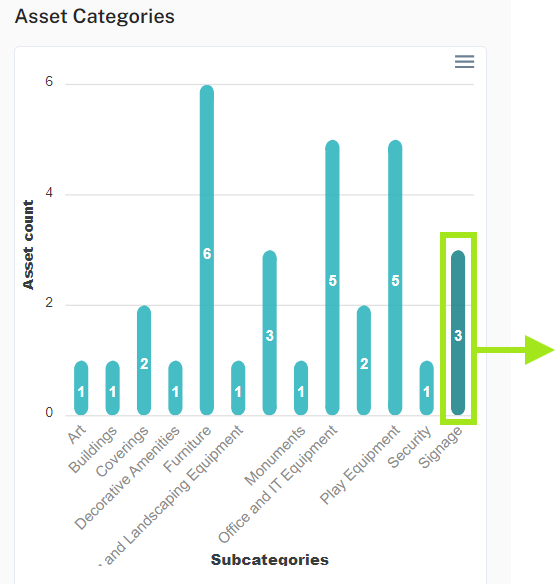

Conclusion
These enhancements to the asset list view in Civic.ly are designed to make asset management more intuitive, efficient, and user-friendly. By leveraging these new features, you can better organise and manage your assets, saving time and reducing effort. If you have any questions or need assistance with these new features, our support team is here to help.
Enjoy the improved asset management experience with Civic.ly!
For more help or to provide feedback, please contact our team using the chat widget.
0 of 0 found this article helpful.