Overview
The new Bulk Editing of Assets feature in Civic.ly allows users to update multiple assets simultaneously, streamlining the asset management process and significantly reducing the time required for manual edits.
Key Benefits
- Time-Saving: Update multiple assets in one go, minimizing repetitive manual work.
- Multi-Select Checkboxes: Easily select multiple assets using checkboxes.
- Bulk Edit Mode: Access a dedicated bulk-edit drawer via the bulk edit button.
- Editable Fields: Update all fields except images in bulk for selected assets.
- Confirmation Screen: A confirmation prompt ensures you’re aware that bulk changes cannot be undone. The ‘Summary of Changes’ confirmation pop-up allows you to review your changes and either cancel or proceed with bulk editing.
- ‘Apply to all’ Button: Quickly apply the same updates to all selected assets with a single click.
How to Use the Bulk Editing Feature
1. Selecting Assets
- Navigate to the Assets List View page.
- Use the checkboxes to select multiple assets that you wish to edit.
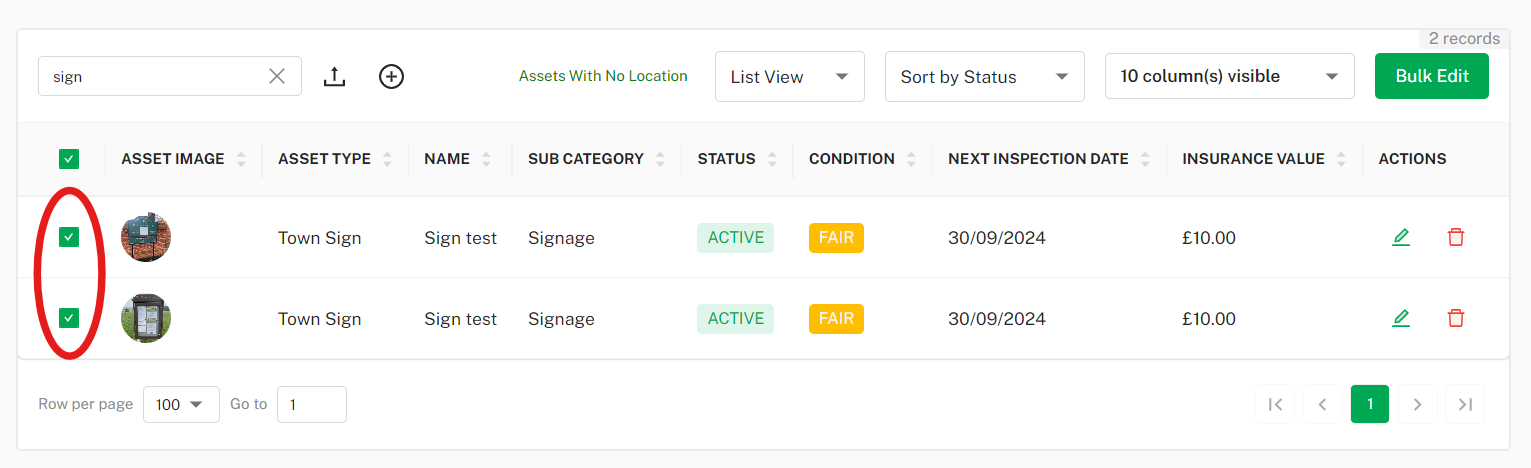
2. Entering Bulk Edit Mode
- After selecting your assets, click the 'Bulk Edit' button.
- This will take open a dedicated bulk-edit side drawer where you can make the desired changes.
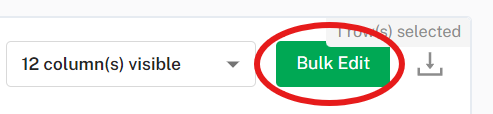
3. Editing Fields
- On the bulk-edit drawer, all fields (except images) are editable.
- Make the necessary changes across the selected assets.
4. Applying Changes
- Use the 'Apply to all' button to apply the changes across all selected assets.
- A confirmation screen will appear to confirm your changes.
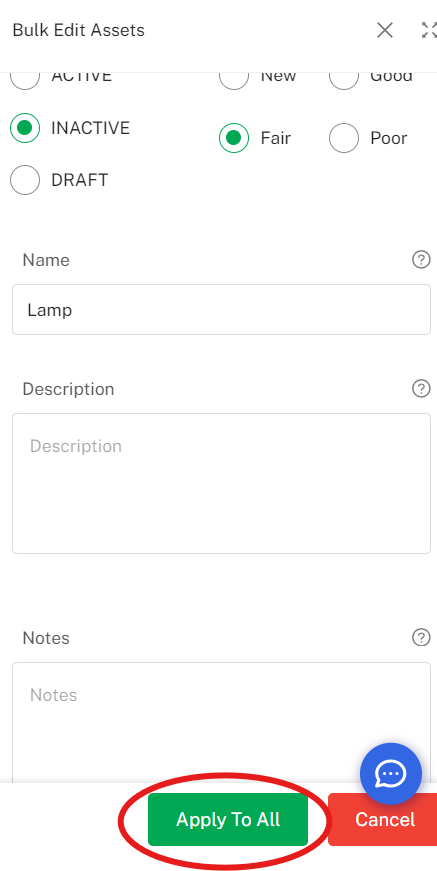
The ‘Summary of Changes’ confirmation screen allows you to review your changes and either cancel or proceed with bulk editing. Note that this action is irreversible.
Here's an example:
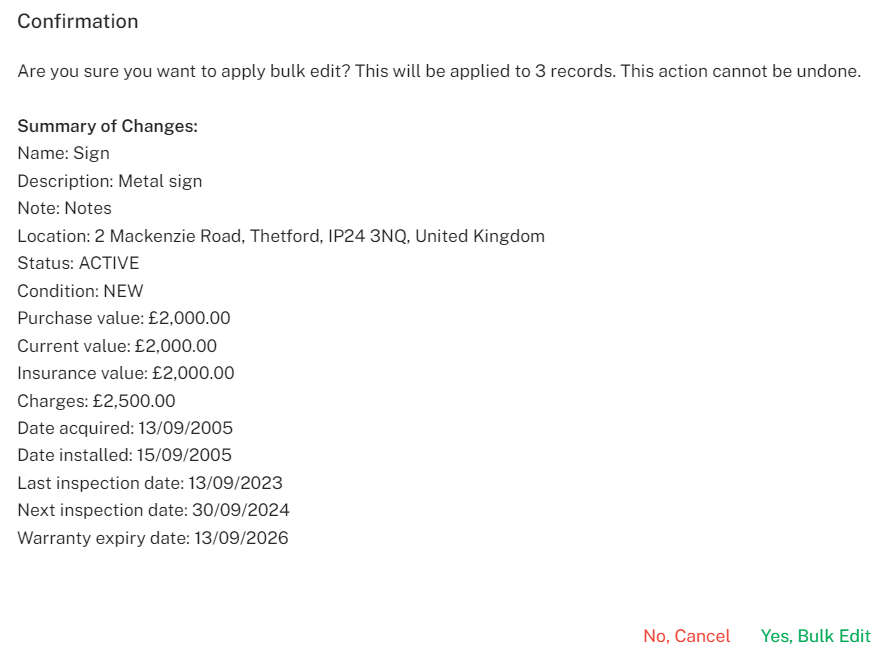
For more help or to provide feedback, please contact our team using the chat widget.
0 of 0 found this article helpful.