How to Set Up New Users in the Civicly App
This guide will walk you through the process of setting up new users in the application. Follow the steps below to successfully add and configure new users.
Accessing the Admin Panel
-
Open the Application:
- Launch the application on your device.
-
Navigate to the Admin Section:
- Click on the Admin button in the main menu. This will take you to the admin panel where you can manage users and other administrative settings.
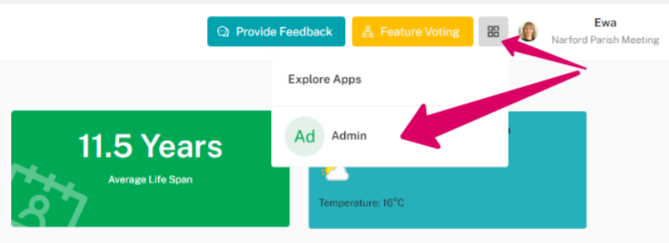
Adding a New User
-
Go to the Users Section:
- In the admin panel, select the Users option. Ignore the Organisations section for now, as we are focusing on user management.
-
Add a New User:
- Click on the Add New User button. This will open a form where you can input the new user's details.
-
Fill in User Details:
- Enter the necessary information for the new user, such as their name, email address, username, and password.
- Note, the user name is currently linked to the email address and once saved can not be edited. If you have made a mistake then you will need to delete the user and add a new one. You may find it useful to use the email address as the username.
Assigning Roles
- Set User Role:
- Currently, the application only supports assigning users as organisation admins. Select Organisation Admin for the new user.
- Note: At the moment, the application does not support editing user roles. You will need to wait for future updates to assign roles such as Normal User or Editor.
Updating Profile Picture
- Change Profile Picture:
- Users can change their profile picture by navigating to their profile settings. In the profile section, there is an option to upload and update their profile picture.
Switching Back to the Main Interface
- Return to Main Interface:
- After making the necessary changes, you can switch back to the main application interface.
- New users can then access Civicly by logging in from the app here
-
That's it! You have successfully set up a new user in the application. Future updates will include more options for user roles, so stay tuned for additional features.
Did you find this article helpful?
0 of 0 found this article helpful.
0 of 0 found this article helpful.
Can't find what you're looking for?Log a ticket