How can I attach my bank statements in Scribe
Created by: Tracy Fisher
Last edited:
Last edited:
Bank statements can be attached to your Reconcile All Banks Summary and can be viewed within the View History section on the first screen of Reconcile All Banks.
From the Reconcile All Banks screen, having entered your details and clicked onto Save & Next the system will display the main report where hopefully A=B Checks out ok.
Next, you will need to click onto the blue "Save Report" button in the top left corner of the screen.
- If the difference is not 0.00 a warning message will appear detailing the error and asking you to confirm that you still wish to save.
- The Reconcile All Banks Summary screen will appear listing the balances including the individual bank statement balances.
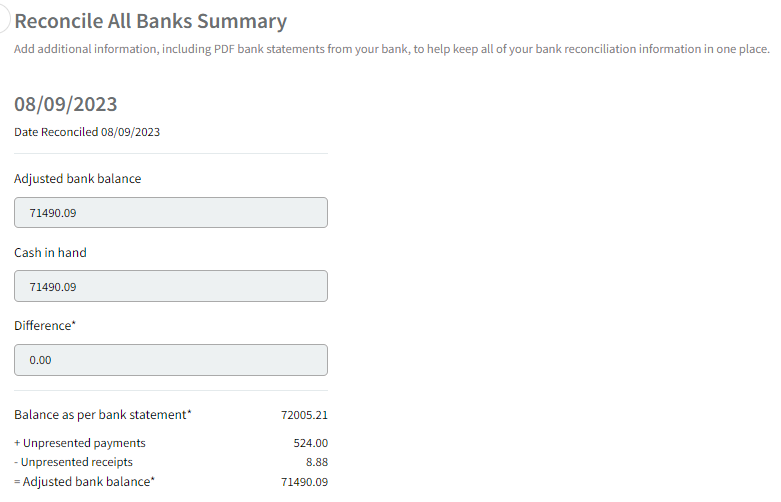
- Under Attach Files the Reconcile All Banks report and Uncashed Payments and Uncashed Receipts reports (if relevant) will have been attached. These cannot be removed. Further files can be uploaded - it is recommended that the accompanying bank statements for all bank accounts included in the reconciliation are attached. **Not available on Scribelite**
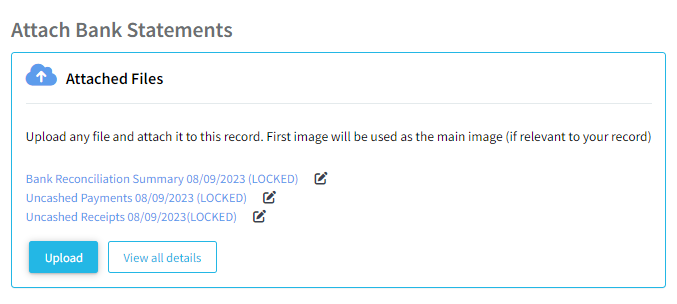
Did you find this article helpful?
1 of 1 found this article helpful.
1 of 1 found this article helpful.
Can't find what you're looking for?Log a ticket