If you’re seeing dates in the American format (MM/DD/YYYY) instead of the British format (DD/MM/YYYY) in Scribe Accounts, this is often due to the browser's language settings. Scribe Accounts displays dates based on your browser’s language and region preferences. You can easily adjust this setting in Google Chrome by following these steps:
Step-by-Step Guide to Change Date Format in Chrome
-
Open Chrome Language Settings
Copy and paste the following URL into your Chrome address bar and press Enter: -
Add UK English
- In the Languages section, click on Add Languages.
- In the search box, type English (United Kingdom).
- Tick the box next to English (United Kingdom) and click Add.
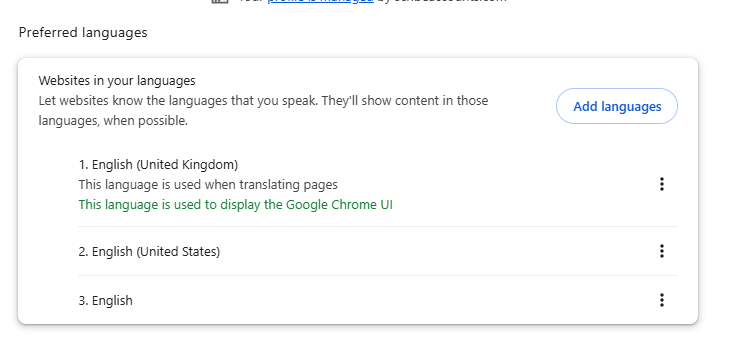
-
Set UK English as Display Language
- After adding English (United Kingdom), locate it in your list of languages.
- Click the three dots next to English (United Kingdom).
- Select Display Google Chrome in this language.
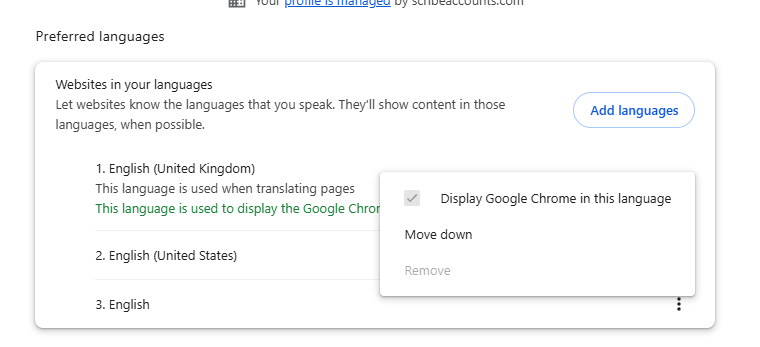
-
Relaunch Chrome
- Chrome will prompt you to relaunch for the changes to take effect. Click Relaunch.
- After Chrome restarts, the date format should appear as DD/MM/YYYY in Scribe Accounts.
This adjustment should ensure that all dates display in the British format. If you still encounter issues, please double-check that English (United Kingdom) is listed as your primary language in Chrome.
Tip: If you’re using a different browser, similar settings should be available in the language or region preferences of that browser as well.
0 of 0 found this article helpful.