Last edited:
Why is Scribe asking me to change my password?
As part of our commitment to protect your council's financial data from unauthorised access we are asking you to update your password to meet current best practice security standards.
- Weak password detection: If your current password doesn’t meet our updated security guidelines, you'll be asked to change it.
Steps to Change Your Password
When it's time to update your password, you'll receive a message in Scribe with a request to reset your password. Here's what to do:
1. Click the "Reset Password" Button
In the message you receive, click on the Reset Password button
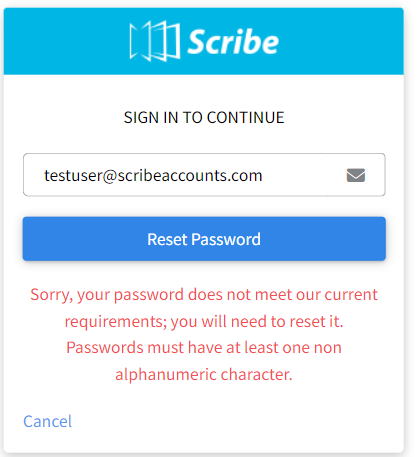
2. Check Your Email
After clicking the button, you'll receive an email from Scribe. Open the email and click on the reset link.
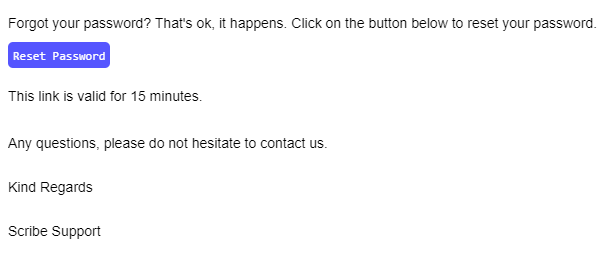
3. Create a New Password
You’ll be taken to the password reset screen. Your new password must meet the following security criteria:
-
- At least 12 characters long
- Includes at least one upper case letter, one lower case letter, one number, and one special character (e.g.
@,#,!) - Must not include your date of birth or the word "Scribe"
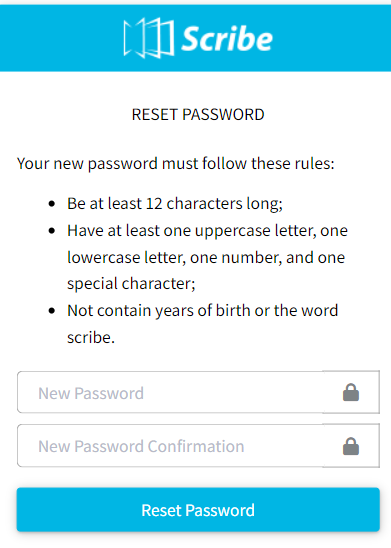
4. Use a Password Generator (Optional)
For stronger security, we recommend using a password generator to create a random and secure password. You can use tools like the Bitwarden Password Generator to help with this.
Why Secure Passwords Are Important
Scribe handles sensitive financial data, so password security is crucial. Strong, passwords reduce the risk of unauthorised access and ensure your council's data remains safe.
If you have any further questions or need assistance with the password reset process, please feel free to contact our support team.
0 of 0 found this article helpful.