How to Create a Cost Centre Group in Scribe Accounts
To create a cost centre group in Scribe Accounts, follow these steps:
-
Navigate to Summary Reports: Go to your Summary Reports menu and select Summary Report.
-
Add a New Group: Use the Filter option in the top right corner of the screen and click on the blue "Add new group".
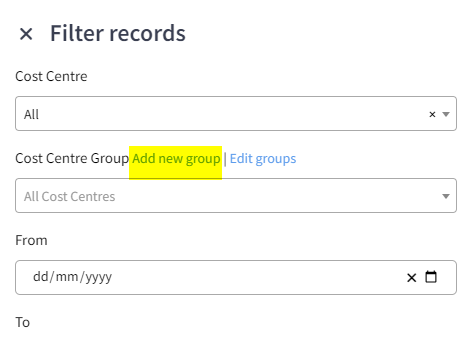
-
Name Your Group: Type in a name for your Cost Centre Group or Committee within the Name field.
-
Select Cost Centres: In the cost centres box below, select all the relevant cost centres applicable to this group.
-
Add the Group: Click on Add. Your Summary report will then display the newly created cost centre group/committee.
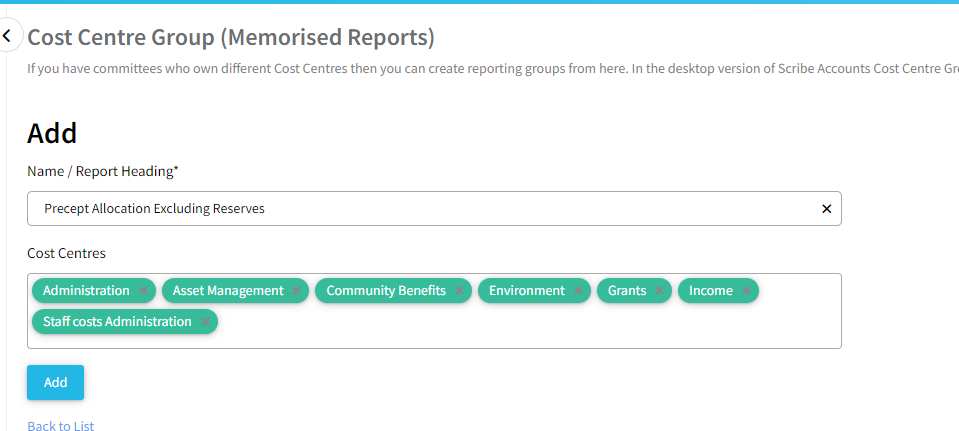
-
Filter by Cost Centre Group: To filter the summary report by previously saved cost centre groups, click on the filter option in the top right corner of the summary report and select the drop-down box in the "Cost Centre Group".
-
Manage Groups: You can add further groups, edit groups, or delete groups from the filter option as well.
2 of 2 found this article helpful.