What are Payment Approvals within Parish and Town Councils
Approving payments refers to the process of evaluating and giving authorisation for financial transactions. In the case of a parish council, the process of approving payments may involve the following steps:
-
Budgeting: The council's budget is prepared, which includes the expected income and expenses for the year. This allows the council to plan for its financial needs and to ensure that there is enough money available to pay for the services and projects that are planned.
-
Requesting payment: An individual or department within the council will submit a request for payment, which includes details such as the vendor, the amount, and the purpose of the expense.
-
Reviewing the request: The request is reviewed by the appropriate individuals or committees within the council, such as the finance committee or the full council, to ensure that the expense is valid, that it falls within the budget, and that all required documentation is provided.
-
Approving the request: Once the request has been reviewed and is deemed to be valid, it is approved by the appropriate authority within the council. This can be done through a vote or through a signature on a purchase order, invoice, or other form of documentation.
-
Making the payment: After the request is approved, the payment is made to the vendor or service provider. This can be done through various forms of payment methods such as cheque, electronic funds transfer, or credit card.
-
Recording the payment: The payment is recorded in the council's financial records to ensure that the payment is tracked, and to have an accurate records of the council's financial transactions.
It's important to note that the process of approving payments may vary depending on the specific policies and procedures of each parish council, but the general principle of budgeting, requesting, reviewing, approving and recording payments is the same.
Payment Approvals within Scribe Accounts
Scribe has a specific report that can be run to list payments awaiting authorisation that can be taken to council meetings for approval.
How to add Payments Awaiting Authorisation
When entering a payment into Scribe, you will have the option to mark that payment as 'Awaiting Authorisation'. Enter the payment details as normal and select the checkbox under the Additional Details section.
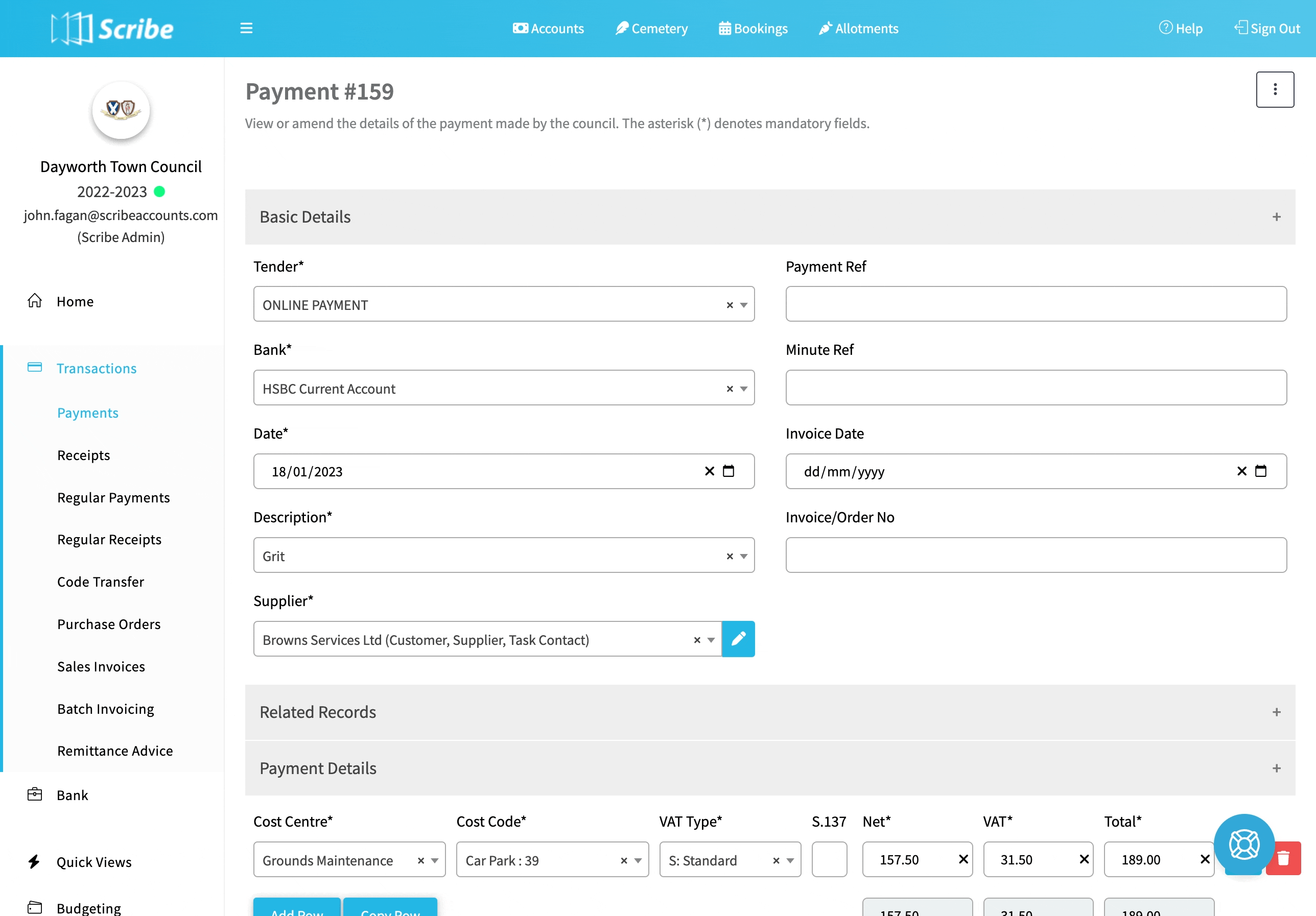
How to Generate a Payment Approval Report
To generate your report of payments awaiting authorisation, navigate to List Reports → Transactions. The report will automatically load. Click Filter (in the top right hand corner) and select 'Payments (Awaiting Authorisation)' from the drop down under the Transaction Type. Click View Report to update the report.
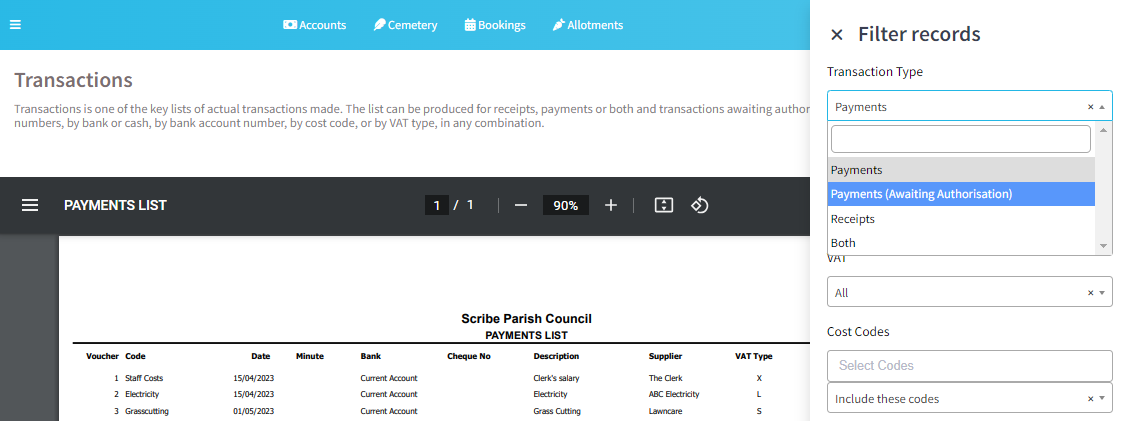
How to Download or Share a Payment Approval Report
The report can be downloaded by simply clicking 'Actions' in the top corner of the screen. The following download options will be listed, PDF or Excel being the most commonly used. Click your chosen option and the report will be created.
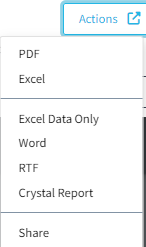
Clicking Share will create a link that when clicked opens the report PDF in a separate webpage.
How to Print a Payment Approval Report
If you want to print the report you can select the printer icon at the top right corner of the report.
After Payment Has Been Approved
Once the payments have been approved, you will need to update the payment records to remove the tick in the Awaiting Authorisation tickbox.
This can be done using the Bulk Edit option. Navigate to Transactions → Payments and select Bulk Edit under the Edit button (top right of the screen). Check the square box next to all payments that were marked as Awaiting Authorisation. Please note this will need to be done one page at a time, unless you select "All" in the results drop-down on the left hand side.
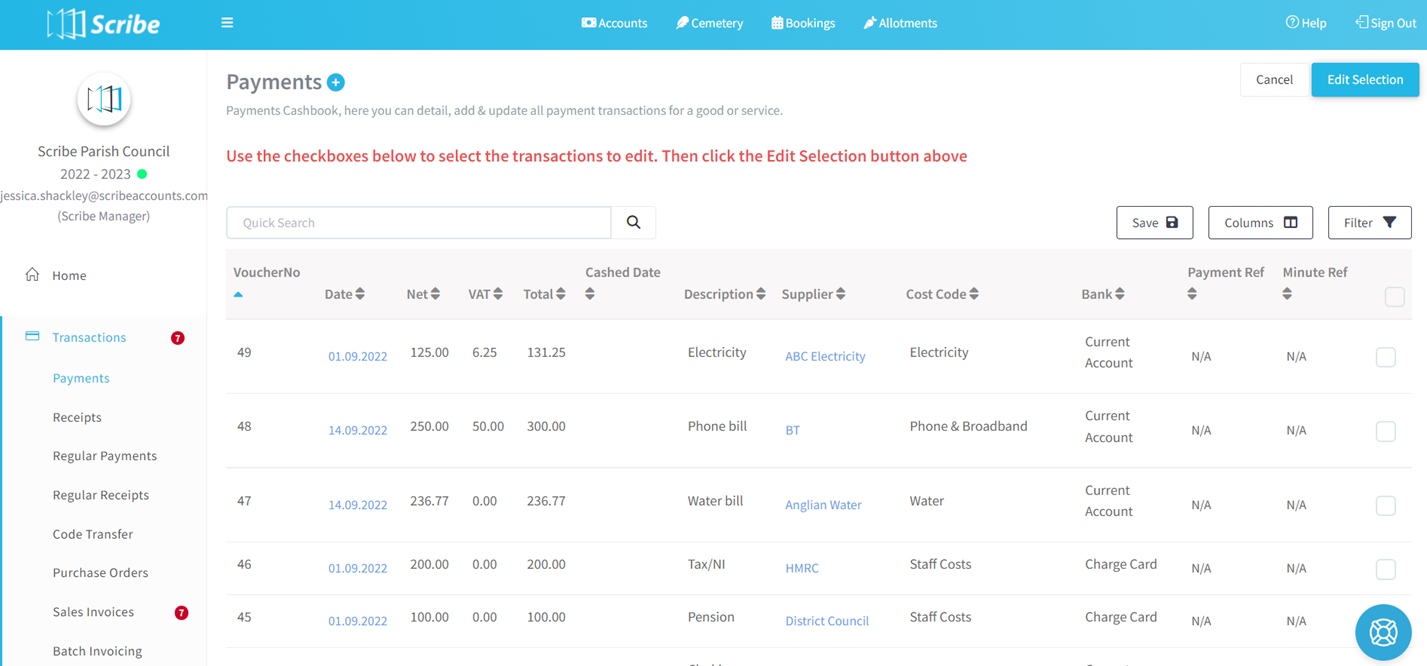
Select Edit Selection in the top right hand corner and the following screen will appear. The "Awaiting Authorisation" box is unchecked by default. Once you have selected Save, this will update all payments selected and remove the authorisation tick.
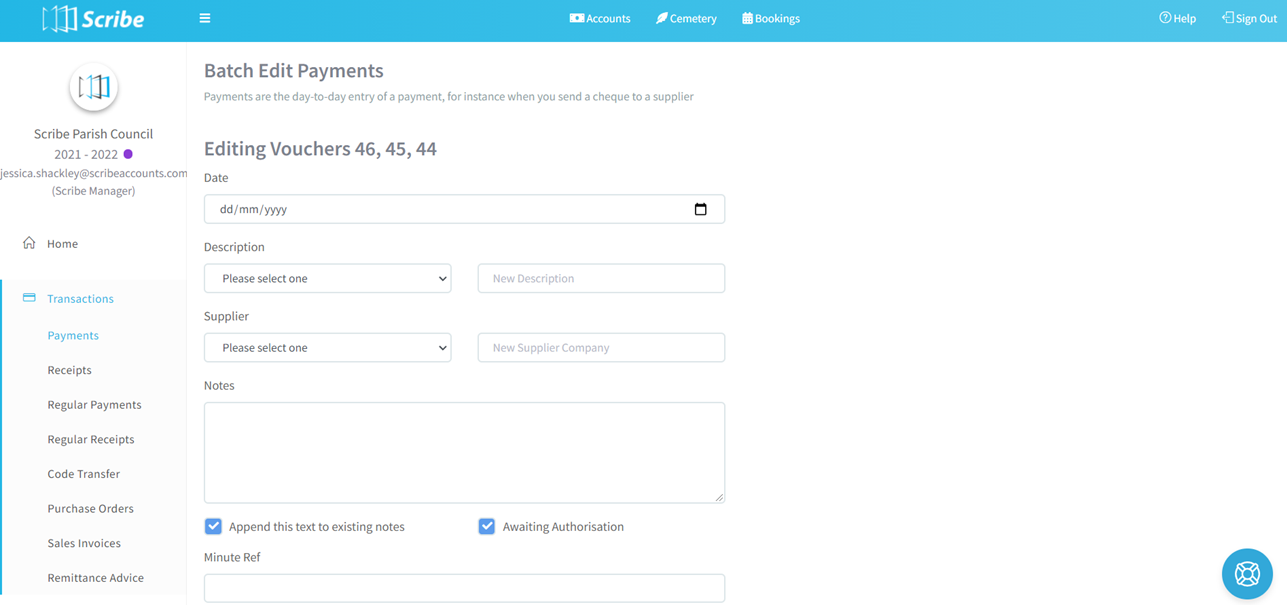
Once a payment is entered, it cannot be deleted. Therefore if a payment is not approved, you will need to amend the transaction value to £0.00 so that it can be cashed (under Reconcile) and not affect the bank balance.
1 of 3 found this article helpful.