Attaching Files to Records - An Introduction
Scribe now allows you to attach multiple files to a record, including:
- Payments and receipts
- Sales invoices and purchase orders
- Assets and borrowings
- Suppliers and customers.
You will see the following screen when adding or editing one of the records mentioned above.
*Please note this option is not available with Scribe Lite.
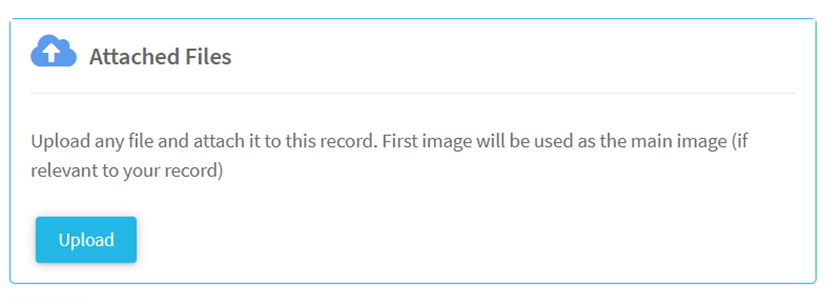
How to Attach a File to a Record
Simply select the 'Upload' button and your file explorer will open and you can choose the documents to attach. Once uploaded you will see a blue link and the document can be opened by double clicking this. Documents can also be deleted from a record by selecting 'Remove'.
If you decide you want to replace the document or amend the name, simply click on the black pen and paper icon to edit. This option also allows you to enter additional notes against the document.
To view a summary of uploads, select 'View All Details'.
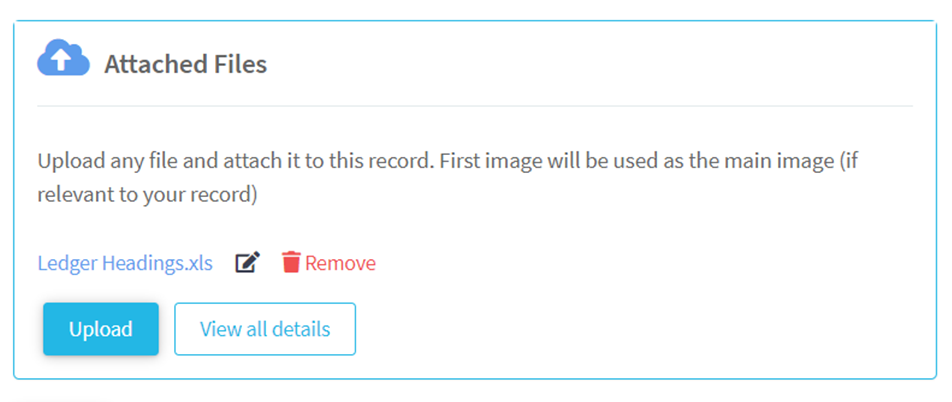
Once you have uploaded the document(s) and saved the record, you will see a cloud icon along with the number of records uploaded. By selecting the icon, it will take you straight to the summary of uploads without having to go into the record.
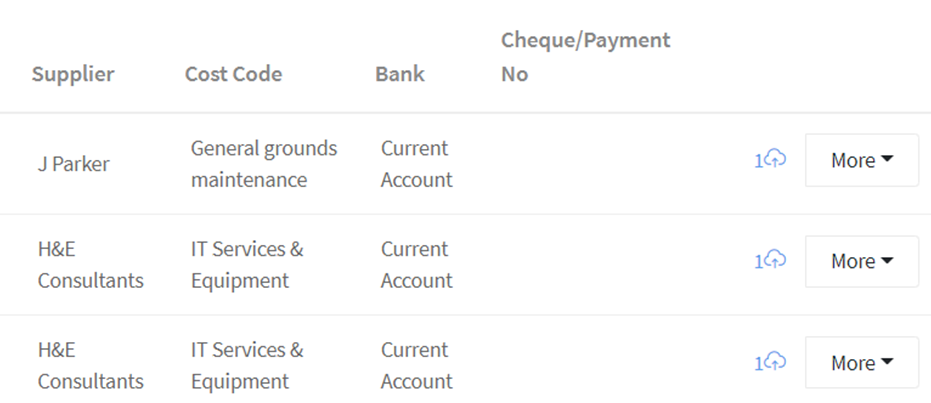
1 of 4 found this article helpful.