What is the Purpose of the Budget Notes Report
The purpose of the budget notes report is to provide a comprehensive overview of the budget notes entered into Scribe Accounts. It offers transparency and accountability by presenting the assumptions, reasoning, and explanations behind the budget figures, allowing council embers, staff, and the public to better understand the budget decisions. The report can also help identify potential issues or risks that may affect the budget and explain any changes year on year. It is generated within the software, and users can download or print it for further review or distribution.
How to Generate a Budget Notes Report
Log into Scribe Accounts and navigate to the menu Budgeting → Budget Notes. Click 'View Report' on the top right corner of the page. You have the option to filter the report by cost centre. If you wish to include all cost centres, select 'All' in the drop-down menu. Click 'View Report' again, and the report will be generated.
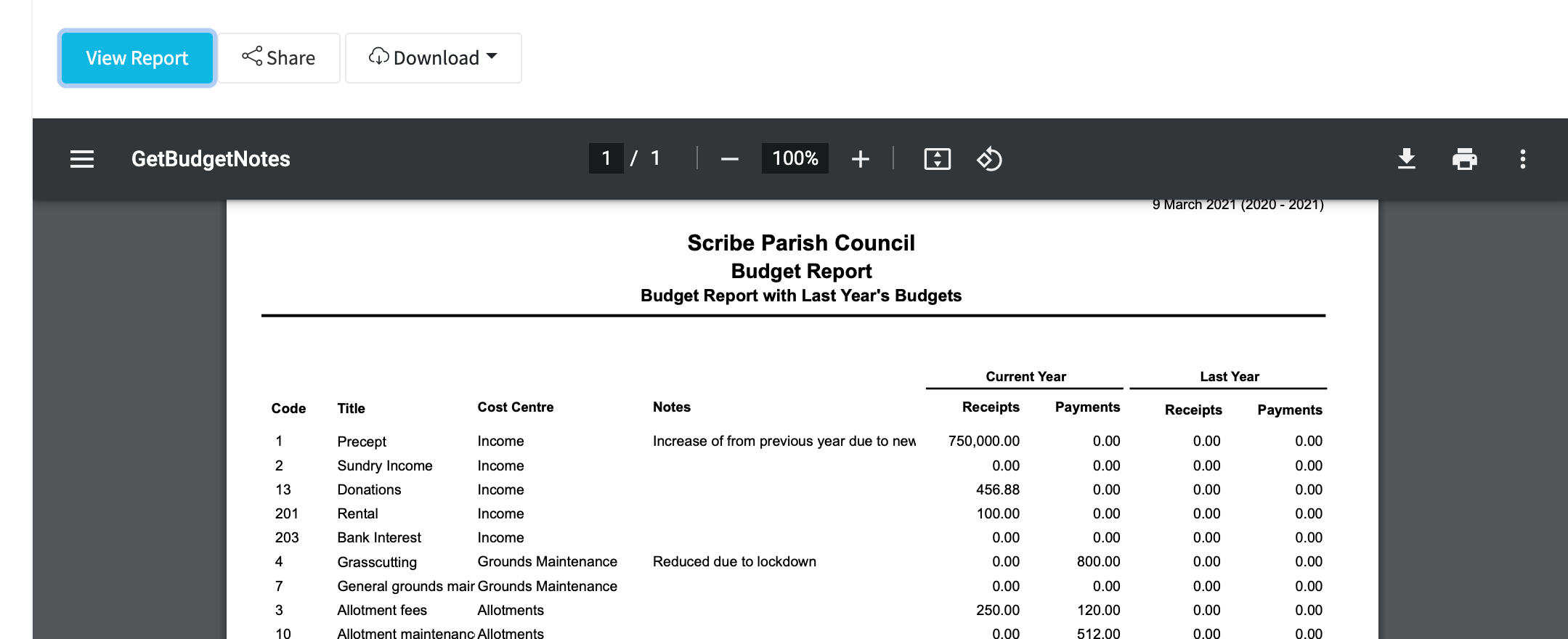
How to Filter a Budget Notes Report
When generating the budget notes report, before clicking 'View Report,' use the drop-down menu to select a specific cost centre to filter the report. If you wish to include all cost centres, select 'All' in the drop-down menu.
How to Download the Budget Notes Report
Once the budget notes report is generated, click 'Download' on the top right corner of the report page. Select your desired format for the report, and the download will begin.
How to Print the Budget Notes Report
Generate the budget notes report as described in the first section. Once the report is generated, click the printer icon in the top right corner of the report page. Follow the prompts in the print dialog box to adjust settings and print the report.
0 of 0 found this article helpful.