What is the Accounts/Any Bank Report within Parish and Town Councils
The Accounts/Any Bank Report within Parish and Town Councils is a financial document that generates a transaction list for a specific bank account. This is essential when carrying out reconciliations or identifying any discrepancies with the bank statement. It provides data such as when cheques have been cashed, calculates the value of uncashed cheques, and the anticipated bank statement balance. The report showcases both the starting and finishing bank balances for the selected bank account, according to the transactions recorded in the accounts.
What is the Accounts/Any Bank Report within Scribe Accounts
Scribe Accounts provides a tool called the Accounts/Any Bank Report. It's an advanced feature that provides a comprehensive view of all transactions of a selected bank account, including the cashed and uncashed cheques, and the expected bank statement balance. There are three variations of the report: All - showing all transactions; Uncashed - showing transactions that remain outstanding; and Date Range - showing transactions cashed between two selected dates.
Where is the Accounts/Any Bank Report within Scribe Accounts
To access the Accounts/Any Bank Report, log into your Scribe Accounts and navigate to Bank Reports → Accounts/Any Bank. Alternatively, click here.
How To Generate An Accounts/Any Bank Report Within Scribe Accounts
Log into your Scribe Accounts, navigate to Bank Reports → Accounts/Any Bank.
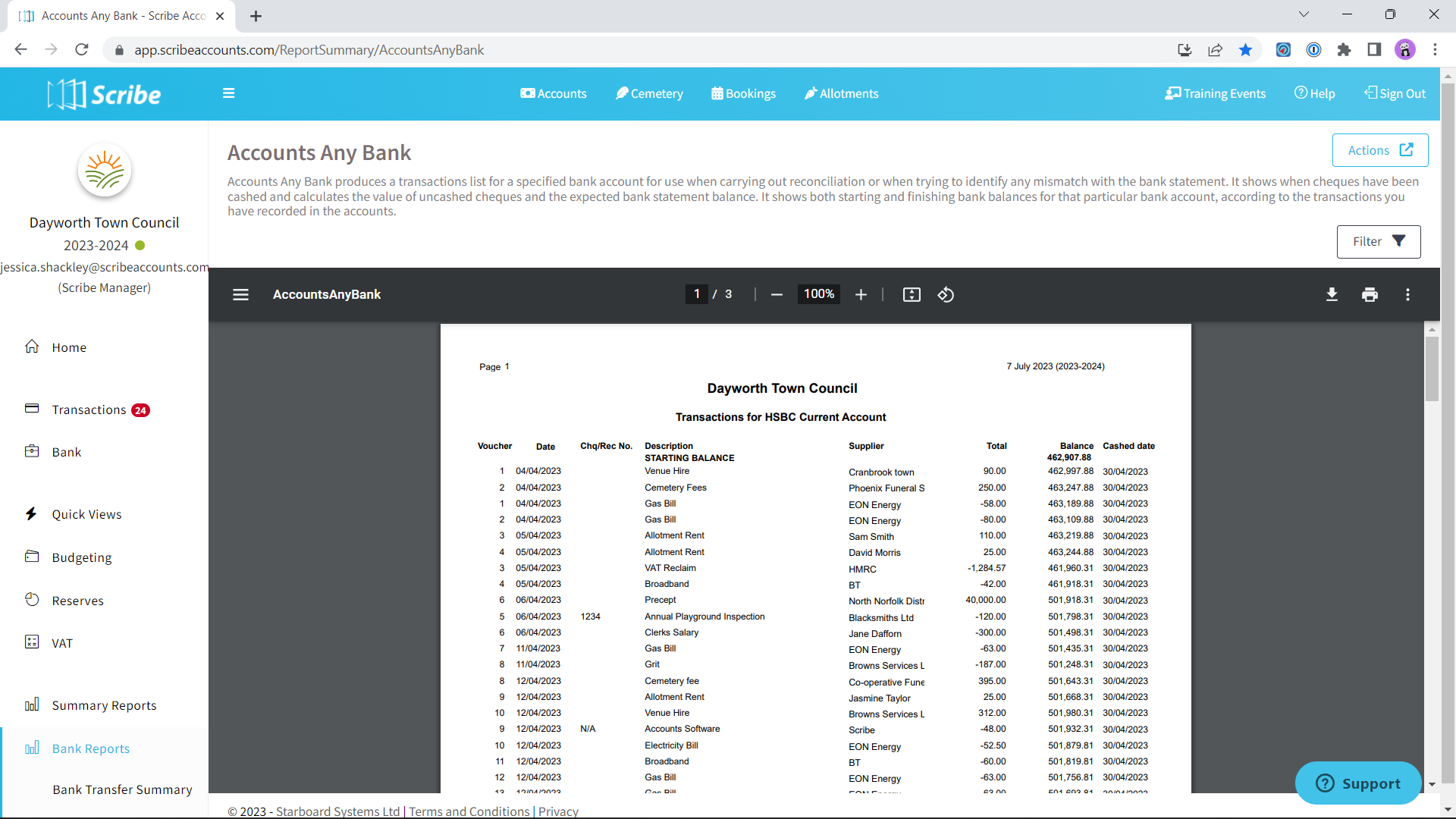
How to Filter an Accounts/Any Bank Report
Before generating your report using the above steps, ensure you have selected the appropriate bank account via the 'Filter' button. This will allow you to view the report of transactions specific to that account.
You can also filter the Accounts/Any Bank Report to display either all records, uncashed transactions only, or transactions cashed within a specific date range.
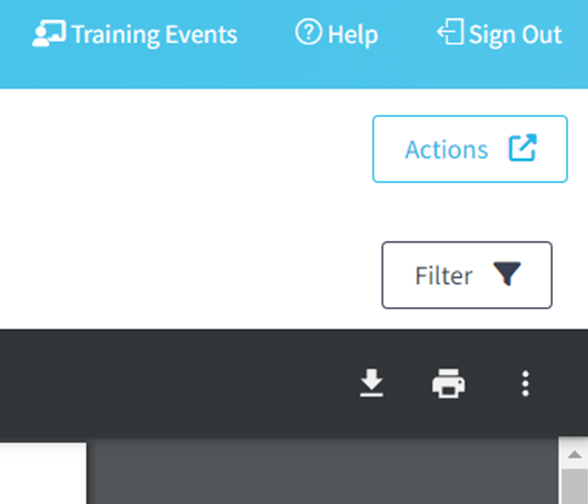
How to Download an Accounts/Any Bank Report
Once you have created your report you can download by simply selecting the Google ‘Download’ button, or by using the Actions button in the top right corner you can then choose the file format and the report will start downloading.
How to Print an Accounts/Any Bank Report
Once you have created your report you can print it by simply clicking the printer icon in the google print bar.
2 of 2 found this article helpful.