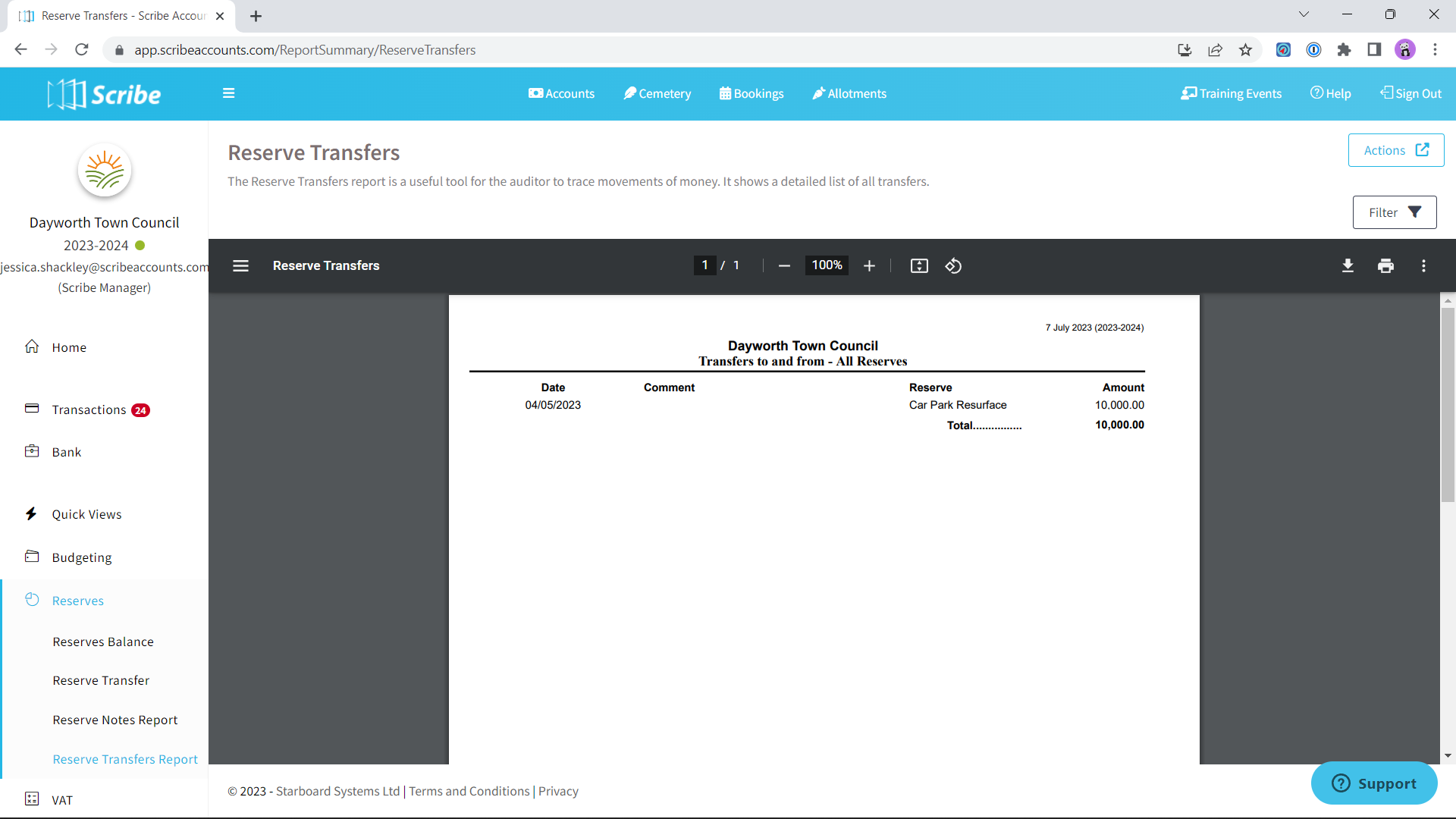What is the Purpose of the Reserve Transfers Report
The purpose of the reserve transfers report is to provide a detailed list of all transfers between reserves within Scribe Accounts. This report is a valuable tool for auditors, as it allows them to trace the movements of money between reserves, ensuring transparency and accountability. Council members, staff, and the public can also benefit from this report to understand the financial movements related to reserves. The reserve transfers report is generated within the software, and users can download or print it for further review or distribution.
How to Generate a Reserve Transfers Report
Log into Scribe Accounts and navigate to the menu Reserves → Reserve Transfers Report. Click 'View Report' on the top left corner of the page. The report will be generated, displaying a detailed list of all reserve transfers.
How to Filter a Reserve Transfers Report
Via the 'Filter' button, the report can be filtered by reserve by selecting the reserve within the drop-down before generating the report.
How to Download the Reserve Transfers Report
Once you have created your report you can download by simply selecting the Google ‘Download’ button, or by using the Actions button in the top right corner you can then choose the file format and the report will start downloading.
How to Print the Reserve Transfers Report
Generate the reserve transfers report as described in the first section. Once the report is generated, click the printer icon in the top right corner of the report page. Follow the prompts in the print dialog box to adjust settings and print the report.
0 of 0 found this article helpful.