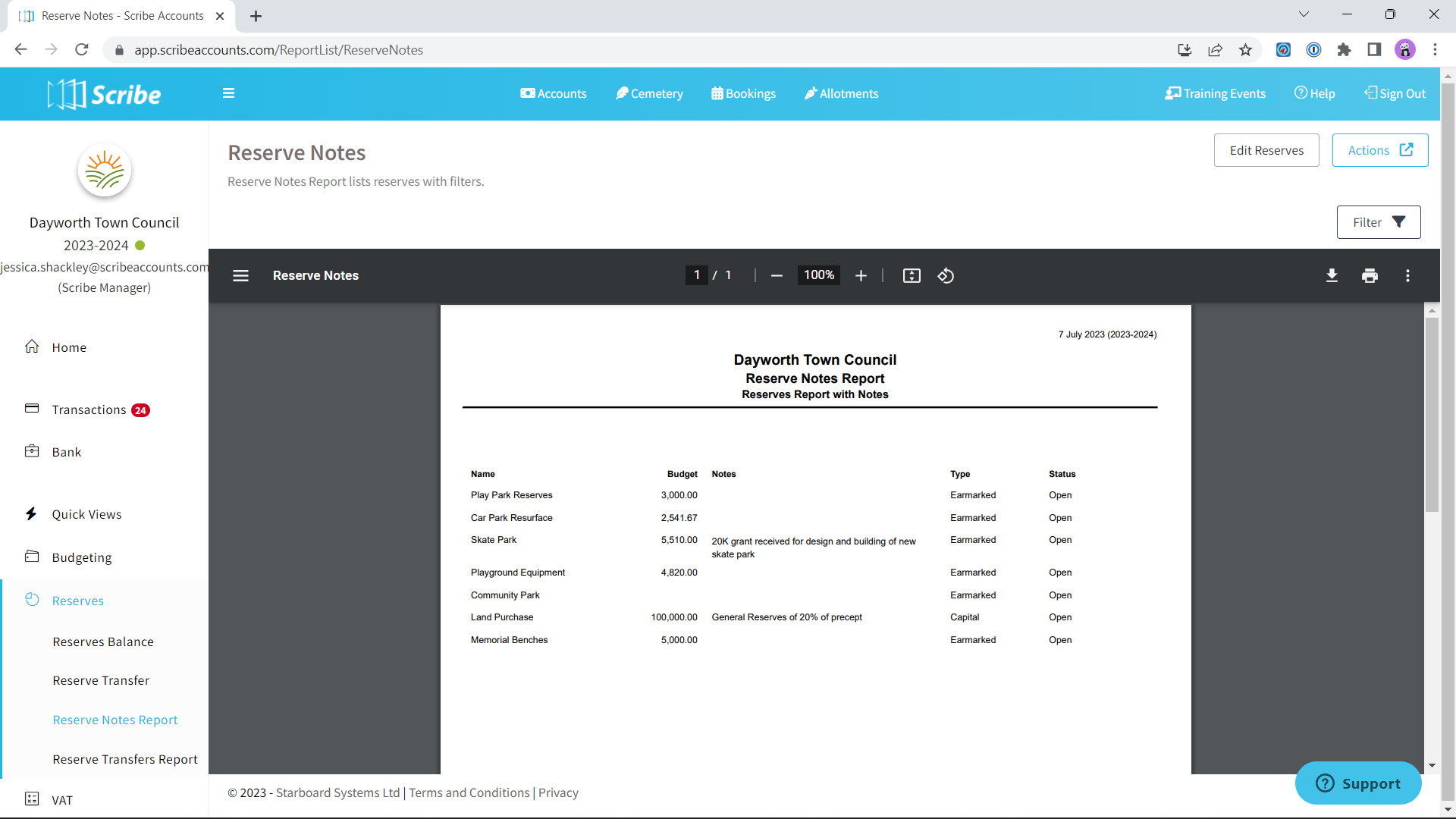What is the Purpose of the Reserve Notes Report
The purpose of the reserve notes report is to offer a comprehensive overview of the reserve notes entered in Scribe Accounts. It allows council members, staff, and the public to better understand the purpose of each reserve and its current status. The report also provides transparency and accountability by displaying the opening budget, notes, type, and status of each reserve. The reserve notes report is generated within the software, and users can download or print it for further review or distribution.
How to Generate a Reserve Notes Report
Log into Scribe Accounts and navigate to the menu Reserves → Reserve Notes. Click 'View Report' on the top left corner of the page. The report will be generated with a list view of your reserves, including the budget, notes, type, and status.
How to Filter a Reserve Notes Report
Via the 'Filter' button, you can choose to filter by ‘Capital’ or ‘Earmarked’ and status ‘Open’ or ‘Complete’.
How to Download the Reserve Notes Report
Once the reserve notes report is generated, you can download the report by simply selecting the Google ‘Download’ button,
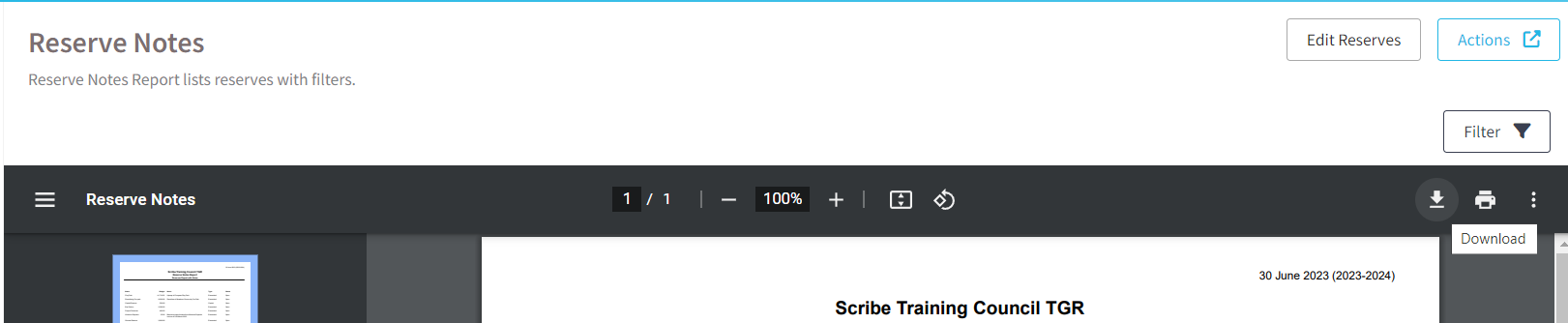
or by using the Actions button in the top right corner you can then choose the file format and the report will start downloading
. 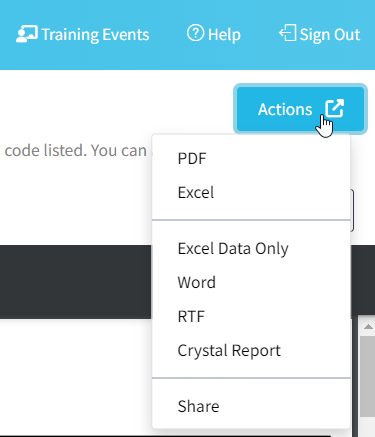
How to Print the Reserve Notes Report
Generate the reserve notes report as described in the first section. Once the report is generated, click the printer icon in the google print bar
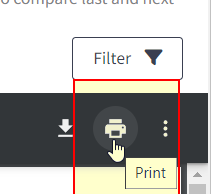
0 of 0 found this article helpful.