What is a Net Position Report within Parish and Town Councils
Net Position Reports within Parish and Town Councils are financial documents that display code-by-code totals, comparing budgeted figures with actual figures for both receipts and payments. These reports help councils gain a comprehensive understanding of their financial performance at the code level, enabling better financial management and decision-making.
What is a Net Position Report within Scribe Accounts
Scribe Accounts offers a specific report called the Net Position Report, which presents a detailed comparison of budgeted figures and actual figures for each cost code, both for receipts and payments. This report provides valuable insights into the financial performance of each code, allowing councils to monitor and adjust their budgets as needed.
Where is the Net Position Report within Scribe Accounts
Log into Scribe Accounts and navigate to menu Reports → Net Position, or click here.
How To Generate A Net Position Report Within Scribe Accounts
Log into Scribe Accounts and navigate to menu Reports → Net Position. You can run the report for all cost codes, showing the total annual budget and the actuals to date for both receipts and payments.

How to Filter a Net Position Report
Before generating your report using the above steps, click the 'Filter' button. You can then access additional filter options such as selecting a specific cost center or applying date ranges. The order of the report can also be changed by selecting the order in which to display the cost codes. By ID will list the cost codes by their code number. By Name will list them alphabetically.
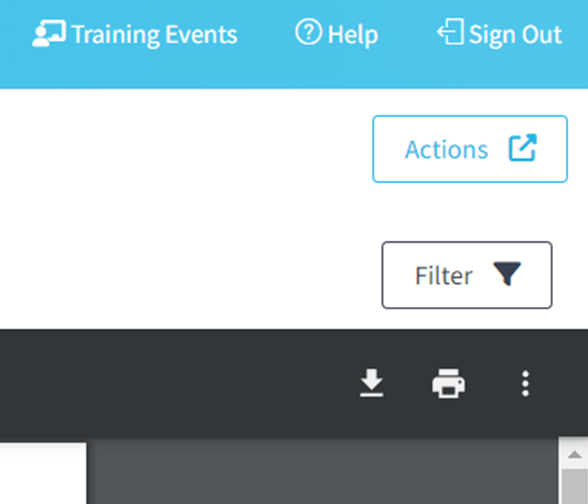
How to Download a Net Position Report
Once you have created your report you can download by simply selecting the Google ‘Download’ button, or by using the Actions button in the top right corner you can then choose the file format and the report will start downloading.
How to Print a Net Position Report
Once you have created your report you can print it by simply clicking the printer icon in the google print bar.
0 of 0 found this article helpful.