Last edited:
In this guide, we will teach you the basic navigation of Scribe Accounts including how to access support, change between financial years and use the quick view menu.
Once logged into Scribe, you will be presented with the home screen like below, we recommend using Google Chrome as Scribe is optimised for this browser.
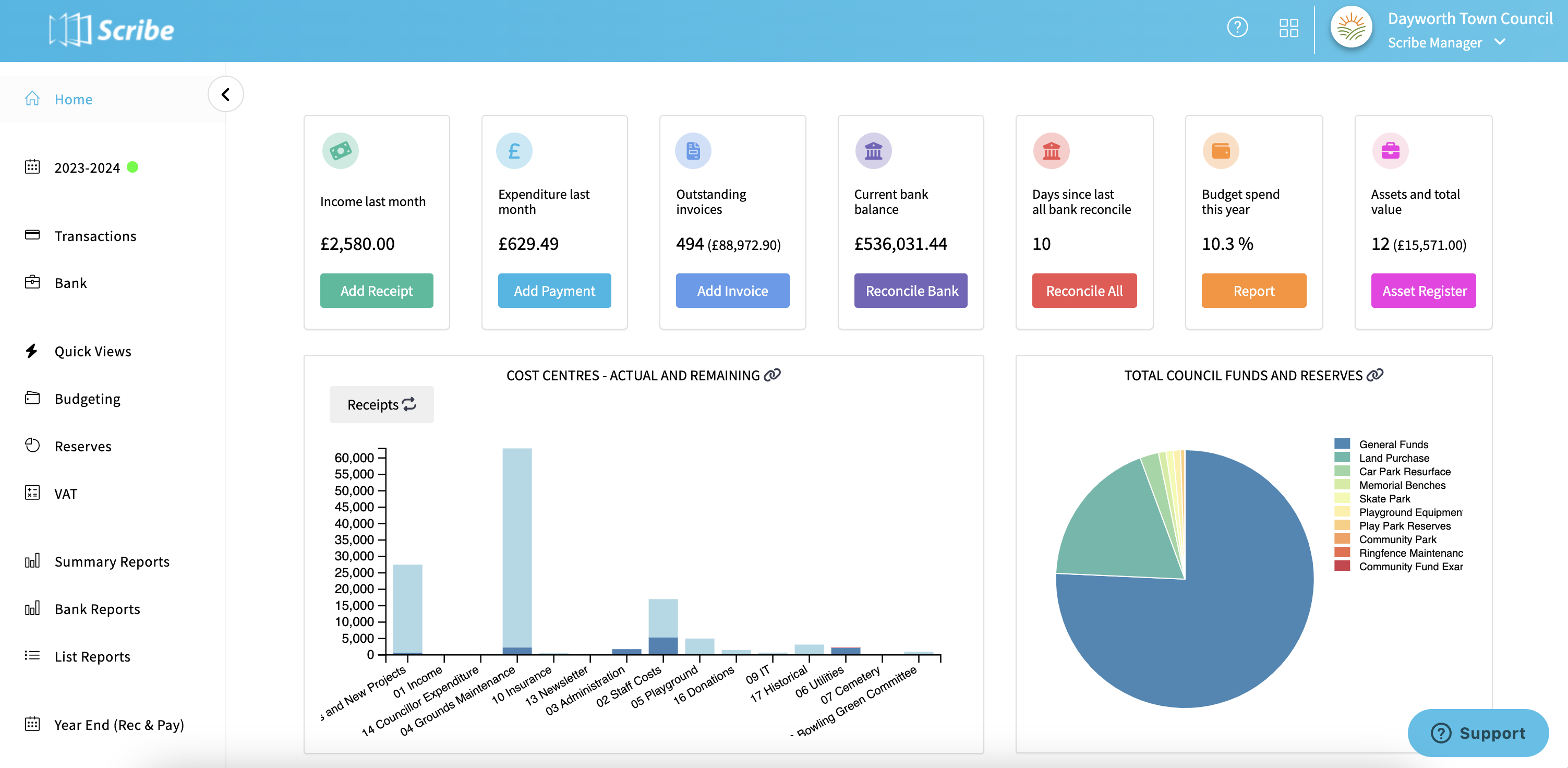
Navigation
- Quick Profile Access: Your user and council profiles can be found at the top right of the screen via Scribe Manager, you can also switch between your Councils here and log out.
- Financial Year Switcher: Effortlessly switch between financial years using the sidebar. Look for the green icon for the current year and red icons for others. This ensures you always know which year you're working on!
- App Switcher: Located on the top right, (four boxes icon) this menu lets you easily hop between various Scribe apps like accounts, allotments, bookings, and the cemetery app.
- Support Icon: Located in the bottom right corner can be used to submit any questions directly to the support team.
- Scribe Academy and Help Guides: Click on ? at the top right to access all our live training and help guides
Dynamic Dashboard
Our new dashboard isn't just eye-catching—it's packed with information. Each data card offers crucial insights, plus a handy shortcut link to a related section of the app:
💰 Income last month → Add Receipt
💸 Expenditure last month → Add Payment
🏦 Current bank balance → Reconcile All Banks
📅 Days since last bank reconcile → Bank reconciliation
📑 Outstanding invoices → Invoices
📈 Budget vs. actual expenditure → Summary report
Visual Reports: Get visual with the bar chart comparing actual vs. remaining budget for each cost centre and a pie chart showcasing a breakdown of all council reserves.
*Initially your screen will relate relate to your setup (i.e. Add Cost Centres and Cost Codes) but once this is done it will then default to the dashboard*
4 of 8 found this article helpful.